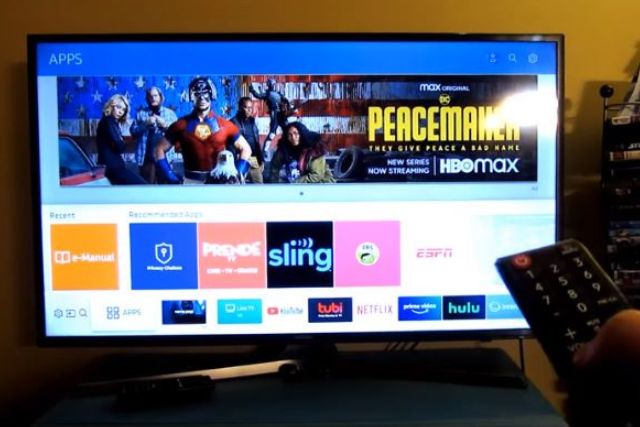Imagine, it is a quiet warm evening and you’re almost ready to unwind with your favorite movie or TV show by sitting on your comfy couch. You’ve reached out your remote, press the volume button and the frustrating twist starts here! No matter how many times you press the buttons, your Samsung TV volume won’t go up or down anyway!
Well! The Samsung TV volume control stuck problem can be attributed to various factors, such as:
- Dead batteries on the remote
- Activated smart hub
- Faulty HDMI cable connection
- Outdated TV’s firmware
- TV memory overloads
- Or malfunction from the connected external device.
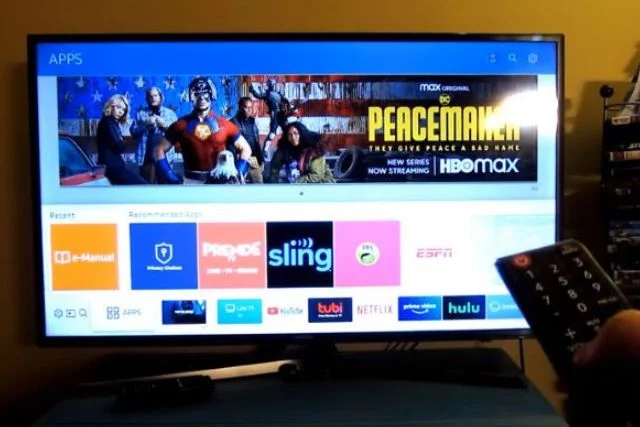
To fix the issue, inspect the remote first for dead batteries. You may also need to reset the TV’s Smart Hub, delete unused apps, update the TV’s software, or reset the TV back to factory settings.
Wondering how to do so? Let’s delve deeper to explore all the above methods and a few additional practical solutions, derived from experts’ insights.
Table of Contents
Samsung TV Volume Won’t Go Up Or Down [Quick Overview]
Before heading over to the details, let’s take a quick look at the following summary table, outlining the key reasons why your Samsung TV volume not working with the corresponding solutions.
| Probable Reasons | Possible Fix |
| Remote control malfunction | Disable or reset the autorun feature of your Samsung smart hub |
| Signal interference | Remove any large furniture or objects to create a strong infrared signal between the TV and remote. |
| Smart Hub Activation | Check for unused apps on your TV and delete it to clear up the memory. |
| Outdated firmware | Check for the latest software version for your Samsung TV and update it. |
| Low storage and memory | Look for faulty HDMI connections and replace them if required. Also unplug all the external devices connected to it and check if it fixes the issue. In case not, reach out to Samsung’s customer support for assistance. |
| HDMI cable and external devices malfunction | Look for faulty HDMI connections and replace them if required. Also, unplug all the external devices connected to it and check if it fixes the issue. In case not, reach out to Samsung’s customer support for assistance. |
Major Reasons For Why Your Samsung TV Volume Not Working
Your Samsung TV volume control won’t work for several reasons. But here we’ve outlined the major ones along with the recommended fixes from the experts and the insights from users who’ve faced similar challenges.
1. Samsung TV Remote Control Not Working
If your Samsung TV volume won’t go up and down as it should, the malfunctioning remote control is the root culprit to blame here.

Even while dealing with the issue when my Samsung TV volume remained stuck at 100, I also discovered that the batteries of my remote were dead.
That’s not the only factor to concentrate on here. There are a few more reasons that would make your Samsung TV’s remote not work. For instance, the most common reasons include broken or stuck TV remote batteries, pairing issues, or infrared sensor issues.
How To Fix:
Without getting panic, go through the simple fixes for each of the suspect factors responsible for the Samsung TV remote control not responding:
i) Dead Batteries
Undoubtedly weak or dead batteries are the most common remote control issues you may have. Fortunately, fixing the issuer is like a piece of cake.
Inspect your Samsung TV battery for weak or dead batteries. There is a simple hack to ensure the dead batteries using your smartphone. For instance:
- Pull out your smartphone and just open the camera app.
- Now, point the camera of your phone towards the remote and press any of the buttons on the remote.
- If you see a pinkish light near the tip of your remote, it signs you that the batteries are all okay. But in case, the light is extremely faint and almost unnoticeable, it indicates that the batteries are dead and the time comes to replace them.
- While installing the new batteries, check and ensure that the batteries’ polarities are oriented correctly.
ii) Pairing Issues
In case your Samsung remote suddenly disconnects from the TV, it is quite obvious that you have lost control of your TV using the remote control. This simply results in volume getting stuck. As a solution, you have to repair the pairing between the remote and the TV.
To do paring again, here are the simple steps to follow:
- Take your remote control and press the Return and Play/Pause buttons. Keep holding the buttons simultaneously for more than 3 seconds.
- A pop-up will appear on the screen, signing you a successful pairing operation.
iii) When The Remote Buttons Stop Responding
While your TV volume is stuck, the best chances are one or more buttons on the remote control have stopped functioning. Thus, inspect all the buttons, specifically the volume buttons on the remote control for any damages or deterioration.
Look for any particles such as dust and dirt, hindering the remote control sensor from working properly. If so, if you are lucky enough, just use a dry cloth and clean the remote thoroughly and you will get your remote back in operation.
If still the same situation, be sure you are dealing with bad remote control and it needs replacement.
2. Signal Interference
Signal interference between the remote and Samsung is one of the most obvious reasons why you might be dealing with a non-responsive TV volume. It is more likely related to whether you are too far away from your TV and why it is responding to the remote control’s command.
Unlike phone Bluetooth, the remote control operation relies on an infrared light that works within a certain range to communicate with the device.
Besides these cases, if you are using too many remotes at the same time, it also creates a single interference issue.
The same goes for if there are multiple Samsung TVs in your room and you keep trying to set up the volume on one TV, you might fail as your desired TV ends up failing to recognize the remote command at all.
How To Fix:
First off, adjust the distance between you and your Samsung TV. For instance, ensure you are providing a direct line of sight between the remote and the TV within a short distance.
Besides, check for other large furniture or objects that are obstructing the signal as well. If so, remove the furniture from the path.
Also, try to unplug other devices like wireless routers or other wireless devices nearby as a higher possibility is they might also disturb infrared signals.
Lastly, if there are multiple TVs in your room, you may need to rearrange your room to ensure that you are using your remote for a specific TV that you want.
3. Enabled Autorun On Smart Hub
By default, Samsung TV features an autorun feature that is designed to give you full control over the device. In general, it appears on the bottom of the screen when you turn on the TV or when you press the Home button on your Remote.
The Smart hub gives you quick access to your TV app, internet settings, and other functions like the ability to download and remove any software from your smart TV.
As with other functions, your TV volume can be automatically adjusted with this autorun feature. You may try to disable the feature to resolve your TV’s stuck volume issue.
Many users have also claimed that disabling the Autorun smart hub was enough to resolve their issues with the TV’s stuck volume. So, I also applied for my case and surprisingly got my desired results.
How To Fix:
In order to disable the autorun feature on the smart hub, here are the simple steps outlined below:
Step #1: Take your remote and press the Home button on the remote. Then select Settings to access the Settings menu,
Step #2: When done, select General > Smart Features from the drop-down menu.
Step #3: Scroll down to Autorun SmartHub and simply disable this function.
Step #4: Now, turn off your TV and turn it on again. The autorun on the smart hub should be disabled.
Despite disabling the autorun feature, you can simply reset the feature as well to resolve the issue. Keep on reading till the end to learn about the needed procedures to reset the Smart Hub on your Samsung TV.
4. Outdated TV’s Software
The Samsung TV’s volume issue can also occur due to running the TV with outdated software. Updating software is of utmost importance in this world of technology. It not only keeps your device protected but also helps you to automatically fix the issue when it triggers problems or bugs within the device.
Besides this, though periodically updating TV software, you’ll have the very latest features from manufacturers.
Anyway, it is too long to update your TV software and there is no latest software version running on it, it is quite possible that the volume will freeze at 100.
How To Fix:
As for the first step, find out if there are any software updates available for your TV. If so, nothing but you will need to update it with the latest version.
Go on reading to learn how to do it. We have included the quick steps to update the software on your Samsung TV in the latter part of our article.
5. Damaged HDMI Cable Connection
When you are dealing with an audio problem with your Samsung TV, the best chances are several external devices like a gaming console, cable box, external speakers, or a soundbar are connected to it. Malfunctions in these connected devices are the most obvious reason why the volume on your Samsung TV is stuck.
Besides this, loose or damaged HDMI cable connection between the external device and your Samsung TV can also lead to audio issues. When the HDMI cable is damaged or defective, it fails to transmit both video and audio signal as it should.
Whatever the fact is, you will need to visually inspect both the external device and HDMI cables even though the current input settings seem all correct.
How To Fix:
Start by inspecting the HDMI cable. For better investigation, disconnect the cable and reconnect it back in the connection. If needed, you need to be frayed or damaged. As with verifying the cables, don’t miss to check the ports as well to which the cable connects.
If required, clean the ports thoroughly with a dry piece of cloth or a Q-tip. In case you find the dust and grime are more stubborn, dip the Q-tip in isopropyl alcohol and rub the ports. Never use water on anything metallic while cleaning.
The next step is to check the external device’s connection. It is recommended to unplug the cable boxes, receivers, consoles, and other connected devices from the Samsung TV and verify whether your volume issue has been resolved.
For instance, we recommend consulting the user manual if you are struggling to fix any of the issues with the devices.
How To Fix If My Samsung TV Volume Not Working/Stuck [7 Easy Solutions]
If your Samsung TV volume not working or is stuck, here are the effective ways to fix the issue and get the volume to work on your smart TV:
1. Restart Your Samsung TV
As for the first step, you will have to power cycle your TV for a soft reset. Also, most of the time, restarting the TV is a simple one effective process to fix most of the issues on the TV. Anyway, to perform a soft reset on your smart Samsung TV, do the following:
- Take your remote and turn off your TV.
- Unplug it from the power outlet and wait for a couple of minutes.
- After that time, plug your TV back in and press the power button on your TV.
This is simply a soft reset in which no data will be erased from your TV. Plus, the Menu settings will automatically be restored.
But to drain the residual power from your TV and reset the main board, one more method you can apply herewith. With the TV turned on, press and hold the power button on your remote until your Samsung TV turns off and back on.
When the TV comes back on, you will get everything back to normal.
2. Delete Unused Apps
Well after performing a soft reset on your smart TV and still having the same issue, the best chance is your TV is running out of memory. This is the most common factor that users often face, leading to several TV issues including volume not performing as it should.
If that happens in your case as well, you will have to delete some unused apps to free up your memory. To do so:
Step #1: Go to the “Apps” menu on your TV.
Step #2: From there go to “Settings” in the top right.
Step #3: Here you will find a full list of the installed apps.
Step #4: Check the apps one by one and filter out the unused apps from the list.
Step #5: Uninstall the unused app and free up the TV’s memory.
Take note that, there are several apps on your smart TV that are installed by default settings and they are not removable. That includes Netflix, Hulu, Prime Video, VUDU, etc. for instance, just ignore these particular apps.
If your Samsung TV volume is stuck due to low memory, hope you will get the best results after freeing up the memory.
3. Factory Reset Your Samsung TV
If the above troubleshooting steps don’t bring any good luck to you, and you’re still having volume getting stuck, be sure it’s time to factory reset your TV.
A factory reset is completely different than a soft reset in which a smart TV restores to its original factory settings within a few minutes. But the process is effective enough to reset the TV in case it is running into performance problems like audio or video issues.
Before heading over, keep note that, performing a factory reset will delete all the data and settings of your TV like Wi-Fi and wired network setting information, Google Play and other installed apps, and even Google account and other login information as well.
Anyway to factory reset your Samsung TV, go to Settings > Support (or General) > Self Diagnosis and then Reset. While doing so, you may be asked to enter your PIN. if you’ve never set any PIN, enter the default one 0000.
4. Reset The Smart Hub
As we have already mentioned, the enabled autorun feature on the smart hub of your Samsung TV sometimes creates malfunctions while running various functions on the TV. As a solution, we have suggested to disable this feature.
But despite this, you may reset the TV’s Smart Hub as well to fix the volume issue.
Anyway, to reset the smart hub, follow the below simple steps:
Step #1: Open the Settings Menu.
Step #2: Then go to “Support”
Step #3: Scroll down to Self Diagnosis and select it.
Step #4: Finally, select the Reset Smart Hub option to start the resetting process.
Here you may need to enter your Enter pin to initiate the process. If you haven’t set any pins yet, as I mentioned above, enter the default pin 0000.
5. Reset The TV’s Volume Setting
As with performing other troubleshooting steps, it will be quite effective if you reset the volume setting of your Samsung TV. It will set the sound settings of your TV to the factory defaults as well as help you fix the volume stuck issue.
To reset the sound settings on your Samsung TV:
Step #1: Start by opening the Settings menu from the sound panel.
Step #2: Then go to Sound > Expert Settings.
Step #3: After that, select Reset Sound. And finally, Reset to start the process.
Once you have reset the volume setting, change the volume of the TV and check if the volume issue has been resolved.
6. Use Only One Remote
As we have already mentioned, using too many remotes from different devices in the same room can also create volume issues. It is likely related to creating an infrared signal interruption that leads to either Samsung TV volume not go up or not going down anyway.
Anyway, while finding the best solution to resolve the issue, make sure you are using only one remote in your room for your Samsung TV. For instance, avoid using other generic remotes like a cable remote, Xfinity, DirectTV, etc., and see if that fixes the problem.
7. Seek Help From Samsung Remote Support
Last but not least, you’ll need to head over to Samsung’s remote support if you are still struggling with the stuck volume issue even after a long trying. In such cases, contact Samsung Customer Support.
You can seek help from 8 a.m.- 12 a.m. EST at any day of the week.
You can even make this task easier by allowing customer support to gain access to your TV’s configuration remotely. Here you will need a strong internet connection to your TV. Now, simply do the following:
- Open the Menu on your Samsung TV and go to the Support section.
- Now select Remote Management. Read and accept their service agreements.
- Then you will be asked to enter a PIN to the support agent.
- Enter your Pin and wait for a support person to establish the remote session. The support agent will access your TV and start checking all the settings and overall configuration of your smart TV
FAQs:
Why did the volume suddenly stop working on my Samsung TV?
There could be several reasons responsible for this issue. That includes dead remote batteries, outdated firmware, defective hardware, faulty HDMI connections, or external device problems.
Why does my Samsung TV volume keep turning up?
If your Samsung TV volume keeps going up, it can be attributed to several factors. Such as using a faulty remote, signal interference between the TV and remote, activated smart hub, outdated software issues, or your TV remote might not properly pair with your TV.
Is it possible to fix the volume issue on my Samsung TV without technical help?
Yes, definitely! You can easily fix the volume issues on your Samsung TV without seeking technical help. For instance, you will need to apply effective DIY solutions which we have already outlined in our blog post clearly.
In Closing!
Nothing is more frustrating when you’re enjoying your favorite show and your Samsung TV volume won’t go up or down anyway. Whenever you have these issues, without getting panic, check if your remote is working properly. Replace the dead batteries or if required use a different remote to figure out where the problem lies.
Besides this, fixing this problem requires restarting the TV, resetting the TV back to the factory setting, or updating the TV’s software. In case, you suspect the smart hub autorun features cause this issue, don’t delay to disable this feature right now.
If needed, contact Samsung support for advanced assistance.