Samsung TV USB power always on is one of the common issues faced by Samsung TV owners. It can be frustrating to discover that even when your TV is turned off, the USB ports continue to draw power.
If the USB keeps running for a few minutes after you turn off the TV, that’s completely okay. But if the USB doesn’t stop working unless you plug off the TV, there must be something behind it. For example –
- Specific function of the TV model
- Power saving mode is not activated
- USB port is connected to another device
- Abnormal power behavior of the TV
All these issues are easy to solve at home. So, there is no need to worry about these problems. But remember, a complicated hardware issue can also cause this problem and you need a professional’s help.
Samsung TV USB Power Always on: Is It Normal?
Many users become confused thinking about whether the problem of Samsung TV USB power always being on is normal or not. To be true, there are reasons why you should be confused about this fact. Remember that this problem can be both normal and abnormal based on its nature.

You should check how long the USB port keeps running after you power off the TV.
If it’s working for 3 to 5 minutes or shorter, then it’s fine. This short-term power transfer is the reason your TV takes time to discontinue power from the port. In that case, you don’t need to worry at all.
However, if the USB port doesn’t stop running as long as you plug off the power cable of the TV from the power source, you shouldn’t take it lightly. There must be an issue that is causing this continuous power transfer.
Even though it can be a simple setting-related issue that is easy to adjust at home, there can be serious problems like abnormal power behavior or hardware issues. In these cases, you should be conscious and try to fix the problem and fix it as well.
Samsung TV USB Power Always on: Common Reasons At A Glance
In this discussion, we’ll learn about all the reasons why Samsung TV USB power is always on and their solutions. Before we start learning them elaborately, it will be more convenient to have a glance at the problems and solutions briefly.
Let’s check out the table showcasing these issues and their quick solutions:
| Problem | Solution |
| The TV Model | Adjust the USB power setting accordingly. |
| Incorrect power saving settings | Activate power saving mode for optimal energy efficiency. |
| External device drawing power | Disconnect external devices from USB ports when not in use. |
| The TV’s Abnormal power behavior | Update the TV firmware to the latest version or factory reset the TV. |
| Faulty USB port or internal components | Consult Samsung support or a professional to repair the issues. |
Samsung TV USB Power Always on: Reasons and Possible Fixes
Without any doubt, dealing with the issue of Samsung TV USB power always being on is easy even if you are not an expert. Except if it’s not something with the hardware, some easy ways are always there to help you fix it at home. Let’s learn about the problems elaborately and their easy home fixes:
Problem 1: Specific TV Model’s Power Supply Design
The persistent USB power issue is completely common on certain Samsung TV models. In that case, the reason is the distinctive power supply design of those models. In these TVs, the power supply circuitry is configured to keep certain components, including USB ports.
That’s why the USB remains active even when the TV is in standby mode. This specific design ensures a rapid startup by maintaining a low-power state on standby. While this may enhance user convenience, it also results in the USB power always on the phenomenon.
Now, the question might be in your mind specifically which models have this specification, right? Unfortunately, Samsung didn’t disclose this information or mention it on all the models. Users have found this fact out after using their TV. In most cases, the non-EU TV models have this specification.
How to Fix:
If your TV has the activated USB port function by default, you shouldn’t be concerned if your Samsung TV USB port is already on all the time. Still, if you want to turn the port off, especially when it is connected to some other devices like USB strip lights, you have to remove the plug of the TV from the power source.
However, if your TV’s USB port is activated, there shouldn’t be any problem. But one thing can irritate you which is the Pop-up screen. But don’t worry, you can easily turn off the pop-up screen on your TV.
To turn off the USB Pop-Up Screen on your TV, follow these steps:
Step 1: Access the Source Menu
Use your Samsung TV remote to navigate to the Source menu. This button may be directly available on your remote. If not, you will find it in the Settings option. Also, you can access it by inserting a USB device while the TV is turned on.
Step 2: Navigate to External Source and USB Pop-Up Screen
In the Source menu, find the option, External Source. Here, you will see many options but you need to choose the USB Pop-Up Screen.
Step 3: Disable USB Pop-Up Screen
Once you open the USB Pop-Up Screen, you must find an option to enable or disable it. Simply select Disable to turn off the USB pop-up notifications.
By following these steps, you effectively disable the pop-up messages that prompt you on how to view or use files on your USB device.
Problem 2: USB Has Connected Devices
Even though it’s not a very common reason, users often find their Samsung TV’s USB is activated when the TV is on but the USB is connected to an external device. These external devices can draw power even when the TV is turned off or on the Standby mode but the Plug is on.
Besides, there are some external devices we connect to the TV using the USB port that need an extra power source as they only use the USB for transporting data, not power. So, even if the TV is in standby mode, the USB is activated because the device has the power on.
Also, data and power-driven devices like streaming devices, gaming consoles, or other peripherals remain in a low-power state but constantly draw a small amount of power. That’s why when your TV is plugged in, the USB can be activated to supply constant power to those devices.
How to Fix:
There is nothing so complex when it comes to fixing this issue. Simply you need to disconnect the device when you are not using it. If disconnecting the device is difficult for you, just plug the TV off.
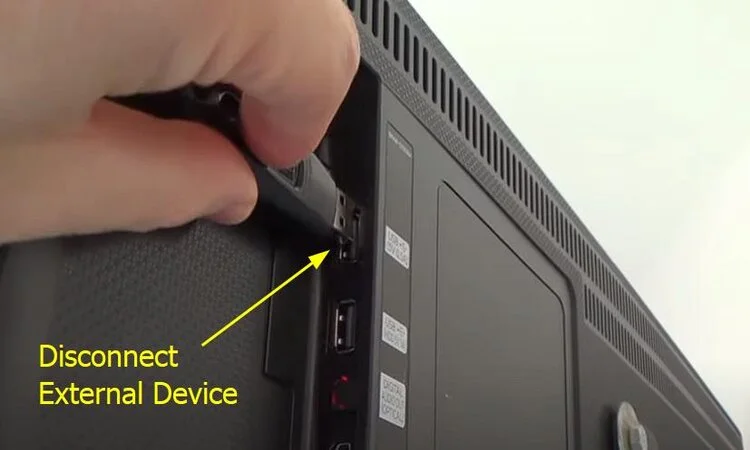
Also, if the External device is getting power from another source, you can keep it disconnected as well. In this way, you can easily keep the USB not working when the TV is not running.
However, if the whole thing is bothering you, the only option left is using an external USB port. In this case, make sure to buy one that comes with an additional switch for power on and off.
Problem 3: Energy Efficiency Function is Off
One of the most common reasons why your Samsung TV USB power is always on is the Energy Efficiency function. If you deactivate the Energy Efficiency function of your TV, it often keeps the Samsung TV USB port power on even if the TV is in Standby mode.
It doesn’t happen on all the TV models. However, users often find this function to be the reason behind this issue. However, when you keep your TV in the Energy Efficiency mode, it keeps disabling many unnecessary options like keeping the USB powered on when the TV is in standby mode.
How to Fix:
We suggest checking the status of the Energy Efficiency function in the first phase when you discover the USB is powered on even if the TV is not running. So, all you need to do is activate this Energy Efficiency function or just turn off the Always USB Power function. For that just follow the steps below:
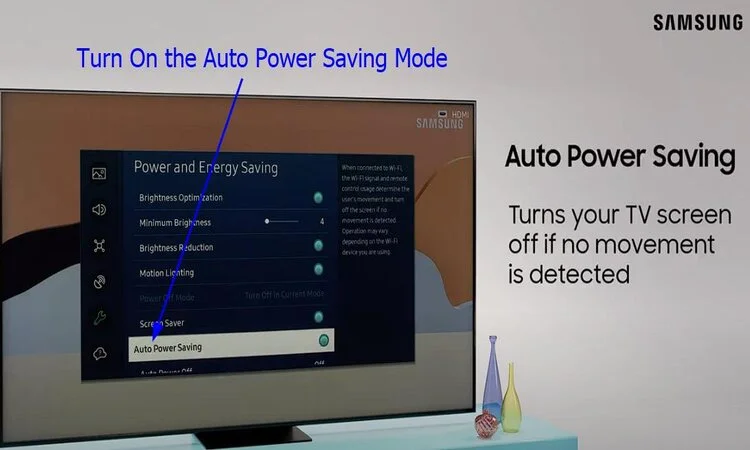
- First, navigate to your TV’s settings menu.
- Now, find the Energy Saving mode. It can be labeled as the Eco Solution option in some models.
- Here, you’ll find many options but select the USB power-related option.
- Check the status of the Always USB power and turn it off if it is activated.
In some TV models, there is no such option as the USB power on. In that case, you just have to activate the Energy Efficiency function or the Energy Saving mode.
Problem 4: Abnormal Power Behavior of the TV
Sometimes, the USB power is activated on your TV’s standby mode not just for the function or setting-related issue but for a real problem with your TV. Abnormal power behavior is not a very rare problem in Samsung TVs.
This power problem can keep your TV turned off while keeping the USB power on. Generally, a TV system works widely when it faces abnormal power behavior. In this case, you may not be able to control the TV’s power just by using the remote.
It usually happens when the power supply system of your TV is not working properly because of an internal problem. So, it can keep the power running on in some parts of the TV even if the TV is in standby mode. Eventually, the USB port can get the power as part of this problem.
How to Fix:
Before knowing how to fix this issue, it’s even more important to know how to correctly identify that your TV is having this issue. However, it’s easy. If your TV has an abnormal power behavior type issue, you will fix it by acting weird and not working as you command.
It can keep running even if you power it off using the remote. Also, sometimes, your TV can turn on by itself if it’s getting power or the power running system stops working.
However, if you guess that your TV has this issue, you should follow the steps below
Check Power Source
First, you need to ensure that the TV is connected to a stable power source and there are no issues with the power outlet or power strip. You can try plugging the TV directly into a wall outlet to rule out potential power supply issues.
Power Cycle
Sometimes a simple power cycle can fix minor power-related issues on your TV. So, you can power cycle the TV to see whether the abnormal power behavior is fixed or not.
To power cycle the TV, first, turn it off and unplug it from the power source. Then, wait for at least 5 minutes to allow any residual power to dissipate. Finally, plug the TV back in and turn it on.
Firmware Update
You need to remember that a software reset and a firmware reset ain’t the same thing. When outdated software on a Samsung TV causes glitches and other display-related tissues, outdated firmware can cause issues with the system of the TV.
You can follow the steps below to update your TV’s firmware to avoid abnormal power behavior:
- First, you have to visit the Samsung Support website and search for your TV’s model code.
- Now, download the firmware upgrade file from the website.
- It will be in a zip file. So, unzip the contents and save them on your USB drive.
- After that, place the update file in the USB drive’s root directory for TV detection.
- Now, insert the USB drive into the TV’s USB slot.
- Once the USB is inserted, the TV will automatically initiate the firmware update process.
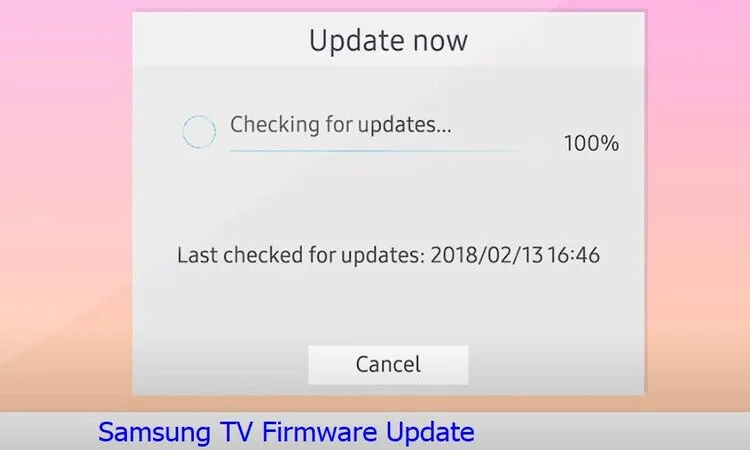
- In the meantime, you need to ensure a smooth update by not turning off the TV or removing the USB drive during the process.
- Once completed, your Samsung TV will have the latest firmware enhancements.
Adjust Energy-Saving Settings
Adjusting the TV’s energy-saving settings can sometimes help fix power issues. Some models may have features that affect power behavior when it’s on the standby or power-off modes.
You can navigate to the TV’s settings menu and look for options related to energy-saving or power management. If the power saver mode is not activated, you can activate it easily.
Factory Reset
Finally, when no other option is working, you should try Factory resetting your TV. Initially, resetting your TV helps fix many bug-related and other internal issues. However, here are the ways you can factory reset your TV.
- Access the Settings or Menu button on your TV.
- Now, navigate to General in the main menu.
- Here, you’ll find the Reset or Factory Reset option. Select it.
- Now, enter the default PIN 0000 or your customized PIN.
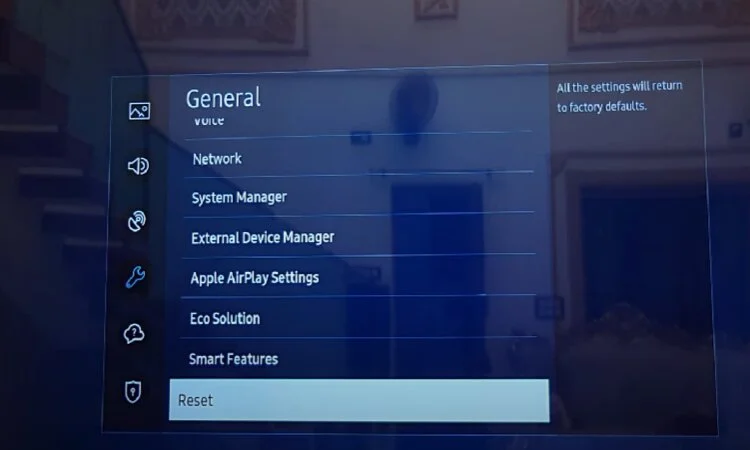
- At this moment, a prompt will appear to ask your Confirmation for the reset. Confirm it.
- Your TV will restart automatically. Do not disconnect the power in the meantime.
- Wait for the on-screen message confirming the reset.
- Finally, select OK or Finish to exit the reset process.
This process restores your TV to its factory settings, resolving various issues and optimizing performance. However, you can try different ways to reset your Samsung TV as well.
Also, if the TV is connected to an external device like cable boxes, gaming consoles, etc., you should disconnect them from the TV and check if the abnormal power behavior persists. Faulty external devices can sometimes cause issues.
Problem 5: Hardware Issues
Sometimes, the USB port or hardware closely related to the port can be the issue for why the USB is getting power all the time. Generally, the broken pin is the most common issue for Samsung TV USB port not working. But this pin-related problem doesn’t create power issues.
When it’s a power issue, there must be a problem with the power circuit of the USB port on your Samsung TV. Also, the source part from where the TV supplies power to the port, can have a problem.
How to Fix:
For sure, finding out exactly where the problem is difficult and sometimes not possible, especially at home. If you think the USB port is the issue, you can change the port. But we’ll only suggest it if you have sufficient technical knowledge.

To change the USB port, you have to remove the back case of the TV and remove the port from the mainboard. Also, you have to install the replacement in the same place. This can be difficult and we would never recommend it if your TV is under warranty.
However, when your TV is under warranty, removing the back case or changing any part can violate the terms and conditions. In this case, you should directly contact customer support for warranty service.
If your TV doesn’t have any warranty left, you should call a professional and ask them where the issue is in the port. They can suggest necessary fixes after examining the issue.
Contact Samsung Customer Support
Even if you don’t have a warranty, you can ask for assistance from Samsung. You can try any of the below ways to get along with Samsung customer service.
- You can visit the Official Samsung Support Site that is linked above and let them know about the issue on your TV.
- Email support@samsung.com and ask for their assistance.
- Contact Samsung customer service through the hotline. For that, dial 1-800-SAMSUNG (1-800-726-7864).
So, these are the common reasons why your Samsung TV USB power is always on. Alongside these common fixes, you should keep your TV software updated and follow the common maintenance guide.
FAQs
Do all the Samsung TV USB ports provide power for external devices?
Yes, all the USB ports of your Samsung TV can provide power to almost all external devices like gaming consoles, speakers, backlights, etc. You can also charge your phone using these ports as well.
Do USB LED lights work when the TV is off?
If you keep the Always USB Power One mode activated, your USB LED light will be turned on even if the TV is not running.
Do USB cables of A TV draw power when not in use?
No, the USB cable doesn’t draw power on its own. If the TV is connected to an external device that keeps activated when the TV is not running, the cable will draw power from the external device.
Wrapping Up
Samsung TV USB power always on is not a big deal what you should concern. Especially if the USB power is off a few minutes after you turn off the TV, that’s completely normal. But if it keeps running the whole time unless you plug off the TV, you should find out the reason behind it.
As you see, the culprit can be the settings, Abnormal power behavior, hardware issues, or the energy-saving mode. Dealing with the issues except the hardware problem is easy and you can make it at home. But for the hardware problem, you better contact Samsung Customer Support for professional assistance.
By any chance, if you are using a Samsung One Connect Box and it’s overheating occasionally, read a detailed guide covering this fact.


About Gonzalez
William Gonzalez is a passionate researcher & electronics expert who is dedicated to solve complex electronic issues. Plus, he has a passion for sharing his knowledge & expertise in this field with others. Well, he breaks down the complex technical concepts into simple terms & shares them with his readers so that they can easily troubleshoot the problems with their electronic products as well as save their pockets.