Whether you are up to Samsung One Connect box repair or just troubleshooting the simple issue, the first thing that comes to your mind is how to reset the Samsung One Connect Box.
Usually, Samsung One Connect Boxes don’t have any power or reset button on the body and that’s why used to get confused about this fact. But there are ways you can reset this device to fix simple issues with it.
Generally, this Connect Box is designed to work collaboratively with the TV. So, you can give your TV a reset to simply reset the Box. However, there are different ways to reset the Box and this is what our topic is for today.
So, let’s join us to learn how to reset Samsung One Connect Box and when to use the exact method.
Table of Contents

How To Reset Samsung One Connect Box?
Initially, there are two different ways you can reset your Samsung One Connect Box. You should consider the problem to know exactly which type suits the Connect Box.
However, let me first be clear that the latest models of Samsung One Connect Box don’t have buttons except the ports for different cords. Once it is connected to the power source and TV, it completely collaborates with the TV and works together.
So, many changes in your TV setting can affect the Connect Box. That’s why Factory Resetting your TV while it is connected to the Connect Box can also be considered as a reset for the box.
However, let’s see how to reset Samsung One Connect Box in different ways:
i) Samsung One Connect Box Soft Reset
Even if it is called a reset, it is not something difficult and confusing. Indeed, it is the safest way to reset your Samsung One Connect Box. However, to reset your Connect Box, first turn it on along with the TV.
While the TV and Connect Box are running together, unplug the power cord from the back of the One Connect box. Now, press the small reset button on the TV. Wait for exactly 10 seconds and release it.
Now, plug it in and wait for the red LED light to turn on. Once the light blinks, turn on the TV. That’s it.
It’s a very simple boot-up process that simply works like a sudden rest for Connect Box. You must be familiar with the power cycle for the TV. This boot-up process works similarly.
You should try this process to troubleshoot any issues on your Connect Box. It can solve the issue if it’s not something complicated like a hardware problem.
ii) Samsung One Connect Box Hard Reset Or Factory Reset
The next way to reset your One Connect Box is to Factory Reset your TV. As I have said earlier the Connect Box works completely collaboratively when it is connected to the TV. So, when you give your TV a pure fresh start with a Factory reset, this will work as a new start for the Box as well.
However, you must know how to factory reset your TV. If you don’t know, follow the steps below:
- Use your TV remote control and press the Settings or Menu option.
- Once the main menu appears, use the arrow keys on your remote control to navigate to the General option. You will get this option at the top of the menu, but the location can vary depending on your TV model and software version.
- Now, select the General option to enter the general settings menu.
- Within the general settings menu, look for an option called Reset or Factory Reset.
- Beside this option, you’ll find a button, Enter or OK. This is the confirmation to proceed with the reset process.
- Press it to confirm the reset.
- At this point, the TV will ask you to enter a PIN code. The default PIN for most Samsung TVs is “0000” (four zeros). Enter the PIN using the numerical buttons on your remote control and press Enter or OK to continue.
- After entering the PIN, you should see a confirmation message asking if you want to proceed with the factory reset. You need to press the option, Reset or OK again to confirm and initiate the reset process.
- Your TV will now begin the factory reset procedure. It may take a few minutes, and during this time, your TV will restart automatically. At this time, make sure not to turn off the TV or disconnect it from the power source while the reset is in progress.
- Once the reset is complete, you will see an on-screen message indicating that the TV has been successfully reset to its factory settings.
However, you should remember that a factory reset can erase all the settings and apps on your TV. That’s why we don’t suggest going for a factory reset unless the problem is so complicated.
How To Reboot Samsung One Connect Box?
Many times, users are looking for ways to reboot the Samsung One Connect Box. As I have mentioned earlier the Connect Box works as a part of the TV when it is connected to it. This device collaborates with the TV completely when they are running together.
Follow this process to reboot your TV and the Connect Box together:
- First, press and hold down the Power button on your Samsung TV’s remote.
- Keep the button held down for about a minute.
- After a minute, release the Power button and then hold it down again.
- As you press the button for the second time, the TV will turn on. This second press of the Power button initiates the actual power-on process for the TV and the Box as they are connected together.
Even though it’s a very easy way, this rebooting system often works as handy troubleshooting, especially to fix simple glitches and connection issues like the Samsung One Connect box HDMI not working.
Where Is The Samsung One Connect Box Reset Button?
While using it for the first time, I was quite confused about the buttons. I used to think that the Samsung One Connect box reset button not working even though there was no actual reset button.
Indeed, most Connect Boxes don’t come with a power button. You might look for the power button thinking it is required to be powered on separately. But no, there is no power button and it turns on automatically as soon as you connect it with the TV and power source.
So, the cable itself works as the power button. When all the cords are secured and the box is getting power from the source, it will work automatically and you don’t need to press any button. But to turn on the TV, you have to press the power button on the remote.
For the reset option, there is no need to look for the reset button. I have mentioned three different ways to reset your Samsung One Connect Box. So, go from any option and it will possibly fix silly issues on the device.
You can also use the reset button of your TV while the Connect Box is running to give it an immediate reset. As the Box collaborates with the TV, it will get a reset as the TV gets.
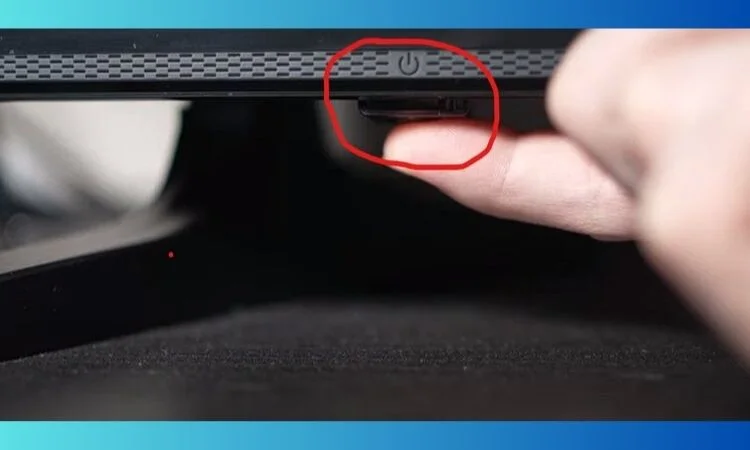
FAQs
Can I use Samsung without One Connect Box?
Yes, you can use your Samsung TV with a Samsung One Connect Box. This device is essential when you want to use different external devices with the TV.
Is there any power button on the Samsung One Connect Box?
In the latest models of Samsung One Connect Box, there are no power buttons. The power cord connection works like the power button here. Once you connect it to the power source, it will work automatically.
Wrapping Up
To troubleshoot different Samsung One Connect Box problems, professionals might suggest you reset the Box. In such a case, you should go for the first method which means the soft reset. It doesn’t erase any settings and there is no risk of anything with this method.
The second method that means the factory reset is indeed safe as well. But it removes all the settings and that’s the reason, you should avoid this process unless the problem is complicated. Hopefully, you have got my point.
By the way, if you are using Samsung One Connect Mini, you can check out our descriptive guide on Samsung One Connect Mini Problems. Happy watching, Thank you.


About Gonzalez
William Gonzalez is a passionate researcher & electronics expert who is dedicated to solve complex electronic issues. Plus, he has a passion for sharing his knowledge & expertise in this field with others. Well, he breaks down the complex technical concepts into simple terms & shares them with his readers so that they can easily troubleshoot the problems with their electronic products as well as save their pockets.