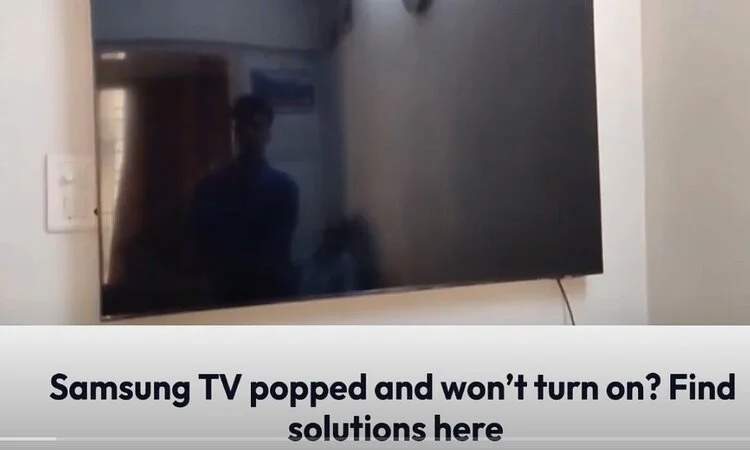
Samsung TV popped and won’t turn on is not an issue that a user can ignore. Eventually, it has become a pretty common issue and users often look for solutions. Generally, Samsung TV popped and shut off because of
- Backlight issues
- Defective power board
- Faulty motherboard
- Bad capacitors
- Defective screen or panel
An interrupted power supply or a blown fuse can also cause the same issue. Even though it’s not always possible to fix all these issues at home, there are some easy fixes you can try and there is a huge possibility for them to work.
Well, if you are facing a similar issue, keep reading this article, and you will surely learn to fix your Samsung TV loud pop no power.
Table of Contents
- Samsung TV Popped And Won’t Turn On: Problems and Solutions At A Glance
- Samsung TV Popped And Won’t Turn On: 7 Causes and Solutions
- Troubleshooting Samsung TV Popped And Won’t Turn On
- FAQs
- Wrapping Up
Samsung TV Popped And Won’t Turn On: Problems and Solutions At A Glance
There are many reasons why your Samsung TV popped and won’t turn on. As we promised, we’ll discuss all these issues descriptively. But first, let’s get introduced to the issues with their quick solutions briefly.
| Cause | Solution |
| Issues with the backlight | Check for faulty LED strips and replace them. |
| Defective power board | Replace the power board with a new one. |
| Issues with the motherboard | Replace the motherboard with a compatible one. |
| Blown or defective capacitors | Identify and replace the faulty capacitors on the power board. |
| A damaged screen or the TV panel | Replace the screen or panel entirely if it’s beyond repair. |
| Interrupted power supply | Ensure a stable power source and check for loose connections. |
| Blown or lousy fuse | Locate the blown fuse and replace it with a new one of the same rating. |
Samsung TV Popped And Won’t Turn On: 7 Causes and Solutions
Samsung TV’s loud popping noise suddenly is not a normal thing to ignore. Usually, after making a loud pop sound, your Samsung TV will turn off, and it doesn’t have any power. Let’s check out the causes and solutions descriptively:
Problem 1: Issues with the Backlight
Issues with your Samsung TV’s backlight are one of the main reasons why your Samsung TV makes popping sound then turns off. Backlight issues are relatively common in LED TVs, and they can manifest in several ways.
In most cases, the backlight inverter that is responsible for supplying power stops working. Also, if one or more LED strips fail, the TV can show symptoms like popping noises and failure to turn on. Overheating can also cause similar issues to the backlight system.

However, before fixing the backlight, you should first be sure that the problem is here. You can easily determine whether your backlight is the culprit or not.
For that, you have to first power up your Samsung TV. Bring a flashlight near the TV screen and look carefully whether, after flashing the light, any image is visible on the screen or not. If you see a faint picture on your Samsung TV screen that means the backlight becomes damaged.
How to Fix:
When you are sure that your Samsung TV made a loud pop and died because of the backlight issue, you need to fix it or troubleshoot the issue. Here are the possible solutions that can help you get rid of this problem:
Replace Backlight LED Strips
Replace the faulty LED strips if any strip stops working. For that, you need to disassemble the TV and replace the defective LED strips with new ones. The whole task is usually complicated and it’s better to ask for help from a professional.

Replace the Backlight Inverter Board
If the backlight inverter board is broken, replace it. You can easily purchase this board online or from authorized service centers. It’s essential to ensure compatibility with your specific TV model.
Make Sure The TV Isn’t Overheated
You need to ensure proper ventilation around the TV to prevent overheating as overheating the TV can cause this backlight issue. Because of overheating, the glue on the backlight can melt and cause the light to stop working.
Ensure Sufficient Power Supply to the Backlight
You should also make sure that the backlight setting is getting sufficient power from the power board. Sometimes, the powerboard has some issue providing power to the backlight and that’s a reason your Samsung TV popped and shut off.
As you see, all the solutions require dealing with the backlight hand-to-hand. So, you have to remove the TV panel to get the backlight setup out. Is that okay for you? This whole task is complicated. If you are not a tech guy, feel free to contact Samsung Customer Care or just call a professional.
Problem 2: Issue with the Power Board
When the power board in your Samsung TV stops working properly, you may experience your Samsung TV not turning on. In your Samsung TV, the power board is the heaviest and largest board. It may stop functioning for the following causes:

- Capacitors on the power board can degrade over time because of heat and stress. A faulty capacitor can result in irregular power delivery or even a complete failure to supply power to the TV.
- Also, capacitors that have blown or exploded can cause significant issues with the power board.
- The power supply itself might be inadequate or unstable and that’s why it causes inconsistent power flow to the TV components.
- Even though it’s not directly related to the power board, a malfunctioning HDMI port can sometimes cause power-related issues.
- If the T-Con board fails which is responsible for processing the video signal, it can impact the power supply or cause the TV to fail to turn on.
Any issue with the powerboard can lead the TV to turn off temporarily or permanently. Sometimes, you might get a pop noise or clicking noise then it doesn’t turn on.
How to Fix:
If your Samsung TV popped and shut off due to the power board malfunction, you should replace it immediately. Remember that dealing with the powerboard won’t be an easy job. If you don’t have any technical knowledge, you should take it to Customer service or a professional to fix the problem.
However, if you have sufficient technical knowledge, you can follow the below tips to fix the power board issue.
Fix or Replace the Power Board Capacitor
If the issue is the reason for lousy or blown capacitors, you need to replace them with new ones to solve the problem. For that, you need to open the TV, identify the faulty capacitors, desolder them, and solder in new ones. Keep on reading and you will get the detailed replacement procedures.
Check and Replace the Power Supply
When you open the TV backside make sure to check the power supply for any visible damage. You can test it with a multimeter to diagnose the issue. If the power supply is completely broken, you should replace it as well.
Examine the HDMI Port
You should also check the HDMI ports for any physical damage or loose connections. For this step, you don’t have to open the TV panel. However, if the HDMI port is damaged, it can cause a power issue. In that case, you have to replace or repair the port.
Replace the T-Con Board
As I mentioned earlier, the T-Con board can also be the culprit here. If you find any problematic sign here, you need to replace it with a new one. The T-Con of your TV must have an issue if your TV is showing symptoms like distortions, pooping noise, color level shifts, etc.

If you are confident enough to fix the issues with the power board at home, make sure to disconnect the TV from the power source and let it discharge for safety reasons. Additionally, you should follow proper procedures to prevent further damage or injury.
You can check this video tutorial to get a more clear idea.
Problem 3: Defective Motherboard
Motherboard malfunction is highly responsible for your Samsung TV clicking noise won’t turn on. Any type of Motherboard-related problem on your Samsung TV can cause a power-based issue where your TV can refuse to run on.
Unfortunately, there is no specific way to figure out that the problem is with the motherboard without removing the back panel of the TV. You need to examine the motherboard to find where the problem is. You will see the motherboard on the left side of the TV inside.
If you are not comfortable with technical parts, you should hire a professional or Samsung Customer Care to find the issue and fix it for you. You can also try fixing it at home if you are good at handling these technical components.
How to Fix:
To fix the motherboard of your Samsung, you need to bring it out. For that, follow the instructions below:
- First, turn off the TV and unplug it from the power outlet.
- Now, remove the screws securing the back panel of the TV.
- Carefully lift off the back panel to get the internal components.
- You will find the motherboard near the center of the TV on the left side.

When you get the motherboard, the first you should do is check for any visible signs of damage like burnt components, bulging capacitors, or loose connections. If you identify any damaged components on the motherboard, you have to replace them.
Common components on the motherboard that usually break are the capacitors, voltage regulators, or integrated circuits. So, check these parts carefully and replace them if necessary. You can find these loose parts easily on the marketplace.

If the damage is huge or if you’re unable to pinpoint the exact faulty component, you should replace the entire motherboard. You can purchase a replacement motherboard online or from a certified Samsung parts distributor. Now, follow the instructions below to disassemble the older one to install the new one:
- First, disconnect all the cables or connectors attached to the motherboard.
- Then, unscrew all the screws that secure the motherboard to the chassis.
- Gently lift the motherboard out of its place and make sure not to damage any components.
- Now, place the replacement and follow the instruction backward like screwing the screws and connecting the cables.
- When reassembling, ensure all connections are properly secured and screws are tightened appropriately.
- Reattach the back panel of the TV and secure it with screws.
- Plug in and power on the TV to test its functionality.
If the motherboard was the problem on your TV, now the problem should be fixed. If it still refuses to turn on, you may need to look for other problems.
Problem 4: Blown Capacitors
If you are looking for the answer to the question, ‘Why is my TV clicking and won’t turn on’ you should check the TV’s internal capacitors. Commonly, capacitor malfunction results in your TV not turning on after making a clicking noise. Also, it can damage your TV’s power board and motherboard.

How to Fix:
The faulty capacitor is very common for Samsung TVs and fixing it is easy. The above image must help you understand whether a capacitor is working or not. Usually, a faulty capacitor has its upper part bloated or opened. If it’s even, then the capacitor is okay.
However, let’s learn how to replace the capacitor in your Samsung TV:
Step 1: Open the Back Panel of the TV
You need to remove the back panel of your TV to check and change the capacitor. First, you need to unplug all cables connected to the main board. Then, you can easily remove the screws using a driver to open the panel.
Step 2: Identify the blown Capacitor
On the mainboard of the TV, you’ll find the capacitors. You need to inspect the capacitors to determine whether they are blown or not. It is easy to identify a blown capacitor just by looking at it.
Check the image to learn how to differentiate a blown capacitor. Remember that the blown one should have a bloated topper part. However, you can use a soldering iron to desolder and remove the damaged capacitor from the board.
Step 3: Install the New Capacitor
While buying the new capacitor, you should remember that it must match the orientation of the old one. Also, make sure that the new capacitor properly matches the voltage, temperature, and microfarad ratings of the old one.
If you don’t find the exact one, choose the capacitor with equal or higher voltage and temperature and slightly higher microfarad. When you get the replacement use a reliable soldering iron to install it in place of the older one.
Step 4: Assemble the TV
Finally, when you have replaced the capacitor, you should assemble the TV. For that, you have to reconnect all cables to the main board and reassemble the TV in the same way you remove the rate panel in the beginning.
As you change the blown capacitor, there shouldn’t be any issues like your Samsung TV popped and won’t turn on.
Problem 5: Issues with the Power Supply
TV’s corroded power cable or damaged circuit board is another reason for clicking or Samsung TV popping noise in your Samsung TV. Your TV goes a long way to get the power from the source. It has many components like a power board, surge protector, power cord, and power outlet that are directly related to the TV for getting power.
So, if any of these components has an issue, your TV can end up turning off out of the blue. In this case, you can get a pop sound before the TV is turned off.
How to Fix:
If you’re guessing that the issue is with the power supply, there are some tricks you can follow to fix the issue. Let’s see how to identify and fix the power supply issue on your Samsung TV:
Check the Power Cord and Outlet
First, check out the power cord and power outlet. You can check them out using different devices to make sure that the outlet is okay. And for the cord, you should look for the visible damage. If it has damage, you should replace the cord.
Use A Good Quality Surge Protector
Sometimes, your TV power supply stops working because of the voltage issue. In this case, you need to use a good quality surge protector. If you are already using one, look for it as well. Make sure it’s working properly to provide enough power to the TV.
If you are good at technical handling, you can take off the rare panel of the TV and bring out the power board to see if there is any visible damage or burn on it. If the power board has an issue, I guess, you should replace it. In the second problem, I’ve elaborated the process properly.
Problem 6: Issues With the TV Panel or Screen
The TV panel or the screen is the primary component of your Samsung TV. The lousy panel itself is another big reason for which your Samsung TV making clicking noise and won’t turn on. The Samsung TV screen goes bad for the following reasons:
- Extreme cold, heat, moisture, and humidity around the TV
- Running the TV for an extended time to make it overheated
- Color distortion and dead pixel
- Your TV screen is damaged internally or visually
- TV is getting loose cable, so can’t connect properly
How to Fix:
Usually, when the faulty panel creates a problem, your Samsung TV screen flickers, and then your Samsung Plasma TV clicking noise won’t turn on. However, replacing the damaged panel is the prime solution. But that is not something we can recommend you to try at home.
Replacing the panel is a very complicated task that needs professional training and tools. You may not have everything at home. You should call a professional or just inform Samsung Customer Care for a replacement.
The other ways to fix these above troubles are:
- Keep your Samsung TV panel safe from cold, heat, moisture, and humidity.
- Avoid running your TV for an extended time.
- Ensure your TV cable’s a good connection and tighten the cables.
Problem 7: Blown Fuse
Samsung TV fuse blown is another cause for creating the noise in your Samsung TV, and then it turns off. Usually, when the fuse draws excessive power, it blows up. The other factors accountable for it are:
An overloaded circuit or faulty circuit board can be the main reason here. Besides, if the fuse is blown or damaged, that needs to be changed as well. A ground fault or short circuit can also cause the problem.
How to Fix:
The fuse in a Samsung TV is usually located on the power supply board or the main board. You can check your TV’s user manual or search online for a schematic diagram to locate the fuse.
Once you’ve located the fuse, visually inspect it for any signs of damage. A blown fuse will often have a visibly broken wire or a blackened appearance. If the fuse looks intact, you can still test it with a multimeter to confirm its functionality.

If the fuse is blown, you’ll need to replace it with a new one. Ensure you use the correct type and rating of fuse specified for your TV model. You should also inspect the circuit boards for any signs of damage like burnt components or corroded wiring. If you notice any issues, replace it or repair the wiring.
Once the new fuse is installed or the circuit board is fixed, you have to plug the TV back into the power source to turn it on. If the TV powers on without any issues, you’ve likely resolved the problem.
Troubleshooting Samsung TV Popped And Won’t Turn On
If your Samsung TV has popped and won’t turn on, but the above problems’ solutions seem difficult, you can try some troubleshooting tricks. The following troubleshooting steps have a big possibility of fixing the issues:
Power Cycle the TV
Sometimes, electronic devices can experience temporary glitches or power-related issues that can be fixed with a simple power cycle. This is an easy process, yet it can be helpful in many ways.
For that, you should unplug the TV from the power source, wait for a few minutes, and then plug it back in. This power cycle can reset the TV’s internal components and may resolve the issue.
Update the Software
Check if there are any available software updates for your Samsung TV. Updating the TV’s software can often fix bugs and power-based issues. To update your Samsung TV software, you need to follow the steps below:
- Use your TV remote and press the Menu button.
- Go to the Settings or System menu.
- Find an option like Software Update or Update Now in the settings menu.
- Now, select either Online or Internet to check for updates over the Internet.
- The TV will check for available updates and if there is any, follow the on-screen instructions to start the update process.
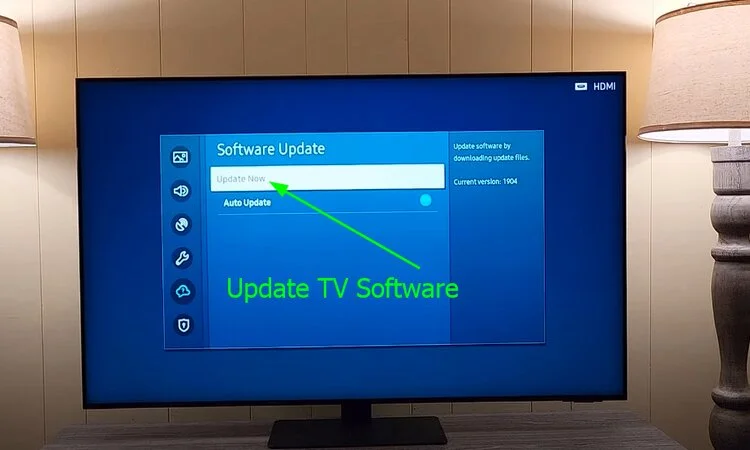
Update Firmware
Generally, firmware updates can address compatibility issues and improve the overall stability of the TV. With outdated firmware, your TV can have numerous issues.
Users having the issue of Samsung TV popped and won’t turn off find the issue is gone after they update the firmware. Here is how you can update your TV firmware:
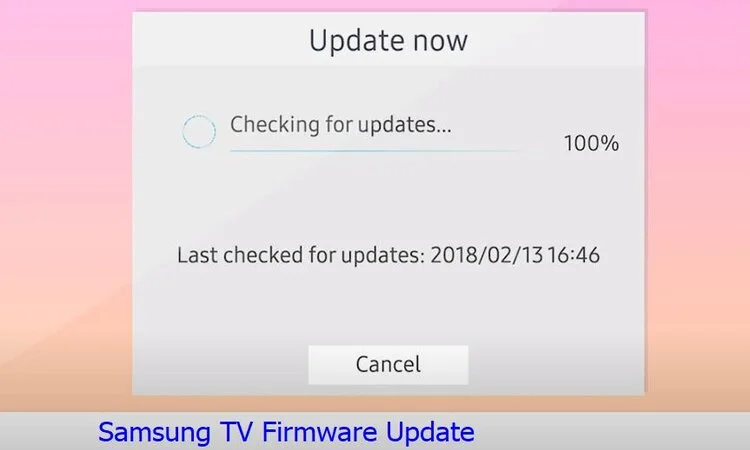
- Visit Samsung Support to find your TV’s model code.
- Download the firmware upgrade file from the website.
- Unzip the content and save it on your USB drive.
- Now, transfer the update file to the USB drive’s root directory for TV detection.
- Then, insert the USB drive into the TV’s USB slot.
- When the USB is inserted, the TV will automatically initiate the firmware update process.
Reset the TV to Factory Settings
When no tricks work, you can try a factory reset before giving up. However, remember that a factory reset will remove all the previous settings and bring your TV back to its default system.
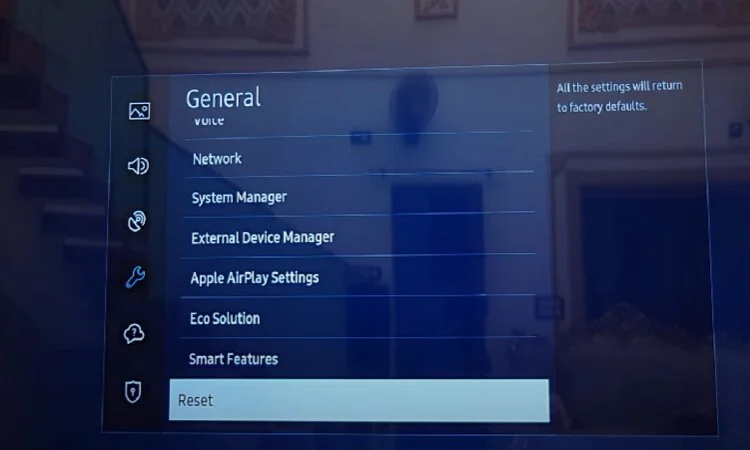
Here is how you can reset your TV to the Factory Settings:
- First, go to the Menu button using your TV remote.
- Now, visit Support Options using the arrow keys.
- Here, you’ll find the option for Self Diagnosis. Select it.
- In this phase, you’ll see the option, Reset. Click on it.
- It’ll then ask you to enter your PIN if prompted. Enter the default PIN which is 0000.
- Now, select Yes to confirm.
Your TV will now restart. Don’t interrupt and let it finish restarting. Now the problem should be gone.
Contact Samsung Customer Service
As you see, I mentioned contacting a professional or Samsung Customer Care several times because this specific issue is related to many fixes that need professional service.
Without adequate technical knowledge, you shouldn’t deal with fixes like replacing the power board, Capacitor, Mainboard, and so on. So, contacting the Samsung Service Center is the best option before calling a professional.
- Visit Official Samsung’s support Site that is linked above and follow their process to make an order for parts replacement.
- Email support@samsung.com and inform them about your Issue.
- Contact them through the hotline by dialing 1-800-SAMSUNG (1-800-726-7864) or the specific number of the branch you bought the TV from.
FAQs
How do I reset my Samsung TV if it won’t turn on?
Unplug your Samsung TV from the outlet and wait for 1 minute. For 30 seconds, press the powton and hold it in your TV’s unplugged condition. After 1 minute, re-plug your Samsung TV, and it will start working normally.
What does it mean when my Samsung TV red light flashes?
Your Samsung TV’s red light flashes giving the power supply failure sign. However, a technical defect or glitch in HDMI hookup can also cause it.
Why is my Samsung TV not displaying anything?
Your Samsung TV is not displaying anything means your TV’s screen goes black. The main reasons are damaged cables, loose connection, faulty circuit board, inactive power source, or defective screen.
Wrapping Up
As you already know, several major factors are responsible for Samsung TV popped and won’t turn on issue. We break down the A-Z detailed causes and solutions of all these factors. I would like to warn you one more time, to be careful while dealing with the steps where you need to open the TV panel.
If you don’t have prior experience, you should call a professional or just take your TV to the warranty support. But you should first try the troubleshooting steps to see whether they help or not. Hopefully, you’ve got my point.
By any chance the USB of your TV is always powered on, read our descriptive guide on the reasons and solutions for Samsung TV USB power always on.


About Gonzalez
William Gonzalez is a passionate researcher & electronics expert who is dedicated to solve complex electronic issues. Plus, he has a passion for sharing his knowledge & expertise in this field with others. Well, he breaks down the complex technical concepts into simple terms & shares them with his readers so that they can easily troubleshoot the problems with their electronic products as well as save their pockets.