The leading reason for Sharp Roku TV flashing on and off is an internal hardware defect. This can be power supply fluctuations or other failure points on TV.
Poor internet connection, trouble connecting to the Roku server, and activated energy-saving mode are also highly responsible for your Sharp Roku TV blinking on and off.
Plus, electrical interference due to surrounding devices, mainboard failure, or an incorrect screen resolution disrupts the video signal and leads to the screen flashing issue.
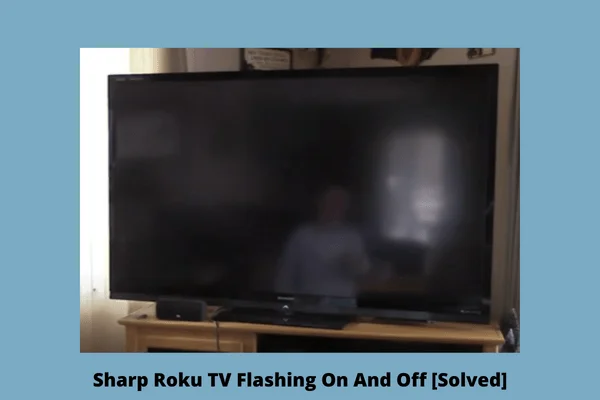
Most often, simply by doing a power reset and factory reset on your TV, the issue can be resolved. If these two methods fail to prove well, you need to concentrate on internal hardware defection.
Anyway, below, we will explain all the above facts in-depth and their effective solutions.
Table of Contents
Sharp Roku TV Flashing On And Off [9 Easy Solutions]
Don’t miss any single troubleshooting steps if you really want to know how to fix a flickering TV screen instantly by yourself.
Note: You can also read how to fix Sharp Aquos blinking code problems.
1. Reset The TV Using Remote
If your Roku tv flickering is on and off, the first troubleshooting would be resetting the tv using your remote.
The method is quite effective and helps to eliminate all the troubling factors that are responsive to blinking on the TV.
It will enable the TV’s primary functions to work more smoothly as well. So, before moving to the deepest solutions, let’s do a reset on the TV.
How To Reset Sharp Roku TV With Remote
To reset the Sharp Roku TV using the remote, you have to go through the below instructions:
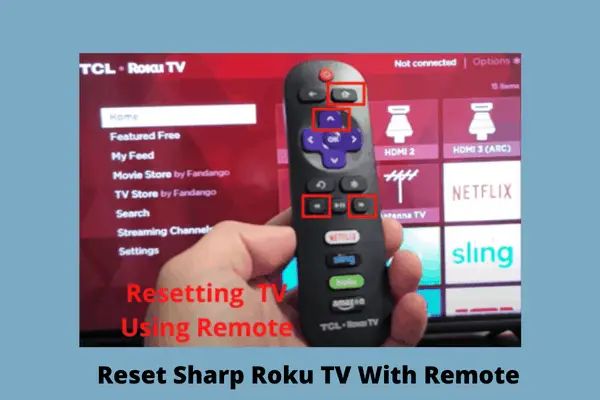
- Take your Roku remote.
- Press the home button 5 times first.
- Then, hit the Up button 1 time.
- Press the “Rewind” button 2 times.
- Finally, press the “First Forward” 2 times.
- Your TV will freeze then. The TV will blink for few times.
- After about one minute, the reset will be done. Then, the TV will be back on to its normal operation.
2. Factory Reset The TV
If you don’t have a remote to perform the above reset or the reset by remote does not prove well, you can do a factory reset on the TV. The methods will be far needed if you have tried a system restart and your Roku TV continues to be unresponsive.
This is mainly Recovery Mode which helps to clear all data and software from your Roku TV and restore normal operation. So, without getting delay, here you go:
How To Factory Reset Sharp Roku TV Without Remote
The process will prove effective when there is no picture on the TV and you can’t get access to the TV menu.

To perform a factory reset on Sharp Roku TV even without using the remote, follow the below guidelines:
- Almost all Roku model has a physical Reset button on the back of the TV.
- Locate the button near the antenna, HDMI, and audio connections.
- Now take a straightened paperclip or similar object and press the button. Keep pressing the button for about 20 seconds.
- Meanwhile, your Roku TV will restart.
- You will see the Recovery Mode displayed on the screen.
- Then select your preferred language. Press OK
- Follow the on-screen instructions, and the TV will goes to Recovery Mode.
- Hopefully, your sharp Roku tv screen flickering issue has been resolved now.
3. Perform A Diagnostic Evaluation
If the resetting processes fail to solve the issue, next, you have to reboot the TV, which is quite efficient as well as a diagnostic evaluation. Most professionals suggest this trick to the user in the case of a Roku tv flashing black screen.
Also, doing a reboot, will clean out the clutter and prevent the TV from blinking and other unresponsive services.
How To Reboot Sharp Roku TV
To reboot the Sharp TV, here are the needed steps that you have to follow:
- First, disconnect your TV from the power connection.
- Leave the TV unplugged for about 60 minutes or more.
- Now, press the Power button on the TV. Don’t use the remote in this case.
- Keep holding the button for about 60 seconds.
- Then, release the button. Plug back in the TV.
- Press the power button again for 60 seconds while plugging back in.
- Connect the TV to the wall outlet directly.
- Bypass the surge protector or power strips while plugging.
4. Defection In Internal Hardware
In the case of sharp Roku TV turning on and off, be sure there is a defect in the internal hardware. That means either the TV is experiencing glitches in the power supply or malfunctions from the mainboard.
Most likely, due to the improper level of the voltage supply, the TV will fail to keep the image at a stable level of brightness. Now let’s see a short note of all the possible reasons for this type of defection:
- Internal connectivity issue
- Loose wiring and adapter connection
- Short-out wall outlet
- Defective power strip
- Defective cable connection
- Damaged wire
- Faulty HDMI
- Bad-quality connecting cables and faulty connectors
- Overheated TV elements
- Mainboard failure
- Broken backlight
Solutions:
- First, turn off your TV.
- Check out all the wiring and cables connection.
- Make sure all of the wires are properly and securely inserted.
- Replace the defective cables and fried wires.
- If needed, unplug them and then plug them back.
- Don’t miss checking high-definition multimedia interfaces or HDMI cables.
- Sometimes, flashing is caused by a disrupted video signal. Replace or repair the bad HDMI cable. Use higher-quality HDMI cables and plug them into the best HDMI port in the TV.
- Examine the backlight. Replace the broken backlight with the help of professionals.
- To prevent overheating issues, take the back panel of the TV off. Brush off all the dust and dirt accumulated there using a microfiber cloth.
- Now, inspect the mainboard. Check the capacitors. Replace the swelled-up and defective capacitors.
- Plug back your TV to a different wall outlet to ensure it is receiving a normal amount of power.
5. Poor Internet Connection
Sharp Roku TV not connecting to the internet is one of the most common issues for causing TV screen flickering. Sometimes, the Roku TV struggles to make a connection to the Roku servers, and owners face sharp Roku tv dim screen problems.
Either the server has dropped down, or most likely there is a weak point in the internet connection. For this, the sharp Roku tv loses wifi connection.
As the TV functions are highly dependent on the internet connection, so surely malfunctions form it affects Roku’s performance.
There is no need to worry. Go through the below instruction to ensure a stable internal connection:
How To Fix Sharp TV Wi-Fi Connection Problem
If you are troubled with the wi-fi connection issue on your smart Roku TV, there is nothing to worry about. For instance, just go through the following instructions:
- First up, you need to adjust your modem or router to resolve issues connecting to the Wi-Fi.
- To reset the modem and router, unplug them from their power source.
- Wait a couple of times.
- Then plug the model back in. Wait for some more time to reboot it.
- Once the rebooting is done, plug the router back in.
- Maybe your router is too far away from the television. Moving the router to the TV will fix this.
- If the issue is related to the server, contact service providers.
6. Diminish The Electrical Interference
If still, you have queries on the TCL Roku TV screen flickering and how to fix it, now you have to consider electrical interference. It seems one of the major reasons causing TV screens to flicker. If there have multiple devices within close proximity of the TV, it creates interference.
Sometimes, users set several transmitting devices like radios, microwaves, and Bluetooth devices near the TV. It interrupts the Wi-Fi signal and causes distorted images.
How To Stop Electrical Interference With Digital TV
When the signal interruption occurs on your TV, you can easily troubleshoot it by following the below well-proven methods:
- First, disconnect all the devices that are very close to the TV.
- Now connect devices one by one and check which devices are creating interference.
- If you find any, connect it to a different location.
- Move the wireless-frequency device away from the television.
7. Activated Energy Efficiency Feature
The enabled energy efficiency feature is another leading reason behind the sharp Roku TV flashes logo then goes black. Energy efficiency mode is basically an eco-mode which is the most user-friendly method for lowering TV power consumption.
Though it is a good feature of TV, it creates a problem when there are fluctuations in the power supply. Anyway, if your TV power-saving mode is turned on, it is time to turn it off. Here are the procedures.
How To Turn Off Power Saving Mode On Sharp TV
Go through the following steps to disable the energy-saving mode on Sharp TV:
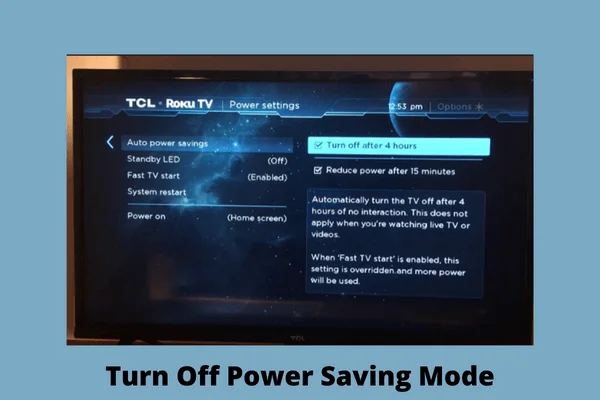
- To disable the power saving mode, go to the “Settings” menu
- Scroll down and navigate to “System.”
- In the System option, go to the “Power” option.
- Scroll down to the “Auto Power Savings.”
- Turn off the power mode.
8. Wrong Screen Resolution & Picture Mode Settings
Another possible reason for the screen flashing on and off is setting the wrong resolution. Because of the incorrect resolution, the video settings and the display starts malfunctioning.
Too high resolution or too low resolution causes image distortion, flickering, or even keep flashing issues. So, in this troubleshooting stage, we will concentrate on the picture mode and resolution.
How To Change Sharp Roku TV Picture Settings With Resolution
To set the correct picture mode and resolution on your Sharp TV, follow the below procedures:
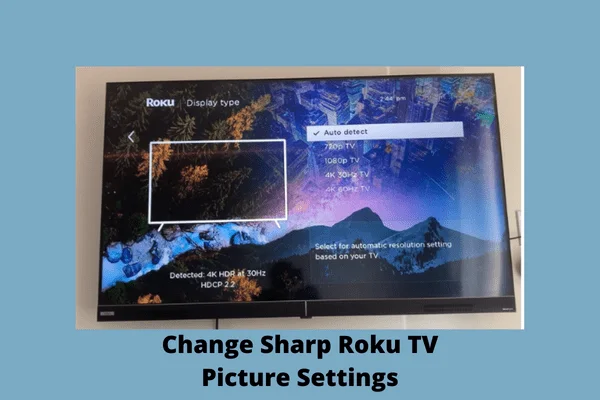
- Sometimes, the issue can easily be fixed by changing ‘Picture Mode’ from ‘Dynamic’ to ‘Standard.’
- Then, check out the resolution if it is matching with your TV.
- For this, go to “Settings.”
- Then, scroll to Picture or Screen Settings.
- Under Picture or Screen Settings, choose Screen Size or Picture Size.
- Make sure the pixel resolution is set to 1920 x 1080.
- Also, the aspect ratio should be 16:9.
- If you want, you can select ‘Auto Detect’, or choose a manual resolution.
- The TV will set the right resolution by itself.
9. Backdated Software
To operate the TV functions fluently, updates are first needed. By updating the TV software, you can not only get access to the newest feature but also assist in fixing specific problems.
If your Roku TV is not updated with the latest feature, be sure the TV will catch bugs due to this. So, if you have got the screen after the above troubleshoots, update the TV software to diminish the bugs. Here are needed information:
How To Update The Firmware On Sharp Roku TV
Here are the needed steps to update the software version on Sharp TV:
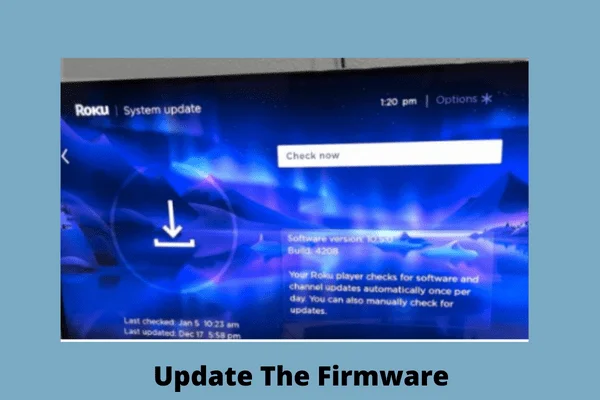
- First up, take your remote and press the “Home” button from there.
- Then go to “Settings.”
- Scroll down and navigate to “System Menu.”
- After that, select the “System Update.”
- Now, if there are any updates available, the TV will start downloading the software automatically.
FAQs:
Why is the sharp Roku TV not turning on?
If your Roku TV is not turning on, be sure that the faulty power supply is the first culprit. If not, the TV is facing either internal hardware defects or external connectivity issues.
How to fix the Sharp Roku TV keeps flashing logo issue?
To fix the TV logo flashing issue, do a power cycle on your TV. Also, there is a probability of a faulty power supply and mainboard failure. Replace the bulged caps.
Conclusion
Now you have clear ideas about all the responsive factors on the Sharp Roku TV flashing on and off issue. Troubleshooting this issue will not seem a tough task as long as you will follow our above guide. So, whenever you find your Sharp Roku TV blinking on and off, just follow our guide and simply fix it by yourself.
However, if you face any trouble while fixing your TV, don’t hesitate to ask us through comments. We are always ready to help you.

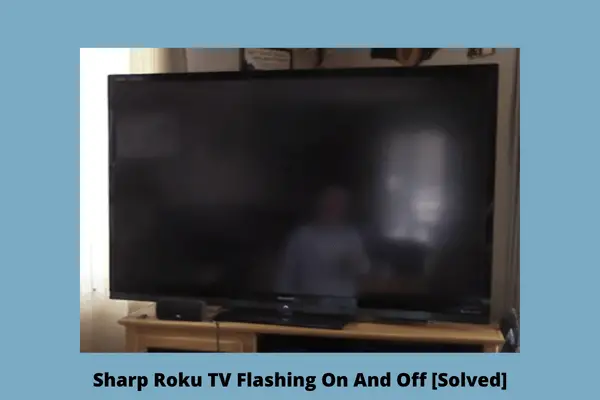
About Gonzalez
William Gonzalez is a passionate researcher & electronics expert who is dedicated to solve complex electronic issues. Plus, he has a passion for sharing his knowledge & expertise in this field with others. Well, he breaks down the complex technical concepts into simple terms & shares them with his readers so that they can easily troubleshoot the problems with their electronic products as well as save their pockets.