The root cause of Westinghouse TV HDMI not working issue includes broken or defective HDMI cables. The HDMI ports are also on the reasons list as they can be worn out and need a replacement.
External devices’ wrong connection and the incorrect input settings are regarded as leading causes. If the software is out of date, or the devices are not HDCP compliant, causing this issue is obvious.

So, if you are a sufferer of this HDMI issue and looking for better solutions, you have chosen the correct webpage. Follow this comprehensive article to prove our words.
Table of Contents
Westinghouse TV HDMI Not Working [9 Easy Solutions]
Before troubleshooting, acknowledging the reasons causing this issue is a must as well as the solutions. Read through the whole article so that you don’t find any trouble while troubleshooting.
1. Power Reset The Westinghouse TV
Power reset is one of the most advantageous methods when HDMI not working on Westinghouse TV. It throws out all the extra power stored in the TV that is leading your TV not to function well.
So, power reset should be your first applicable method when Westinghouse TV HDMI mode is not supported.
How To Perform A Power Reset On Westinghouse TV
- Turn off your Westinghouse TV and all the connected devices to the TV as well.
- Disconnect the HDMI cable from the HDMI input terminal on the TV and from the HDMI output terminal on the source device
- Leave all the devices unplugged for about 60 seconds.
- Press the Power button of your TV and hold it for 30 seconds
- Now reconnect the HDMI cables back to the TV and the devices after a full minute.
- Turn on your TV along with the devices.
- See if the HDMI is working now. If needed, turn off and turn on the devices again.
2. Defective HDMI Cable
Westinghouse Roku TV HDMI not working can be a common issue if the HDMI cable of your TV is damaged or broken. As the HDMI cable is out of its work, it can’t function on Westinghouse TV and shows malfunctions.
Solutions:
- When your Westinghouse TV does not recognize HDMI, check the HDMI cables first.
- Inspect if there is any damage sign on the cable. Replace the damaged or broken ones.
- Replace the cables with high-quality HDMI cables
- Clean the grim on the ports
- If there are HDMI ports more than one, try to connect your HDMI cable to all ports
- If you can’t detect any problem with the cable that you are using, try to use another HDMI cable.
- Most importantly, hook up the HDMI cables securely to the TV.
3. External Device Wrong Connection
External devices like game consoles, Blu-ray, DVD players, and cable boxes can be regarded as a reason for the Westinghouse TV no signal HDMI issue.
Either the devices are not connected to the correct input of the TV, or they are no more able to work with the HDMI cables.
Solutions:
- When you hook up external devices with your TV, make sure you are connecting the devices to the correct input source of the TV.
- Ensure your external devices are turned on.
- Connect another external device to the same input of your TV to see whether the issue is with the TV or the source devices.
- If you are using an A/V receiver while connecting the device with the TV, try to connect the device directly to the TV.
- If it works, the receiver may not use the HDMI repeater or may not pass the signal on the TV. Remove the receiver and look if it’s working now
4. Incorrect Input Setting
As we discussed above, it’s obvious that the input connections mean a lot for HDMI working. It also goes for the input settings of the devices on the TV.
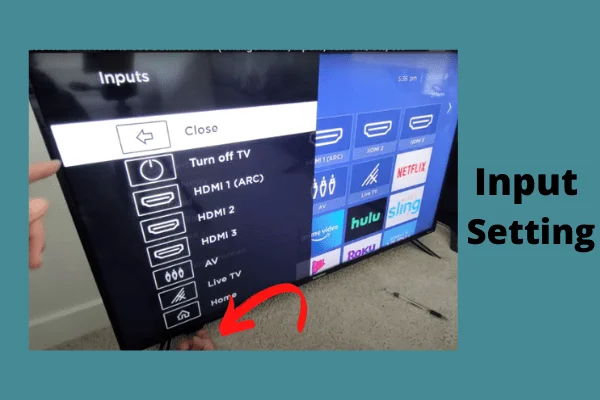
If there is any wrong setting, HDMI can’t function on the selected device and the TV as well.
Solutions:
- First, go to the Home option
- Move ahead to the Settings option
- Now select TV Input and then the Set Up Input option and set the input settings.
Alternative way:
- There is also another way to change the input settings without remote
- You can locate a button underneath the screen, in the middle, right or left side of your Westinghouse Roku TV
- Locate the button, and press it to navigate the respective input settings.
5. Recognizing The Issue Of The HDCP Support
High-bandwidth Digital Content Protection (HDCP) is a system that is designed to protect digital content. If your Westinghouse TV has an HDCP system, all the HDMI cable connections must support the HDCP.
External devices like streaming boxes, Blu-ray, game consoles, HDMI splitters, cables, or any of them lack HDCP certification, the content will not play in 4K or may not play at all.
Solutions:
- First, ensure your device and the HDMI cable is HDCP compliant. If it’s not, replacing the device may solve the issue.
- Use a different HDMI cable
- Inserting a splitter can be an alternative way
- It’ll ignore HDCP requests and creates a pathway that is immune to this error
- Connect your device to the splitters input slot and the splitter’s output port into the TV’s HDMI slot
- Hopefully, your problem is resolved now
6. Outdated Software
Westinghouse TV requires constantly updated software to function well. Outdated software can create issues with HDMI devices and technologies. So, ensure your TV has the latest software installed.
Solutions:
- Navigate to the Settings
- Select the System option from the setting menu
- Now select System Update and click Check Now
- Press Update when the TV will notify you about the new version of the software.
- Once you are done, your TV will be updated with the latest software version.
7. Factory Reset On Westinghouse TV
Factory reset remains the last but not the least option when you can’t resolve the Westinghouse TV problem with every possible solution.
There may be some wrong settings on the TV which is leading to HDMI not working. This will reset all the settings including the wrong settings, and restore your TV back to factory default.
Steps To Perform A Factory Reset On Westinghouse TV

Method 1
- Go Home using your remote
- Navigate to the Settings
- Now select the System option and choose the Advances System Setting
- Select Factory Reset and confirm it by entering your pin
Method 2
- You can reset your Westinghouse TV by using the Reset button situated at the bottom of the left/right side of the TV
- The location of the button depends on your TV model
- Locate the button, and press it with a ballpen for 5-10 seconds
- Once the Westinghouse TV logo is shown on the TV screen, release the button. You are done with the factory reset.
8. Broken HDMI Port
Broken HDMI ports are the possible reason for your HDMI not working on your Westinghouse TV.

Besides, the connections between the ports and the circuit board may be defective. For which the circuit board can’t detect the HDMI, and you face this difficulty.
Solutions:
- Disconnect your Westinghouse TV and place it according to the best access to the HDMI port.
- Remove the housing by unscrewing it.
- Now examine the broken port or the connections between the port and circuit.
- Re-solder the broken connections
- De-solder the damaged ports and solder the new ports according to the pin connections.
9. Hardware malfunctions
If you have tried all the troubleshooting methods mentioned in this article, still facing the issue, your Westinghouse TV may have some internal malfunctions.
Either the problem is with the motherboard, or some systems of the HDMI board may have stopped working.
It’s better to contact Westinghouse TV experts. They’ll detect the exact issue and repair it depending on the warranty availability.
FAQs:
How can I test my HDMI port?
Spread some compressed air on the HDMI port. Connect one end of the HDMI to the TV and another end to the source device. If your HDMI cable can’t be connected, ports may be damaged.
How do I know if the HDMI cable is faulty?
The common signs of a faulty HDMI cable are sound not working, fuzzy or blurry pictures, or pictures, intermittent sound or picture, and weird colors in the picture.
Can an HDMI cable go bad suddenly?
HDMI cables don’t go bad over time. They simply need to be replaced when they are broken.
Final Thoughts
To put this discussion to an end, we believe you have found every answer relating to Westinghouse TV HDMI not working issue after reading this article. We tried our best to help you in every possible way.
If still there is any more quest, inform us through comments. We are looking forward to your reviews.


About Gonzalez
William Gonzalez is a passionate researcher & electronics expert who is dedicated to solve complex electronic issues. Plus, he has a passion for sharing his knowledge & expertise in this field with others. Well, he breaks down the complex technical concepts into simple terms & shares them with his readers so that they can easily troubleshoot the problems with their electronic products as well as save their pockets.