Your Insignia TV won’t turn on no red light, mainly due to the defective power supply unit, malfunctioning mainboard, non-functioning remote, and defective power cord. Also, the other causes are selecting the wrong input source, lousy backlight, and faulty power supply board.
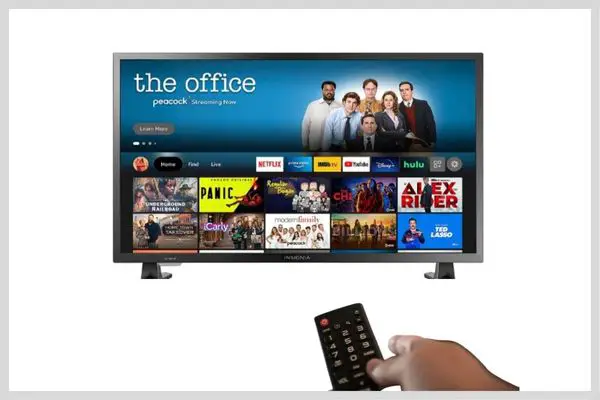
Factory reset your TV to fix this problem. If your TV still doesn’t work after resetting, then you should follow our guided ways.
Now thoroughly read this article to learn how to fix all these above troubles. So keep reading till the end.
Table of Contents
Insignia TV Won’t Turn On No Red Light [7 Easy Solutions]
Your Insignia TV fails to turn on, and no red light on its front means your TV has no power. The major causes for it and their quick solutions are:
1. Faulty Power Supply Source
The defective power outlet is one of the main culprits for which your Insignia TV won’t turn on with no red light.
The faulty outlet stops supplying power or voltage to your TV, and your TV fails to start and operate. The wall outlet becomes malfunctioning mainly for the following reasons:
- Damaged, broken, or worn-out power supply unit itself
- Loose or faulty cable connection
- Board’s bad, or damaged wiring
- Tripping circuit breaker
- A power surge or short circuit
Solution:
Your Insignia TV stops turning on, and there is no red light lit on the unit means power is not reaching your TV.
Thus you need to check and replace your bad wall socket, which is not supplying power to your TV. The other effective solutions to overcome the above troubles are:
- Replace the physically damaged or worn out outlet, faulty or damaged cable, tripping circuit breaker
- Check and tighten the wall outlet’s internal wiring connection
- Install dynamic voltage stabilizer to prevent short circuits and power surge
2. Defective Main Board
Your Insignia TV’s motherboard captures both the analog and video signals and then transforms these into a digital signal.
The T-con board receives a digital signal from the main board and then projects it on your Insignia TV screen.
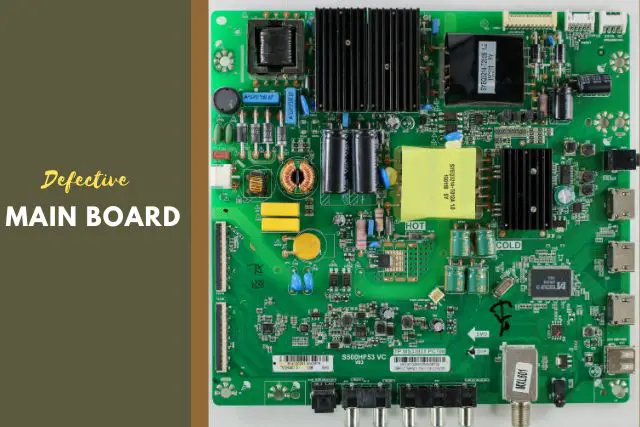
But the faulty main board can’t perform all these functions, and your TV doesn’t get the signal to operate, and thus your TV won’t turn on. Your TV’s motherboard becomes defective for the following reasons:
- A power surge or short circuit
- Board’s defective or broken internal components and faulty internal wiring
- Aged, worn-out, or physically deteriorated board
- The motherboard is not getting adequate electricity or drawing excessive power
- TV overheating
- Blown fuse
- Bad resistors
- Faulty wall outlet
- Disconnected power cable or loose cable connection
- Warped, swollen, or burnt areas on board
- Faulty electrolytic capacitors
Solution:
Remove your Insignia TV’s back part and check whether it is malfunctioning or not. If the board doesn’t respond, you should replace the board. The other quick ways to fix the above troubles are:
- Install a dynamic voltage stabilizer in your home to prevent sudden power surges and short circuits. And during voltage variation, keep your TV off.
- Check the motherboard’s internal components and replace the bad ones.
- Replace the blown fuse, physically deteriorated board, lousy resistors, malfunctioning wall outlet, and defective electrolytic capacitors
- Don’t operate your TV for a long time. Or avoid plugging your TV and other electrical equipment in a single outlet to prevent your TV’s overheating.
- Tighten your TV’s power cable connection
- Ensure your TV’s main board is getting sufficient power and not charging high power.
3. Non-Functioning Remote
Due to your TV remote malfunction, your Insignia fire TV won’t turn on. The Remote sends a signal to your TV, and your TV turns on by receiving that command.
But the faulty remote fails to send the signal, and your TV will also not respond to it.

Usually, your TV remote becomes defective mainly for the following reasons:
- Damaged or dead batteries
- Broken or faulty remote itself
- Remote’s stuck buttons
- Dirt accumulation on the remote’s battery terminals
Solution:
First, reset your malfunctioning TV remote. Take out your TV remote’s batteries, and for 45-60 seconds, press and hold your remote’s power button. Leave the power button and put the batteries back in your TV remote.
Now try to power on your TV. If your TV won’t respond and turn on, you should follow the other resolving ways below:
- Replace your TV remote’s dead batteries, faulty remote, or remote with a stuck button
- Using a soft piece of cloth, properly clean the remote’s battery terminal
4. Malfunctioning Power Cord
The power cord in your Insignia TV’s back connects your TV to the outlet, and your TV gets power.

Your Insignia TV will not receive sufficient power due to the faulty power cord, and thus your TV won’t turn on, and no red light appears on the TV.
However, the power cord becomes faulty mainly for the following reasons:
- Power supply cord’s incorrect, or insecure connection at the outlet and TV’s end
- Defective TV port
- Broken, damaged, or faulty cable
- HDMI cables or external devices and TV’s bad connection
- Connecting the power cord in your TV’s wrong port
- Faulty power supply source
- Power cord’s loose connection on your TV’s back
- Defective breaker or surge protector
Solution:
From your Insignia TV’s back, unplug the power cord. Leave the cord unplugged for 60 minutes, and then re-plug the cord tightly on your TV’s back.
A tight connection is important for ensuring stable power in your TV. If this process doesn’t solve the problem, you should follow the other ways below:
- Check and ensure the power cord is securely and correctly connected to the wall socket and TV’s end.
- Replace your TV’s faulty port, broken, damaged, or bad power cable, defective electrical outlet, and malfunctioning breaker or surge protector
- Ensure your Insignia TV and other external device or HDMI cable’s perfect connection
- Connect the power cord to your TV’s correct port
- Make sure the power supply unit is functioning perfectly.
- Tighten the power cord’s connection on your Insignia TV’s back
5. Selecting The Wrong Input Source
Due to selecting an incorrect input source, your Insignia TV fails to turn on, and also no red light on its front.
Through the wrong source, your TV fails to receive a signal from the digital box or other external devices, and thus your TV won’t start.
Solution:
To ensure your Insignia TV’s proper functioning, you have to select the correct input source. Whether you are using a cable box, DVD player, or streaming device, you should double-check the source.
And ensure that your selected source matches the HDMI port being used. And change the wrongly selected source.
Input Source Changing Instructions
You can change your Insignia TV’s input source with or without using the remote. For selecting the correct input source, follow the ways below:
Method 1 – Using Remote Change The Input Source
- Turn your Insignia TV on
- Press your remote’s source button
- Select and change to the correct input mode
Method 2 – Without A Remote Change Your TV’s Input Source
- Turn your TV on
- On your TV’s bottom or side, you will get the MENU button; press it
- Navigate to the source option using the volume button
- Now again, press your TV’s menu button to select the correct input source
6. Backlight Problem
A broken backlight is another major reason why your Insignia TV stops turning on. To check whether the broken backlight is the culprit or not, turn on your TV.
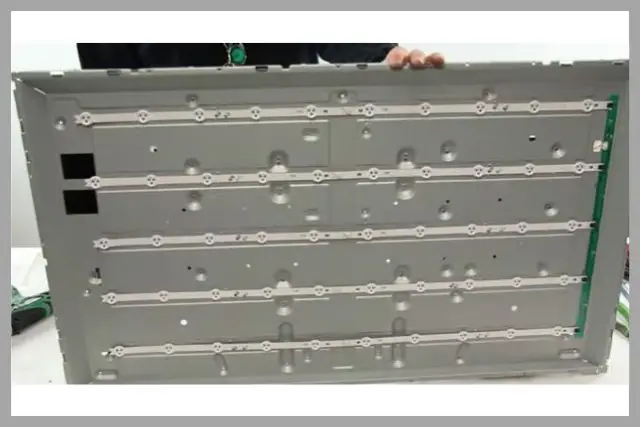
Now take your mobile and turn on its flashlight and take it near to your TV screen. Look closely at the screen.
If any image appears on your TV screen that means the damaged backlight is hindering your TV from turning on. The reasons why the backlight becomes faulty are:
- Damaged, or broken backlight
- Power surge, circuitry issue, or extreme electricity frequency variation
- Faulty wall outlets are not supplying sufficient power to your TV’s motherboard
- Backlight inverter malfunction
- The LED driving circuit fails to supply the correct voltage
- Blown capacitors
Solution:
If your TV refuses to turn on, then the first factory reset your TV. If resetting doesn’t work, then follow the easy solutions below to fix the above difficulties:
- Replace the broken, damaged, or defective backlight, blown capacitors & malfunctioning backlight inverter
- To prevent excessive electricity frequency variation and power surge, install a voltage stabilizer
- Repair or replace the defective electrical outlet and make sure your TV’s mainboard is receiving proper power
- Make sure the LED driving circuit is supplying the correct voltage to your TV’s backlight
7. Defective Power Supply Board
Your Insignia TV is not turning on, and no red light is lit, which means your TV is not getting any power. TV’s faulty power supply board fails to distribute the secondary voltage within your TV.

And thus your TV is not getting sufficient power to turn on. The root causes of your TV’s power board malfunction are:
- Power surge
- Overheated TV
- Bad resistors
- PSB charging extreme power
- Blown capacitors
- Board’s faulty internal components or loose wiring connection
- The power board is not receiving proper power due to the faulty wall outlet
- Lousy transformer
- Broken MLCC components
- Damaged, broken, or loose power cable
Solution:
Take off your Insignia TV’s back panel and on the left side, find out the power supply board.
Now taste the board and its internal components and replace the faulty ones. The other resolving ways of the above troubles are:
- During a power surge, turn off your TV and install the voltage stabilizer to prevent it.
- Replace the blown capacitors, faulty resistors, board’s internal faulty wiring and bad parts, defective power supply source, broken MLCC components, damaged power cable, and faulty transformer
- Avoid running your TV long time to prevent its overheating
- Tighten the board’s internal wiring connection and external cable connection
- Make sure your TV’s power board is getting sufficient power.
Factory Reset Your Insignia TV Without Remote
As your Insignia TV won’t turn on, you need to factory reset your TV without a remote. The easy resetting steps are:
- Go near your Insignia TV and find its power button. Depending on your TV’s model, you may find the power button on your TV’s left-hand or right-hand side or at the TV’s bottom left.
- Unplug your Insignia TV
- Now press your TV’s power button and hold it for 30 seconds.
- Hold the button as long as the Insignia logo doesn’t appear on your TV.
- Stop pressing your TV’s power button once the logo appears on your TV.
- A recovery screen will appear on your TV.
- You will get the Factory Reset/Wipe data option.
- Now press the power button again and hold it until the factory reset option becomes green.
FAQ:
Why did my Insignia TV screen go dark?
Your Insignia TV screen becomes black due to faulty external devices, loose or defective power cable connection, outdated software, malfunctioning electrical outlet, etc.
Why does my Insignia TV have pictures and no sound?
Your Insignia TV has no sound or low volume but pictures due to the defective HDMI cable connection, faulty audio cable, malfunctioning power supply unit, defective speakers, etc.
Wrap Up
So, after reading the above comprehensive guide, now you know why your Insignia TV won’t turn on with no red light. If your TV goes through the same problem, you will now fix it by yourself.
For any further queries on your Insignia TV, comment in the comment section, and we will reply to you soon.

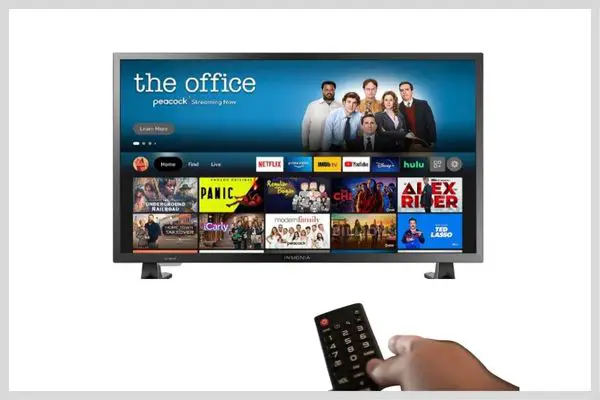
About Gonzalez
William Gonzalez is a passionate researcher & electronics expert who is dedicated to solve complex electronic issues. Plus, he has a passion for sharing his knowledge & expertise in this field with others. Well, he breaks down the complex technical concepts into simple terms & shares them with his readers so that they can easily troubleshoot the problems with their electronic products as well as save their pockets.