No sound on Samsung TV with DirecTV might be irritating for you. The most significant reasons for this are:
- Incorrect audio settings on the TV or DirecTV receiver
- Incorrect installation of audio cables
- The TV volume is too low or isn’t working.
- Issues with HDMI or audio cables
- Dolby Digital audio is activated.
- Ineffective external speakers
Also, there are other reasons, like TV software or firmware problems, installation issues with DirecTV, and others behind it.
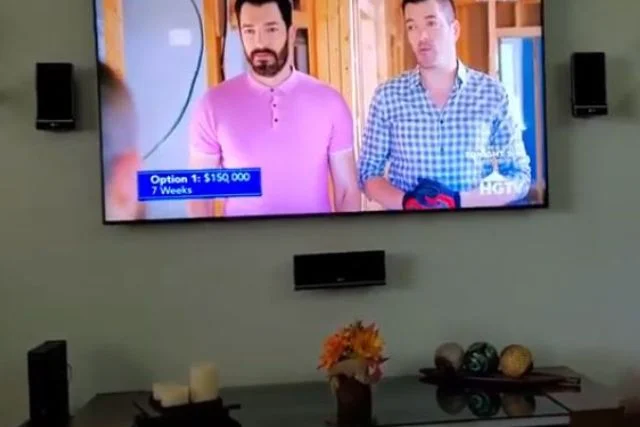
You can solve this issue by reconnecting HDMI or audio cables, updating the software, deactivating Dolby digital audio, and resetting the Tv/app receiver.
This article will go into detail on how DirecTV and Samsung TV work together and why sound isn’t coming through on a Samsung TV.
Table of Contents
No Sound On Samsung Tv With Directv [Reasons + Solutions]
There are various reasons for this problem, Such as:
Note: You can read our guide on why Samsung tv dolby Digital greyed out and how to fix it.
1. Incorrect Audio Settings On Tv Or Directv Receiver
If your Samsung TV with DirecTV is not producing sound, it could be due to incorrect audio settings in the TV or the connected DirecTV receiver.
Audio settings can often become misconfigured accidentally. Which results in no sound output from your device.
2. Incorrect Installation Of Audio Cables
Incorrect installation of audio cables may lead to a lack of Sound from your Samsung TV. The audio cable, often overlooked, is the crucial connector that enables sound transmission between the TV and accessories such as DirecTV set-top boxes.
If the device isn’t paired correctly or securely fixed to its corresponding ports, you may experience no sound even though everything else seems normal.
Additionally, suppose you’re using an outdated or old-fashioned cord that doesn’t match your system’s specifications and needs more optimal shielding. In that case, signals can easily get lost in transit leading to silence on your screen.
It’s vital to ensure your audio cables are installed accurately by double-checking all connections. And replacing problematic equipment immediately with high-quality plugs compatible with your devices.
3. Issues With Hdmi Or Audio Cables
HDMI and audio cables serve as conduits between devices, such as Blu-ray players, gaming consoles, and soundbars to TVs. However, when these cables are damaged or not connected properly, they can cause problems that result in no sound being emitted from your Samsung TV.
Sometimes the issue is caused by loose connections in either the cable’s ends or ports on your devices. Outdated firmware may interfere with high-quality signal transfer via HDMI connection resulting in degraded audio quality.
Even complete silence of external sources like a satellite box hooked up through an HDMI input port into your Samsung Television set.
It is also possible that incompatible cables have been used. That mismatched ports may likewise attribute to the failure of transmitting signals. Which is required for enabling Sound through an HDMI connection leading to a choppy playback experience. Instead of enjoying clear visuals accompanied by crisp sounds while watching favorite movies and shows.
4. Dolby Digital Audio Is Activated
One possible reason why you may experience no sound when using your Samsung TV with DirecTV is that the Dolby Digital audio feature has been activated.
This can happen if a channel or program you are watching utilizes this particular audio technology, but your TV is not equipped to handle it properly. If this is the case, you may need to disable Dolby Digital audio in order to regain sound output from your Samsung TV.
5. Ineffective External Speakers
Ineffective external speakers may be causing audio issues. The external speakers being used may be incompatible with the TV or country setting, which may cause the Sound not to work correctly.
Also, improper installation of external speakers or cable connections could lead to no sound. Another possibility is that volume levels on both the TV and external speaker need to be properly adjusted or muted accidentally by mistake.
6. Tv Software Or Firmware Problems
Software and firmware updates are essential as they improve each device’s performance by fixing bugs and enhancing functionality. However, it can lead to glitches, such as audio output issues, if not done correctly or completed in full.
An outdated version of either software could also cause sound abnormalities – often resolved after updating both systems simultaneously via their respective control center menus.
Therefore always ensure you have installed all recent versions. To ensure seamless use between your Samsung television and Directv service provider without hindrances caused by overlooked software.
7. Installation Problem With Directv
Many factors can influence the sound quality of your Samsung TV, including inadequate cabling connections or malfunctioning audio settings.
However, if issues arise after choosing to install DirecTV services onto your Samsung device, then an installation problem has likely caused the disturbance in sound transmission.
Ensuring that all cables and devices are correctly connected and positioned before commencing any installations of major systems. Such as streaming services or cable providers like DirecTV is critical.
8. DirecTV Receiver Issues
DirecTV receiver issues could be the root cause of your audio problems. If you’ve checked all other possible reasons for no sound, such as loose cables or muted settings on either your TV or device, then it’s time to focus on the DirecTV receiver.
The problem may lie in malfunctioning receiver circuitry, cabling errors, input source issues, or outdated software firmware that needs updating.
No Sound On Samsung Tv With Directv [Troubleshooting Steps]
Here are in detail various troubleshooting guides to solve sound issues on Samsung tv with Directv.
1. Reset TV And DirecTV Receiver.
The easiest and quick solution is to reset Samsung TV and DirecTV receiver. Begin the procedure by turning off both devices – your Samsung TV and DirecTV receiver.
Next, unplug them from their respective power sources.
Now, remove all cables connecting these two components, including HDMI or component cables that were previously attached.
After waiting at least one minute, plug back in your television first, then wait until it has fully booted up before reconnecting your DirecTV box.
Now follow this easiest procedure to reset the Directv Receiver.
- First, grab the Genie HR 54 in your hand.
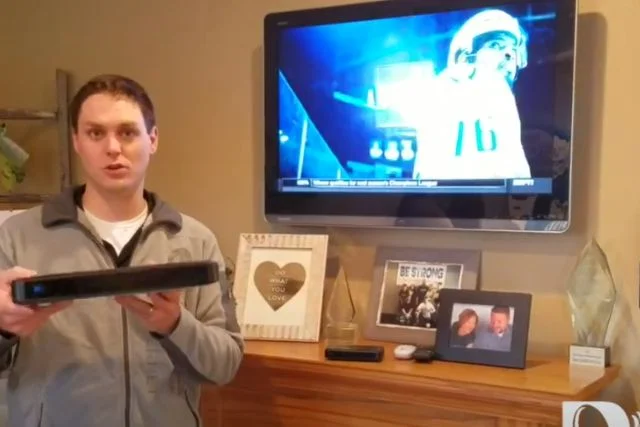
- Then, on the right side of the firm, you will see a red button.
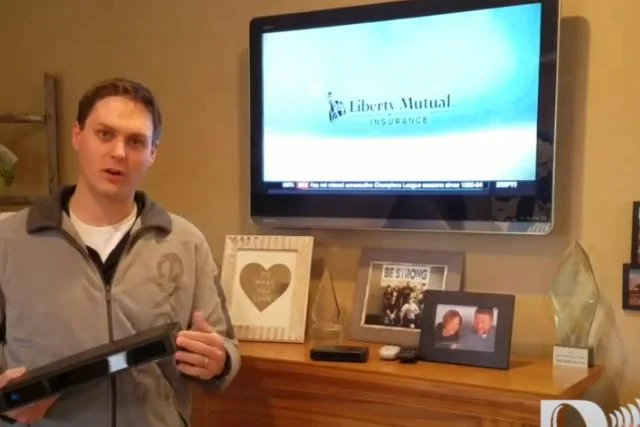
- Now, push the red button and follow the resetting procedure. That’s it.

Finally, turn on both devices and navigate to any channel you want to watch. While checking if there is an improvement in sound quality compared to before carrying out this reset process.
Procedure 1: Check Audio Settings
The first thing you should do is check the audio settings on your TV.
To do this, go to the settings menu and select “Sound.”>Make sure that the correct input is selected (usually “HDMI1”) > and that the correct audio format is selected (usually Dolby Digital or DTS).
It is important to check if the volume is not muted or low. If that’s not the issue, navigate through your TV’s menu to access audio settings. Where you can adjust further options such as equalizer settings, surround sound mode, and language preference.
If you are using an external sound system, make sure it’s connected properly and working properly.
Procedure 2: Try Disconnecting And Reconnecting The HDMI
To start, locate the HDMI input on both your TV and your DirecTV receiver. It will usually be labeled with an “HDMI” or “ARC” designation.
- Then, carefully unplug the HDMI cable from both devices. Be sure to protect all of the connectors while doing so.
- Next, inspect both ends of the cable for any visible damage, such as bends or cracks, which could impact its proper function, and replace it if necessary.
- After that, re-plug one end of the HDMI into your TV’s corresponding input port first and then connect it back into your DirecTV box tightly but gently without forcing it in too far.
Procedure 3: Inspect Cables
Ensure all cables are connected properly and the HDMI cable is plugged into the correct port on the TV and DirecTV receiver. If you’re using an optical audio cable, make sure it’s also plugged into both devices.
Also, check for any damage to your HDMI or optical audio cables before trying to connect them again. Because damaged cables will not work properly even if they’re connected correctly (and this can be very frustrating).
Procedure 4: Update The TV Software
If you’ve updated the software on your Samsung TV but still don’t have Sound, try updating it again.
To do this:
- Go to Settings > System > Update Software and then follow the prompts to update.
- If you’re unable to update your firmware because of an error message, contact Samsung for further assistance by visiting https://www.samsung.com/us/support/.
Procedure 5: Make Sure The Volume Is Up
When you’re not getting any sound from your TV, check to make sure that the volume isn’t muted or turned down. If it is, pressing “Mute” again will bring back the Sound and allow you to hear what’s happening on screen.
Sometimes this can be an easy fix if just a button needs to be pressed or pushed to get things working again.
Procedure 6: Unplug External Speakers
If you have external speakers, unplug them and try watching TV without them. If the Sound works, it’s likely that the speakers are broken and need to be replaced.
If your TV still doesn’t produce sound when plugged into an external speaker system, there may be a problem with your television or receiver (or both).
You should contact DirecTV customer service immediately if no sound is coming out of your Samsung Smart TV after following all of these steps.
Procedure 7: Restart The DirecTV Device And The TV
To do this,
- First, locate the power cord on the back of your DirecTV receiver and unplug it from the outlet or power strip.
- Next, please turn off your Samsung TV via its remote control or by pressing its power button directly.
- Wait for approximately 30 seconds before plugging in the DirecTV receiver’s power cord again and turning on the TV to see if this resolves the audio problem.
- It’s important to note that both devices may take a few minutes to restart fully, so be patient during this process.
This simple procedure has fixed many no-sound issues experienced by users with Samsung TVs and is well worth trying before calling in professional help.
Procedure 8: Turn Off Dolby Digital Audio
This is by far the easiest solution. If you’re watching content that uses Dolby Digital audio, then turning off this setting will solve your problem.
To turn off Dolby Digital:
- Go to Settings and select Sound (or click on the speaker icon at the bottom right corner of your screen).
- Select Audio Output Settings. This will bring up another menu with several options; select HDMI PCM if it appears as one of them; otherwise, continue to step 3 below first before proceeding here.
Procedure 9: Uninstall And Reinstall The DirecTV App
If the DirecTV app is not working properly, you can try to uninstall and reinstall it.
- Uninstall the DirecTV app from your Samsung TV. Go to Settings > Apps & Features > Select DirecTV > Uninstall to do this.
- Check if there is an update available for your device’s operating system (OS). If there is one, download and install it on your device and any other devices connected to the same WiFi network.
- Reinstall the DirecTV app on all devices connected to your WiFi network, not just those used by family members.
Procedure 10: Change The Digital Sound Output On The TV
If your TV does not show any sound, try changing the audio output setting on your DirectTV box.
If you still don’t hear anything on your Samsung TV, it may be because of a soundbar or setting problem. You will need to change these settings manually:
- Open the menu for your soundbar and select “Speaker Setup.”
- Select “Speaker Type” and choose either “Large” or “Small,” depending on how many speakers are connected to it (or even just one). If you have no speakers connected at all, choose NONE, as they won’t have any impact on this process anyway.
Procedure 11: Contact Technical Support
If your Samsung TV is still not working and the above methods have failed, the next step is to contact DirecTV technical support. You can call them or email them for help with your problem.
You can also contact them through social media channels like Facebook, Twitter, etc., but it’s always better if you go through their official website first before contacting them on any other platform.
FAQs:
With a small non-4 K box, the Sound on my new Samsung 4K TV appears to be nonexistent. What should we do?
One of the first things to do is check the audio settings on both your TV and your small box. You may need to adjust some settings to ensure that they are compatible with each other.
Another solution could be upgrading the small box with a newer model that supports 4K resolution
Why are my Samsung TV and soundbar incompatible?
One of the primary reasons for the incompatibility issue is due to different audio formats supported by both devices. Another reason could be outdated firmware on either device, which can prevent them from communicating with each other correctly.
What is the DirecTV code for Samsung TV?
Samsung TV code on DirecTV is 54000.
Conclusion
You might have No sound on Samsung TV with DirecTV for many reasons. The most common is that something has gone wrong with the audio settings on your TV, a software issue, a faulty external speaker, or some hardware issues.
Thankfully, it’s easy to check all these things out and resolve any issues before calling a technician. Check out this article on Samsung Tv Here.

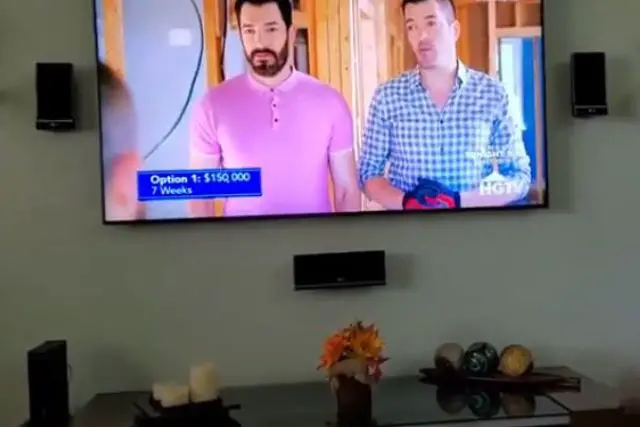
About Gonzalez
William Gonzalez is a passionate researcher & electronics expert who is dedicated to solve complex electronic issues. Plus, he has a passion for sharing his knowledge & expertise in this field with others. Well, he breaks down the complex technical concepts into simple terms & shares them with his readers so that they can easily troubleshoot the problems with their electronic products as well as save their pockets.