If your Samsung TV says Not Available when using the remote, it can fix in the following ways,
- Restart the Samsung TV
- Reset the TV to factory settings
- Update firmware
- Select the Input source properly
- Check internet connectivity
- Troubleshoot Power supply
- Replace or repair the remote control
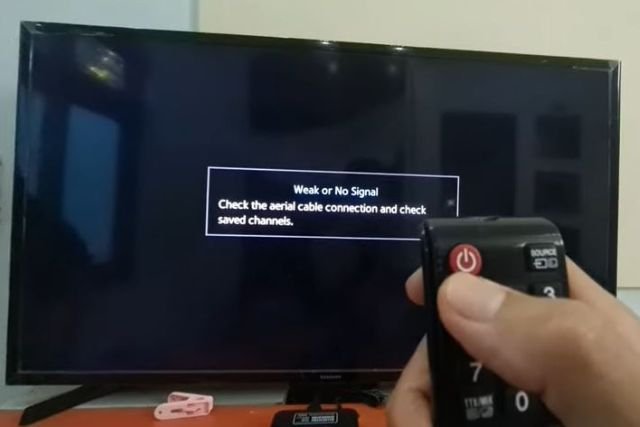
This article will walk you through each possible cause and how to fix them easily so that you can get back to enjoying your favorite shows.
Table of Contents
Samsung TV Says Not Available [6 Easy Fixes]
Here are some simple and fast solutions to Samsung Tv’s “not available” problem.
Note: Read our guide on why Samsung tv service menu HDMI calibration failure and how to fix it.
01. Restart The Samsung TV
The first step you should take is to turn off your TV and wait for 30 seconds. After that, turn on your TV again and check if the issue is resolved or not. If it still persists, then follow these steps:

- Check for any loose cables or connectors at the back of your Samsung LED/LCD/Plasma TV (make sure they are properly connected).
- Make sure all other devices connected to HDMI ports are turned off as well (e.g., DVD player). After restarting your TV, it could solve your problem.
02. Reset The TV To Factory Settings
If your Samsung TV is displaying the “Not Available” message, there are a few ways you can try to fix the issue. One way is to reset the TV to its factory settings. To do this, follow these steps:
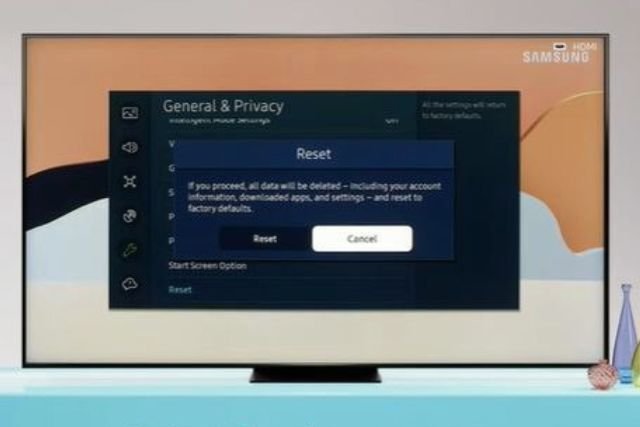
- Press the ‘Menu’ button on your remote control.
- Go to Settings.
- And then select All settings in the Menu.
- Under All Settings, select the General & Privacy option and click on the OK button.
- Followed by clicking the Reset option.
- Now Click Reser Option, then a dialog box will appear where you have to give your PIN (0000)
- After that, click OK. Now all done.
After resetting the TV, you may need to set up your TV again and re-configure any settings that were previously configured. However, this should fix any issues with the “Not Available” message being displayed on your Samsung TV. If it is not, try the rest of the solutions.
03. Firmware Updates
If you have a Samsung TV and it says “not available,” when using the remote then it is most likely because of firmware updates.
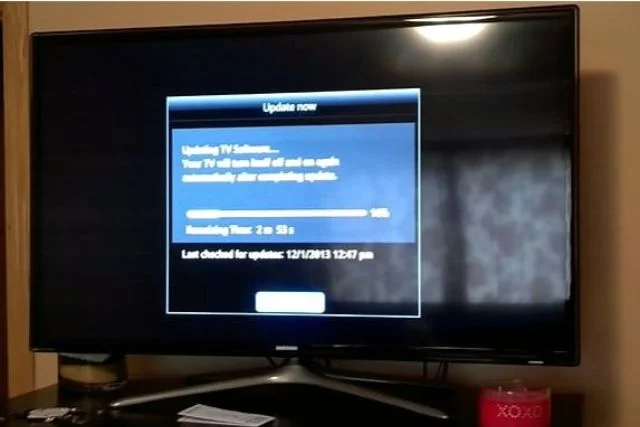
Firmware updates are important to keep your TV up-to-date, as they fix bugs and improve the performance of your device. They can also add new features that weren’t available before.
Ways To Fix:
Firmware updates can be done through the TV’s Menu.
- First, you will need to check what version of firmware is currently installed on your TV. To do this, go to the Menu and then select Support > Contact Samsung. The version number will be listed under the “Software Version” heading.
- Once you know what version of firmware is currently installed, you can check to see if there are any updates available. To do this, go to the Samsung website and select your TV model from the drop-down Menu. Under “Downloads & Manuals,” look for “Firmware.” If there is an update available, select it and then follow the instructions on the screen to install it.
Another way to fix this issue is to reset the TV back to its factory settings. We have already shown that above.
04. Reasons Why Samsung TV Says Not Available: Input Source Not Selected Properly
Samsung TV is showing “not available” on the screen; it could be due to a wrongly selected input source. If you’re trying to watch a DVD on your Samsung TV, for instance, you’ll need to make sure the DVD player is properly plugged into an input source before selecting it on the TV.
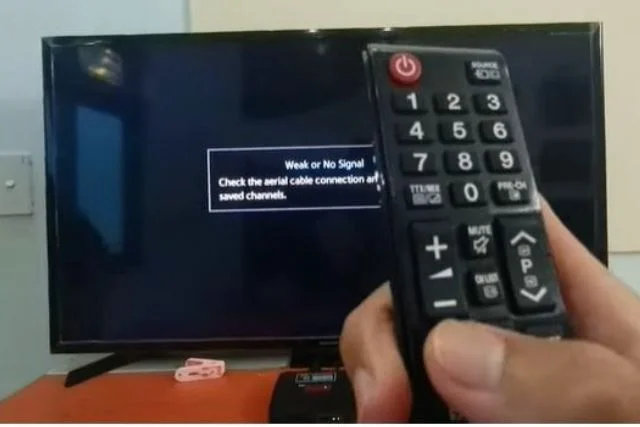
Another common reason for the “Not Available” message is that the input source doesn’t support the resolution of the Samsung TV.
Ways To Fix:
You can follow the steps below to fix this issue:
Step 1: Firstly, check that the cable connecting your TV to the input source is firmly plugged in at both ends.
Step 2: If you’re using an HDMI cable, try unplugging and replugging it into a different HDMI port on your TV.
Step 3: If you’re using an optical cable, make sure that it’s inserted all the way into the optical input on your TV.
Step 4: If you’re using a component cable, check that each of the three plugs is firmly inserted into the matching ports on both your TV and the input device.
Step 5: Once you’ve checked all of the connections, power cycle both your TV and the input device by unplugging them from the power outlet for 30 seconds, then plugging them back in.
Step 6: On your remote control, press the Source button to cycle through the available input sources until you see one that displays content on your screen.
05. Fix Internet Connectivity
The first thing to do is check your internet connection. If you are connected to the internet but still see this “Not Available” message, there might be a problem with your DNS settings. Follow these steps to fix it,
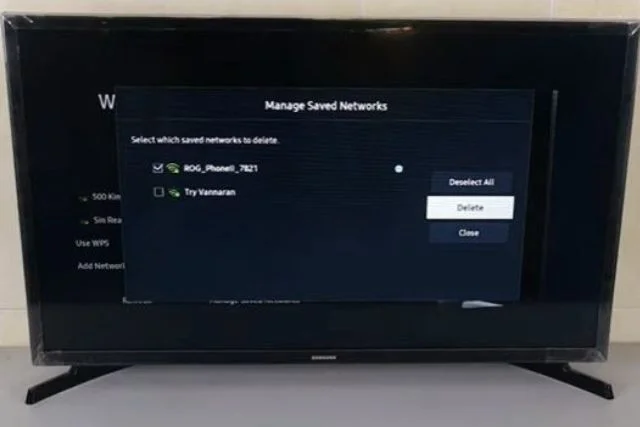
- Make sure that the router is turned on and also connected with an Ethernet cable or wirelessly through a Wi-Fi router.
- You need to check if the ethernet cable is plugged into the router port correctly because sometimes this may cause problems in accessing certain apps like Netflix or YouTube on Samsung Smart TVs.
- You can check with your ISP to see if that’s the case.
06. Solve Remote Control Issue
There are several reasons why a Samsung TV might display the “not available” message when using the remote due to a malfunctioning remote control. Check the batteries in the remote control. If they are low, replace them with new batteries or use a set of rechargeable ones.
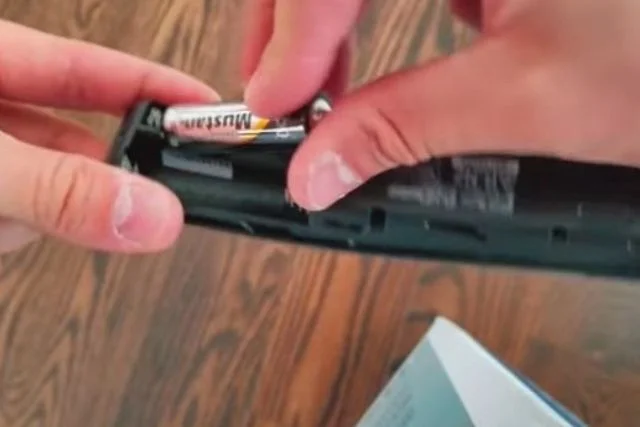
- Replace the remote control if it is not working properly.
- Program your TV to work with another remote control (if you have one) by following these steps:
- Press “Source” on your TV’s front panel until “TV” appears on-screen, then press “Mute” to select it as your input source for programming purposes; then press “Menu” on either remote control, now select System Setup from this Menu and follow its prompts until reaching Remote Control Setup where you can choose between programming via IR codes or manual entry (by pressing buttons on both remotes simultaneously).
FAQ:
What Is The 4-Digit Code For Samsung TV?
When it comes to programming your Samsung TV, you will need the 4-digit code for the remote control. Samsung TV’s default code is 0000. The 4-digit code can be found by referencing your TV’s manual, which should include a list of codes specific to your model number.
Why Is Samsung TV Reset Not Available?
One of the reasons why Samsung TV reset might not be available is because of parental control restrictions. Another possible reason why a Samsung TV reset might not be available could be due to technical problems or software glitches in your TV’s system.
Where Is The Samsung TV’s Reset Button?
If you need to reset your Samsung TV, the button may be located on the front of the TV or underneath it. To access the reset button on a larger TV, press and hold down the power cord plug until you see the menu screen.
Conclusion
It is possible to fix the Samsung TV saying “not available” problem by following a few simple steps. Make sure that the TV is properly plugged in and turned on, use a different TV remote to change the channel, and try resetting the TV or connecting it to a power outlet for a test.
We hope this article has helped you to understand how to fix the problem. If you have any questions or comments, please leave them in the comment section below.

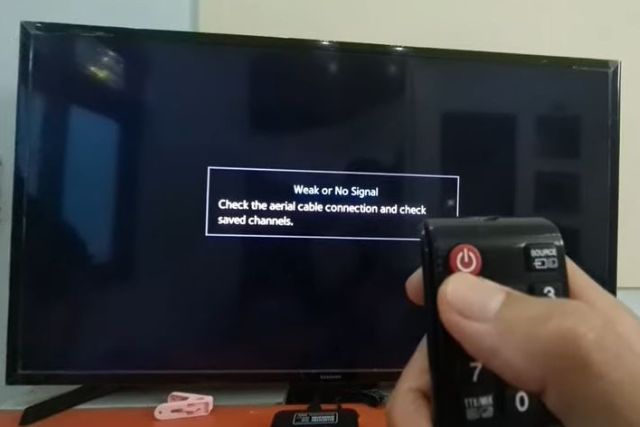

About Gonzalez
William Gonzalez is a passionate researcher & electronics expert who is dedicated to solve complex electronic issues. Plus, he has a passion for sharing his knowledge & expertise in this field with others. Well, he breaks down the complex technical concepts into simple terms & shares them with his readers so that they can easily troubleshoot the problems with their electronic products as well as save their pockets.