The most common reasons for the Samsung monitor jog button not working are:
- Small glitches
- Outdated software
- Bad jog button
Apart from these reasons, there can also be intricate hardware or software issues on the Samsung monitor.

Whatever the reason, first check whether your monitor is getting adequate power to function properly. Resetting the jog button can settle down with the issue in many cases.
Can’t find the luck! Don’t be tense as we’re going to provide every hook and corner of the matter to assist you best. So go on reading-
Table of Contents
Why The Jog Button Of Samsung Monitor Not Working
We understand the irritating situation when the Samsung monitor jog button stopped working.
To assist you we’ve gone deep down into the matter and got every pinpoint of the reasons as well as the effective solution to this issue.

According to our deep search, the problem-solution applies to the different models of Samsung monitors. In the below box, you’ll find the extract of the issue, possibly that you’re in a rush.
| Reasons | Possible Solutions |
| Small Glitches | Inspect the powerCheck the power cables.Reset the jog button |
| Outdated Software | Update the software |
| Bad Jog Button | Replace the jog button or get the Samsung monitor serviced. |
How Do I Fix My Samsung Monitor Jog Button Not Working [3 Easy Solutions]
To get the Samsung monitor jog button not working sorted out you may need a proper and detailed guide.
Think about it, we’re going to discuss the matter in a detailed manner in this comprehensive guide. So, go through the guide without skipping any points.
Note: You can also read how to fix Samsung monitor blinking blue bight.
1. Small Glitches
Sometimes several technical problems seem to be much bigger whereas the hidden reason is very minor that we might overlook.
That can also happen with the Samsung monitor jog button. In search of a way to troubleshoot the Samsung monitor, you ought to first check several factors that can be faulty. Here are they-
i) Power Issues
The reason may seem very much small, but it is worth enough to look for. Whenever there are power issues, it becomes very easy for the jog button of the Samsung monitor to create malfunctions.

So, first, check whether there is enough power supply for the monitor to turn on. Plus see the main power cable is snugly fitted to the wall outlet.
ii) Flawed Connections
Apart from the power issues, the other thing that requires consideration is the cable connections of the Samsung monitor.

In cases of having rugged cable or open wire, you might face the Samsung u28e590d jog button not working. However, you can check the below things.
- Inspect the cables of your monitor whether they are bearing any glitches. If so, change the cables to high-quality ones.
- Check the cables if they are seated properly on their ports. Leave no scope for loose connections. If possible, try another port for connecting the cable.
iii) Stuck Jog Button
In some cases of the Samsung g7 jog button not working, the jog button can get stuck itself creating a mess with your monitor. Here, in this situation, we hope the below steps may bring you luck.
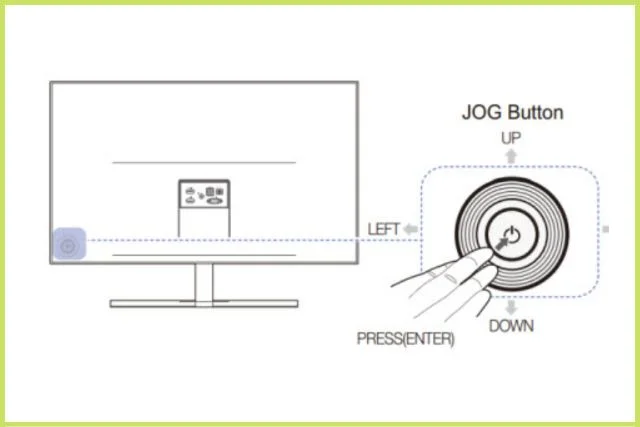
Step 1: Detach all the cables of your monitor for a few minutes. It’ll drain out all the extra power.
Step 2: Now to unstick the stuck jog button, you need to press the jog button. Press the jog button for 20 seconds in each direction like 20 seconds up, then 20 seconds down. Then again 20 seconds for right & left.
2. Outdated Software
In some cases, the Samsung odyssey g9 jog button not working outdated software plays an important role to create this nuisance on your monitor.
When there is outdated software, it may bear some glitches that can create malfunctions in the monitor functioning.
Therefore, first check whether you’re having update software on your monitor. If not, update the software by following our below steps.
How To Update Samsung Monitor Software
The update process of Samsung Monitor is very simple. You simply need to act according to the steps we have described below.
Step 1: Just go to the samsung.com website & look for your Samsung monitor model.Go into the support and from there you might see available software updates.
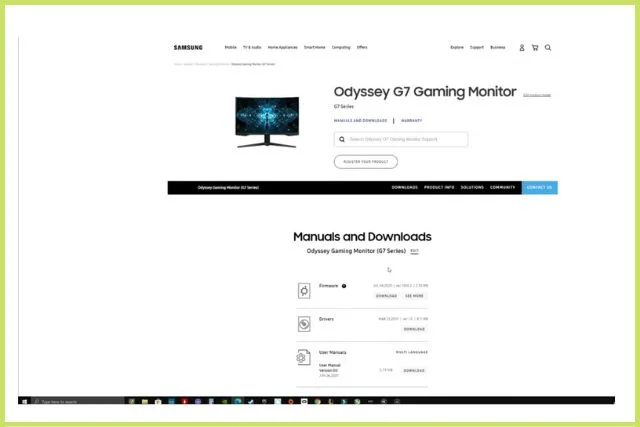
Step 2: Now save the file in your USB drive in in.bin format.
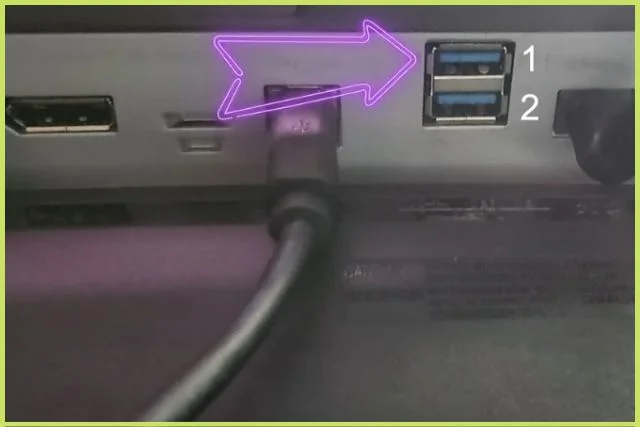
Step 3: Go to the support option of your Samsung monitor and select software update & follow the on-screen instruction.
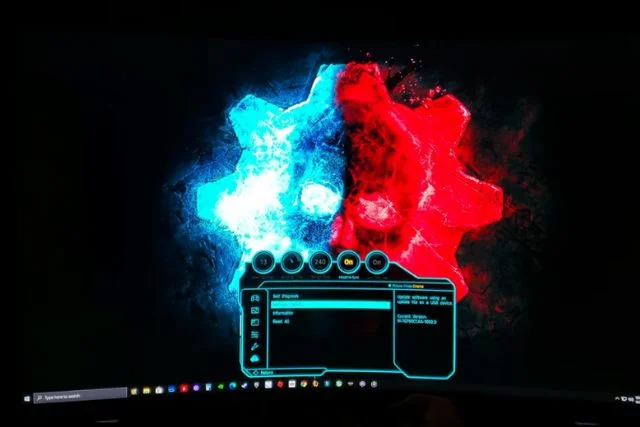
[According to the service manual of the Samsung monitor, after updating the software, turn off your monitor, remove the power cord & reconnect the power cable after turning the monitor off.]
3. Bad Jog Button
Last but not least your Samsung curved monitor jog button is not working, the jog button itself. The jog button can go bad over time and may require servicing. If you’re confident enough to the jog button by yourself, follow the below-described guide.

Tools required
- Opening tool
- Philips screwdriver
Here are the steps for you to replace the jog button.
Step 1: Remove the screen bezel by using the opening tool.
Step 2: Flip the Samsung monitor on its face down and remove the backing to reach the jog button. If you just find the jog button not seated properly, just readjust the jog button to resolve the matter.
Step 3: If the jog button is damaged, disconnect the connected jog cable to the power board and replace the jog button.
[Suggestion: In this situation better not to experiment on your monitor like servicing the jog button. Because any improper action can do more harm on the Samsung monitor. If needed, get the jog button replaced by an expert’s workshop to resolve the matter.]
It can also be possible that there is some internal damage or some kind of intricate software issue that is preventing your jog button from working properly.
You should now contact Samsung monitor customer service. They’ll provide you with the best suggestion according to their terms and conditions.
FAQs:
Why are Samsung monitor touch buttons not working?
When the Samsung monitor touch buttons are not working there may be some internal damage to the monitor. So, get the monitor repaired either by yourself or by the experts.
Where Is The Button On A Samsung monitor?
Some Samsung monitors have a power switch on the back as well as a power button on the front. If your monitor has a power switch on the back, make sure to turn it on while powering up the monitor.
Why Are Samsung Monitor Settings Greyed Out?
When the Samsung monitor settings greyed out, the possibility is high that the cable you’re using doesn’t support the setting that you set. Therefore, first check the settings of your monitor that are compatible with your cable.
Wrapping Up
That’s all from us! Hope that the Samsung monitor jog button not working is a forgone matter as you’ve resolved the issue by following our guide.
We’ve tried our best to highlight all about the jog button on the Samsung monitor not working and not to skip any aspect.
Nevertheless, if you have any more queries, let us know through your comments. We’ll try to reach out to you as soon as possible.


About Gonzalez
William Gonzalez is a passionate researcher & electronics expert who is dedicated to solve complex electronic issues. Plus, he has a passion for sharing his knowledge & expertise in this field with others. Well, he breaks down the complex technical concepts into simple terms & shares them with his readers so that they can easily troubleshoot the problems with their electronic products as well as save their pockets.