Vizio TV stuck on setup screen mainly due to the failed EEPROM, the TV’s network problem, the TV connected with a faulty external device, and the TV’s outdated software.
Hard reset and Factory reset your TV to get it out of the stuck setup screen. If your TV still comes up with a stuck screen, you should check your TV’s EEPROM and network connection.

However, your Vizio TV not only gets stuck on the setup screen but also your TV can get stuck on SmartCast, Startup, Logo, etc. We will also briefly discuss all these.
So keep reading this article till the end to learn how you can get your TV out of the stuck screen.
Table of Contents
Vizio TV Stuck On Setup Screen [Reason + Solutions]
When your Vizio TV is stuck on the initial setup screen, your TV remote becomes useless as the TV doesn’t respond to the remote. The major causes and solutions of this hitch are:
Note: You can also read how to fix vizio menu keeps popping up problems.
1. Failed EEPROM
The EEPROM stores your TV monitor’s current settings, and even after turning off your TV, these settings will remain the same. Whenever you change your Vizio TV screen settings, the EEPROM’s microprocessor updates it.

But the failed EEPROM fails to update the setting, and thus, your Vizio TV is stuck on the initial setup screen. However, the EEPROM become non-functioning for the following reasons:
- Power supply voltage glitch
- Incorrect or faulty wiring
- EEPROM stored non-volatile parameters
- EEPROM processed weak cells, poorly programmed cells, inaccurate data, or process-induced defective cells
- Data errors or incorrect physical output
Solution:
EEPROM holds your TV state’s temporary information. Thus your TV gets stuck on the setup screen when the EEPROM fails to hold, process, and store the data. Therefore you need to change the EEPROM on your TV motherboard. However, to solve the above troubles, do the following:
- Check your TV’s power supply issue and make sure TV is getting proper power
- Replace your TV’s incorrect or lousy wiring connection
- Ensure your TV’s EEPROM is not storing wrong or inaccurate data, incorrect physical output, or non-volatile parameters.
2. Network Issue
So another reason why your Vizio TV gets stuck on the setup screen is the network problem. Due to the improper network connection, your TV doesn’t get enough signal to process the setup.
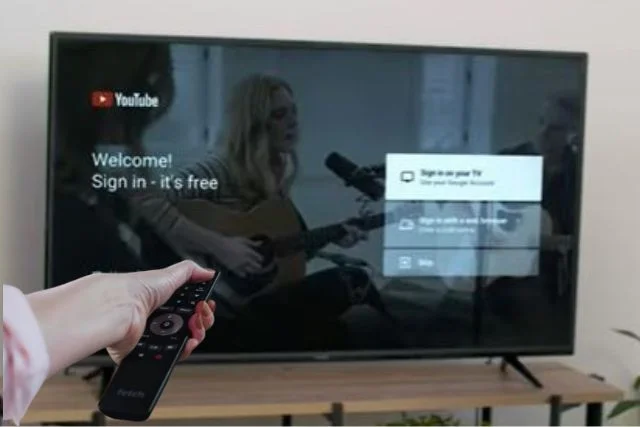
And thus, your TV is stuck on the setup screen. However, your TV can go through the network hitch for the following reasons:
- Your Vizio TV and router’s loose connection or excessive distance between your router and TV
- Stocked-up network cache
- Router glitch or faulty router
- TV or router’s inappropriate location
- Enabled VPN
- Network or signal interference by other devices
- Low-quality internet signal
- Malfunctioning TV or TV’s internal setting issue
- Due to the short range, your TV fails to build the Wi-Fi connection
Solution:
For solving your Vizio TV’s network-related issues, do the following:
- Tighten and strengthen your Vizio TV and router’s connection and reduce the excessive distance between these two
- Clean the network cache and router glitch
- Place your TV and router both in the proper location
- Disable VPN
- Ensure your Vizio Smart TV is getting a high-quality internet signal and the network range is appropriate
- Change your TV’s internal network setting and replace the faulty router
3. TV & Defective External Device Connection
Your Vizio TV connected with the malfunctioning external devices is another reason why your TV can get stuck in the setup screen.
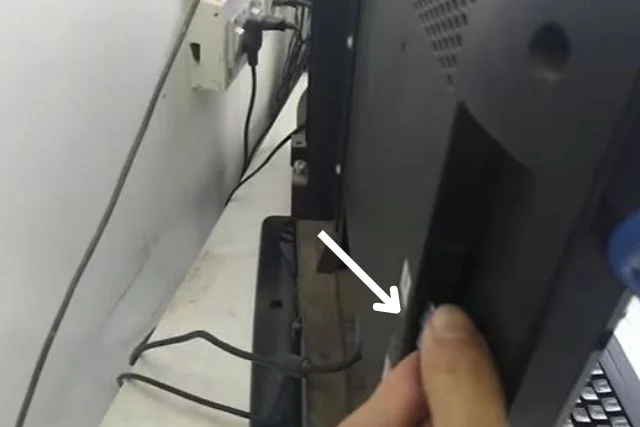
If you select an input that is not linked to the active external device, your TV will freeze at the setup screen.
Solution:
When your Vizio TV doesn’t respond to your remote’s command and is stuck on the setup screen, first verify the external device’s source. Then unplug all the external devices from your TV.
4. Outdated Software
Your Vizio TV’s outdated software lacks the latest features. And thus bugs quickly attack your TV screens, and your TV gets stuck on the setup screen.
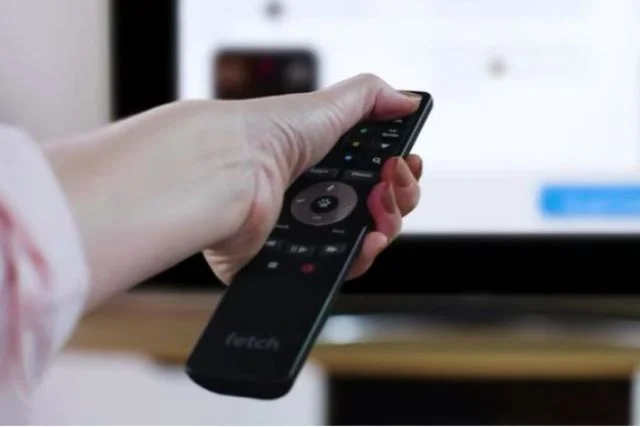
Solution:
Keep your Vizio Smart TV’s software up-to-date. For updating your TV’s software, follow the easy steps below:
- Press your TV remote’s V key
- From the Menu option, select “System.”
- Then choose the “Check for Update” option.
- Now your TV will automatically search for updates.
- If a new update is available for your Vizio Smart TV, confirm and wait until the entire updating process becomes complete.
Power Cycle Your Vizio TV
Powering up your Vizio TV is one of the best techniques for unfreezing it and getting it out of the stuck setup screen. To power up your TV, follow the easy steps below:
- For 30 seconds, hold down your Vizio TV’s power button.
- Then unplug your TV and keep it disconnected for 30 minutes.
- Now use your TV’s power button to turn it on and power it back again.
- Check whether your TV usually restarts or not. If your TV doesn’t respond, using your TV remote, scroll down and find out the TV reset instructions. And then hard reset your TV.
Reset Your Vizio Smart TV
If power cycling doesn’t help to fix your TV’s stuck setup screen problem, you should then reset your TV. Your Vizio Smart TV’s easy resetting steps are:
- Using your TV remote, first turn off your TV
- Now from the power supply outlet, unplug your Vizio TV
- Also, if your TV is connected to any other devices or wires, remove all these connections from your TV
- Now for discharging your TV’s electricity, press your TV’s physical power button and hold it for 20 seconds
- Then leave the power button and wait 10-15 minutes
- Now plug your TV’s cord into the outlet and turn on your TV
Following the above steps will enable your Vizio TV to get out of the stuck setup screen.
Factory Reset Vizio Smart TV
Now, if the setup screen remains stuck after power cycling and resetting your TV, the last option is to Factory reset your TV. Follow the quick steps below to Factory reset your Vizio TV.
Case 1: You are Getting Access To Menu Option
- Press your remote’s Menu option and select the option System < Reset & Admin < OK
- Now reset your Vizio TV to factory defaults and then press OK
- Enter the pin 0000 [If asked]
- Now press OK by selecting the reset option and wait until your TV restart
Case 2: Menu Is Not Accessible
- Turn your TV on
- Simultaneously press and hold your TV’s volume and input button for 10-15 seconds
- Now your TV will show a message asking whether you want to reset your TV
- Proceed with the reset by pressing the input button
- And your Vizio Smart TV will Factory reset itself
Vizio TV Stuck Screen– Other Issues
Your Vizio TV screen can get stuck in different situations. Below briefly we will explain those:
i. Vizio TV Stuck On Logo
Due to the EEPROM problem, power altercation, loose cable or faulty wiring, or TV overheating, your Vizio TV can get stuck on Logo.

To unfreeze your TV’s stuck Logo follow the steps below:
- Power cycle your TV.
- Unplug your TV from the outlet and hold the power button for 30 seconds.
- Check whether your TV is unstuck or not.
If your TV fails to reset, solve the EEPROM and power altercation issue, tighten your TV’s cable connection and replace the bad wire.
ii. Vizio TV Is Stuck On Smartcast
Due to the poor internet connection, your Vizio TV can suddenly be stuck on the Smartcast option. And your TV shows you the message “Since SmartCast is Starting Up, Please Wait.”
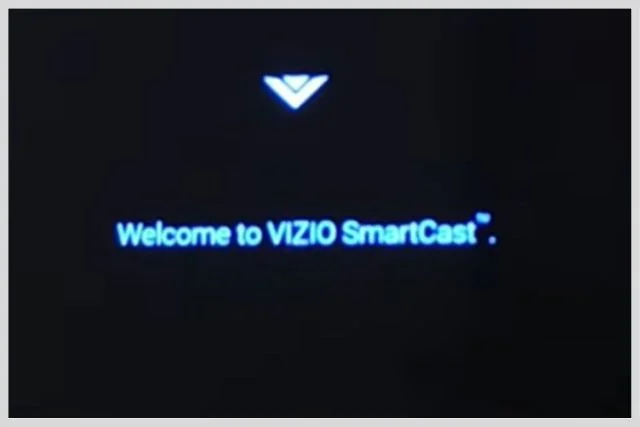
To unfreeze your Vizio TV from this situation:
- Power cycle your TV.
- Tap on your Vizio TV’s menu button and go to the system.
- Choose the soft power cycle option by navigating the Reset and Admin options.
- Vizio TV Stuck On Zoom/Wide Mode
So another problem is that your Vizio TV is stuck on the Zoom/Wide Mode. To take your TV out of fixed zoom mode, locate the Menu option’s bottom and go to the “Accessibility” option. The “Zoom Mode” will appear on the next screen and highlight this mode.
To put your stuck TV screen in normal mode, turn off your TV’s “Zoom Mode.” Now shut the Menu option and press exist.
iii. Vizio TV Stuck On ‘Choose A Language For Your TV”
Your TV can be stuck on the “Select Your Language” option. Now to back to the normal language setting on your TV, quickly reset it.

Four buttons are located on your TV’s back, in one of the lower corners.
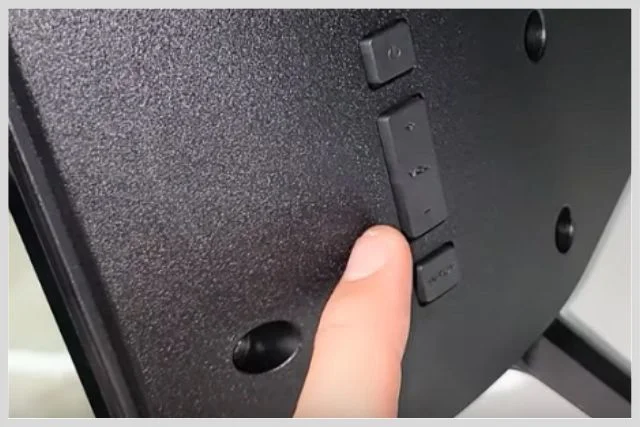
Simultaneously press the Volume (+) button and input button as long as your TV’s screen doesn’t black. Then your TV screen will reappear, and you will be able to use it normally again.
iv. Vizio TV Stuck On Terms And Conditions
Your Vizio TV gets stuck on terms and conditions due to the malfunctioning main board, frozen broadcast channel and TV processor, temporary glitch, or hardware issue.
To unfreeze your TV from the stuck Terms and Condition option, you should hard reset your TV. Also, check out your TV and Wi-Fi router’s connectivity.
v. Vizio TV Stuck On The Startup Screen
Your TV becomes frozen on the startup screen and is not responding to your TV remote commands mainly due to a power issue, loose or bad cable connection.
To get your TV out of this condition, first, unplug your TV for a minute. Then re-plug it and turn it on. If the same problem exists, then Factory reset your TV.
FAQ:
Why is my Vizio TV turning on but not showing anything?
Your Vizio TV is turning on but not showing anything, mainly due to the power issue, damaged power cable, faulty electrical outlet, TV and power outlets losing cable connection, and faulty internal hardware.
Why did my Vizio TV stop working?
Your Vizio TV stopped working mainly due to the dead batteries, faulty mainboard, bad T-con board, defective power board, malfunctioning electrical outlet and damaged or loose power cable.
Why is my Vizio TV not showing a picture but has sound?
After turning on your Vizio TV, the unit is producing sound but showing no picture due to the loose or broken wire connection, HDMI cables, faulty video cable, etc.
Wrap up
Hopefully, by going through the above comprehensive article, you learned why your Vizio TV is stuck on the setup screen. Also, we discussed the other aspects of your Vizio TV’s stuck screen briefly.
Now, if you experience your Vizio TV stuck on the setup or any other screen, you will fix your TV by yourself. If you fail, comment in the comment box. Our expert TV technician will soon help you.

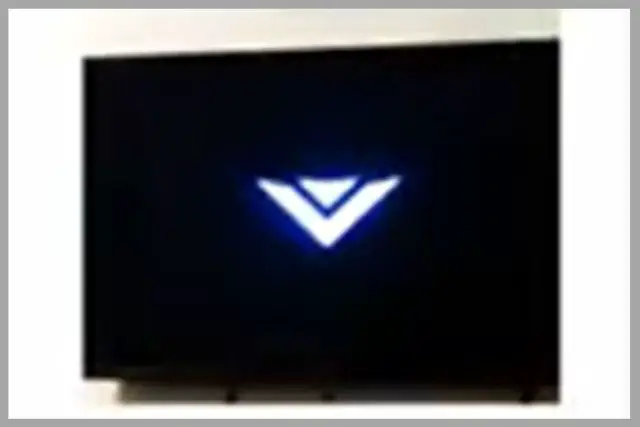
About Gonzalez
William Gonzalez is a passionate researcher & electronics expert who is dedicated to solve complex electronic issues. Plus, he has a passion for sharing his knowledge & expertise in this field with others. Well, he breaks down the complex technical concepts into simple terms & shares them with his readers so that they can easily troubleshoot the problems with their electronic products as well as save their pockets.