Insignia TV red light flashes 6 times when the TV experiences any technical glitch. Sometimes, either it can be as minor as a power issue or the internet connectivity issue.
Reset the Insignia TV as soon as you see the red light flashing 6 times. As a quick solution, resetting your Insigma TV should fix the red light flashing 6 times.
If the problem persists afterward, the issue is related to the internal components. Most of the time, it’s caused by faulty LED strips, or it’s the mainboard that goes out.

In this 6-time red light blinking/in that scenario, your Insignia TV requires some troubleshooting methods.
That’s why we are going to cover all in this article, including all the probable reasons.
Therefore, to get a better guide than anywhere else, keep an eye out for this comprehensive article.
Table of Contents
Why Insignia TV Red Light Flashes 6 Times [Reasons + Solutions]
Here, we are going to break down each solution to this issue with effective fixes. So, go through the article till the end.
Note: You can also read how to fix the insignia tv red light flashes 4 times.
1. Insignia TV Reset/ Reset Your Insigma TV
When you get your Insignia TV with the red light blinking 6 times, the odds are that it possibly has a minor glitch. At times, with a reset on your Insignia TV, resolving the issue can be done.
So, to resolve the red light blinking on Insignia TV, try this easy fix.
Solution:
- To perform a quick reset on your Insignia TV, disconnect it from its power source after turning the TV off. Now, wait for at least 60 seconds for your TV system to drain out of all power itself. Press the power button located on your TV set & hold it for 30 seconds.
- If the issue persists after 60 seconds reset, try the process again but now wait for about 30 minutes. Turn the TV on. Hopefully, it’ll clear up a 6 time red light flashing on Insignia TV.
2. Power Issues
The other thing to look over while evaluating the Insignia TV red light blinks 6 times is the power issues. If a reset doesn’t solve the problem, there is probably a power issue on your Insignia TV.

A power problem often indicates a faulty or damaged HDMI cable, poor connections, or damaged power strips. Plus, adequate power or excessive power can make the Insignia TV blink red like this.
Solutions:
Step 1: Disconnect the power cord & all other HDMI cables of your Insignia TV. Head over and take a look at the cables of your TV.
If you notice any cracks, ruptures, or exposed wiring on the cables, repair the faults or replace them if needed.
Step 2: Connect the power cable snugly to your TV. Make sure there are no loose connections connected with the Insignia TV. The same goes for the other cables.
Step 3: As the surge protector could potentially be causing Insignia TV to red light blink 6 times, try to bypass the surge protector while connecting the device. Connect the TV directly to the different wall outlets.
3. Internet Connectivity Problem
At times, the Insignia TV red light blinks 6 times due to a lack of internet connectivity or any internet connectivity problem.
When the Insignia TV experiences any wired or wireless internet connectivity difficulties, it will probably exhibit 6 times red light blinking on the LED indicator.
In that regard, follow the below approaches that might work on your TV. That might be the way you can at least eliminate this possible cause.
Solutions:
- As for the first approach, reset your router. Unplug the router from the power source. If your TV has a wired internet connection, unplug the ethernet cable also. See if there is any damage to the cable. If detected, repair it.
- Now reset your router. It’ll resolve temporal issues that might interfere with your connection. Make sure there is no object of interference between your router and the Insignia TV. Keep the router close to your TV.
4. Faulty LED Strips
In case the above troubleshooting method can’t resolve the issue at hand or persist afterward, there may be something wrong with the TV’s internal components. It’s likely the TV requires repairs.
When the Insignia TV red light flashes 6 times and won’t turn on or have no picture on the screen, that could indicate the faulty LED strips of the TV.
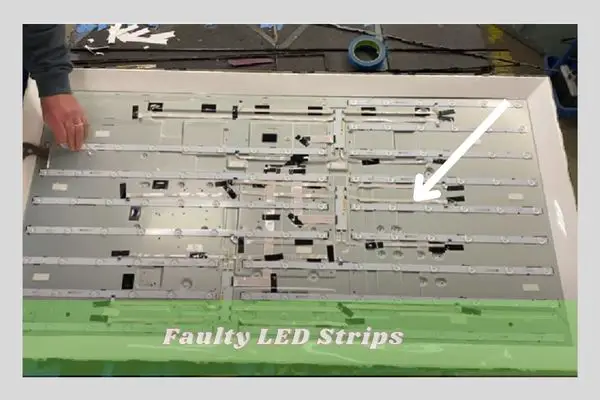
You will need to check the LED strips, and once they are detected as faulty, you may need to replace them.
Repair or replacement can be done with the help of experts as they can diagnose the exact fault. If you are technically savvy, check out the steps as follows.
Solutions:
- Begin by removing the screws and the back cover of the TV. Remove the screws and the brackets from the TV chassis.
- Lift and remove the speakers and disconnect the cables to them. Disconnect the ribbon cables on the buffer boards, then release the buffer boards from the tabs.
- Remove the screws along the bezel on the bottom side of the TV using a small plastic piece to pry the TV bezel from the chassis.
- There are small clips that you are prying the bezel away from the chassis. Be sure to do this gently so that you do not damage the TV bezel.
- Lift and remove the TV panel with suction cups gently. Separate the filter frame from the chassis & remove the reflector sheet.
- Now check the strips if they are faulty. If it’s, replace them.
- Remove the screws that are holding the LED strips. Carefully lift and remove the bad one. Align the replacement LED strip into position and then connect it to the cable.
- Once the replacement is done, install the screws back & put back everything in the reverse way that you have done before.
5. Flawed Mainboard
As the 6-time, red light blinking indicates a hardware failure, the other possible reason can be a flawed mainboard.
When your TV is tossed out and blinks the red light 6 times, it may need the defective board repair or replacement to resolve the issue.

Check out the mainboard of your Insignia TV if it’s faulty. According to the fault on it, repair or replace it by yourself or with the help of the technicians.
Solutions:
Follow the steps described below to fix the mainboard issue:
Step 1: Disconnect your Insignia TV from the power source. Now place it down so that you can get clear access to the back of your TV.
Detach the screws on the bottom of the base and remove the base from the frame.
Step 2: Lay your TV face down and remove the backside of your TV. Completely pry apart your TV. Now you can have a clear view of both sides of the TV.
Step 3: Remove the screws and the cables of the motherboard shield. Carefully lift the shield. Check the mainboard.
Go through the process of repair if it’s faulty. When the mainboard can’t be repaired, replace the bad board.
Step 4: To replace the board, remove the screws on both sides of the mainboard. Carefully lift out the bad mainboard from the TV removing the wires connected to it. Now place the new mainboard and re-install your TV.
FAQs:
Where is the reset button on the Insignia TV?
Insignia TV has no specific reset button on it. To reset your insignia TV, use the service mode option on the remote control and follow the further showing instructions on the TV. Also, you can use the power button to have a factory reset on it.
How do I manually reset my Insignia TV?
Press the Home button of your remote control. Go to the option [Settings] and then choose the [Device & Software] option. Now select [Reset To Factory Default] and press [OK] to confirm the factory reset on your Insignia TV.
How do I fix the Insignia TV that won’t turn on?
When the Insignia TV won’t turn on, the first thing to do is to reset the TV. Unplug the TV from the wall outlet and be patient to wait up until a minute. Hold the power button of your Insignia TV for 30 seconds. After one minute, power up your TV.
Wrapping Up
In this article, we have highlighted all the aspects related to the Insignia TV red light flashes 6 times. Hope our article should be able to better guide you on the solution to your problem.
If you still have any more queries to know about the matter, inform us through your comments. We’ll try to get to you as soon as we can. Thank you so much for visiting our webpage. You can also read how to fix insignia tv blink codes.


About Gonzalez
William Gonzalez is a passionate researcher & electronics expert who is dedicated to solve complex electronic issues. Plus, he has a passion for sharing his knowledge & expertise in this field with others. Well, he breaks down the complex technical concepts into simple terms & shares them with his readers so that they can easily troubleshoot the problems with their electronic products as well as save their pockets.