LG TVs have significant issues regarding their Smart Picture Mode. Many of you have complaints about LG Smart Picture Mode greyed out.
This can happen for reasons like Eye Comfort settings malfunction, HDMI port misbehaving, or software bugs.
This is heartbreaking. But, no worries folks! This ultimate guide to solving LG TV Smart Picture mode will show you the ultimate solution to your LG TV problem. So, Stay tuned till the end!
Table of Contents
LG Smart Picture Mode Greyed Out [3 Easy Solutions]
You are now familiar with the problem. Let’s move on to the solutions real quick.
1. HDMI Malfunction
This is perhaps the biggest flaw of LG TVs. When you are using the HDMI port to connect your PC or your PS5 to the LG TV, the Smart Picture Mode suddenly greys out.
Solution:
- The only solution as of now is to preset the picture settings. Yes, you read it right. In such cases, you can’t operate the picture mode while the HDMI is plugged in.
- Unplug the HDMI port, then set the preferred Smart Picture settings.
- Plug the component back in to enjoy.
Note: You can also read how to stop LG TV from dimming.
2. Wrong Eye Comfort Settings
You are mad at your TV when the problem is just in front of your ‘eyes’. The worst part is, you are looking at it, but not observing. It’s the Eye Comfort Settings!
Solution:
- Eye Comfort settings limit the screen to customize according to your liking. Simply turn off the Eye Comfort from the settings. Now, you can configure your LG TV Smart Picture mode without any hustle.
3. Software Issues
In many cases, older versions, bugged software, or such sort can become the turned tractor. Follow the said solution to find a cure.
Solution:
- Look for new software updates. Our experts recommend keeping the automatic update finder on. It will notify you of the latest updates.
- If a software update is not the solution, then you will have to reset your LG TV. It does take a bit of time and hustle. But, it will be worth it.
How To Reset An LG TV
As you have read, you may require a hard reset of the system of your LG TV. Follow this step-by-step guide to reset your LG TV System.
- Turn on the TV first. Then press the Smart button from your remote.
- You can see the options on the right side of your screen (The position of the Menu depends on the Model).
- Select the ‘Settings” option. It is the ‘Gear’ icon.
- Now, click on the ‘General’ option.
- Slide down and you will find a ‘Reset’ option. Click on that and confirm resetting the system.
- Your LG TV will restart again. Fill up the required information upon startup. After successfully setting the requirements, all you need to do is ENJOY!
FAQs:
What is Smart picture mode on LG TV?
LG TV comes with factory-tuned picture settings to maximize the viewing experience of the consumers. You can select the color and contrast tuning according to your preference with some simple clicks.
How to turn on the Smart Picture Mode on LG TV?
You can turn on Smart Picture mode by going to the settings. Press the setting button or navigate to the setting button with your LG Magic Remote. Press the settings and go to picture. Select between Vivid, Standard, Cinema, Sports, and a bunch of other options to set the picture quality. You can also do a lot of other stuff like Energy Saving, Custom tuning, and a lot more.
How do I get the hidden menu of an LG TV?
You can find the hidden menu with the help of your LG TV Remote. However, it works best with the original one. First, press and hold on to the Menu button of both the TV and the remote. Enter the password upon request and viola! You can now navigate the hidden menu.
What is the password of the Hidden Menu of an LG TV?
The password is 0000, 0413, or 7777. The password varies from model to model. You can use this password to get access to the hidden menu of your LG TV.
Can I connect my PC and my PS5 to an LG TV?
Yes, you can connect your PC or your PS5 with an LG TV. However, you can use one device at a time. Multiple HDMI ports will allow you to shift between the feeds.
Closing Words
Thanks to these lifesaving solutions, you can now eliminate your ‘LG TV Smart Picture Mode Greyed out’ problem. Make sure that you try out all the tips and tricks of LG Smart TVs.
Don’t forget to reach out for any TV-related help. Our exciting team of experts will solve your problem in no time. Drop a comment below and let us know your LG Smart TV story today. Till then, Adios Amigos!

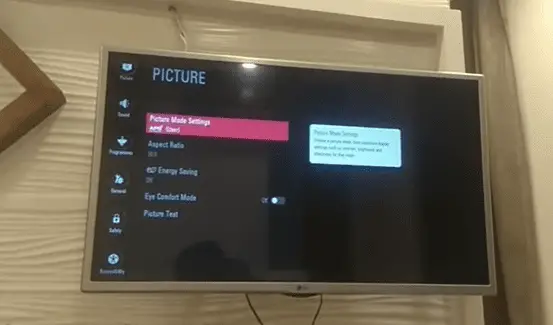
About Gonzalez
William Gonzalez is a passionate researcher & electronics expert who is dedicated to solve complex electronic issues. Plus, he has a passion for sharing his knowledge & expertise in this field with others. Well, he breaks down the complex technical concepts into simple terms & shares them with his readers so that they can easily troubleshoot the problems with their electronic products as well as save their pockets.