The most common reasons behind your MSI monitor menu button not working are:
- Minor glitches on the monitor
- The menu button got stuck
- Outdated software.
However, apart from the above reasons, hardware failure like a damaged switchboard can also be the culprit.

Whatever the reason is, resetting the monitor can fix the menu button. We’ve identified some other solutions that can assist you in setting down the matter.
We can assure you; you’re going to get whatever is needed to resolve the matter. So, go on reading-
Table of Contents
Why Does MSI Monitor Menu Button Not Working
The MSI monitor menu button not functioning is surely an unpleasant matter to experience.
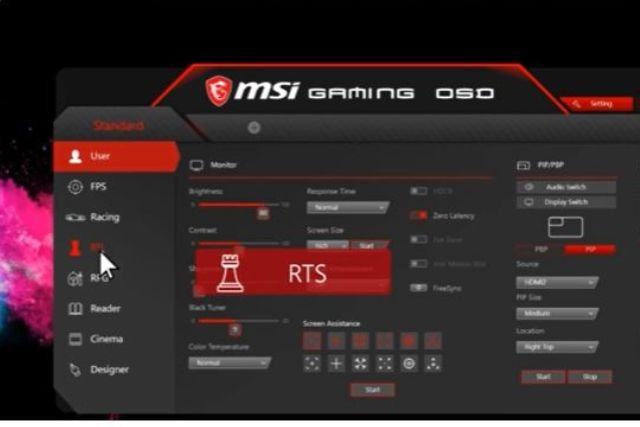
In this section, we’re about to highlight all the possible reasons plus the effective solution for a quick instance. Here it is in case you’re in a rush.
| Probable Reasons | Suggested Solutions |
| Minor glitches/Stuck menu button | Reset the button |
| Outdated software | Update the latest version of software of MSI monitor |
| Hardware Failure | Take the expert’s suggestions. |
MSI Monitor Menu Button Not Working [3 Easy Solutions]
To troubleshoot your MSI monitor in effective ways you may need a detailed manner discussion.
Here you will find a comprehensive discussion on the MSI monitor menu button not working matter. So, let’s move ahead together troubleshooting the MSI monitor.
Note: You can also read why samsung monitor jog button not working and how to fix it.
1. Reset MSI Menu Button
Whenever the menu button of your MSI monitor isn’t working, it can be possible that the menu button is just simply stuck or the monitor has minor glitches inside it.

In this kind of case, a reset process of the MSI menu button can be proved an effective method. It can sort out the many cases of not functioning menu buttons on the MSI monitor.
Try this first troubleshooting method & hopefully get the issue resolved with such an easy fix.
Solutions:
The solution for this unresponsive menu button is very easy & simple. Just check out the below steps.
Step 1: First of all, ensure the MSI monitor is getting adequate power to function properly. Plus, check all the connections are snugly attached to its port and there is no damage on the wires.
Step 2: Nevertheless the monitor is showing glitches then power off your MSI monitor & detach all the cables connected to it.
Step 3: Now press & hold the menu button of the MSI monitor for about 15-20 seconds. It’ll drain out all the storing power on the menu button which can create glitches.
Once done, connect back all the cables and retest the MSI monitor button whether resetting has worked out for you or not. If not, don’t worry! Move ahead to the next effective solution.
2. Outdated Software
Apart from the reset process when it can’t bring you luck, the software is the other thing to consider. Outdated software can be a possible reason that can mess with your MSI monitor.
In some cases, due to the outdated or corrupted software file, the menu buttons on the MSI monitor may not function well. So, the software update is the thing to consider now.
How To Update Software On MSI Monitor
You can easily update the software of your MSI monitor just by downloading the updated file and then installing it. Take a look at the process of download and installation described below.
Step 1: Download Latest Driver
Follow the below steps to download the latest software for your MSI monitor.
- Enter the official website of MSI & on the search bar, type the model number of your MSI monitor and enter it.
- Now select the Support option. On the product Support Page, click on the Driver & select your operating system.
- Select Monitor Driver & click on Download to download the file.
Step 2: Install The Driver
Here are the steps for you to follow to install the downloaded driver file.
- Download the MSI driver file and unzip the file. Right-click on the My PC and choose the Properties option.
- Go to the Device Manager & expand the Monitor option on the Device Manager window. Right-click on the Generic PnP Monitor option & select the Update Driver.
- Now on the dialogue box select the second option- “Browse my computer for driver software.”
- Move ahead to the folder where you have downloaded the latest file and select it. Press the OK option. Choose Next & the file will be updated. Close the file and you can see the changes on your Device Manager.
That’s all! Expect that the problem that you are experiencing is resolved after updating the software of your MSI monitor.
3. Switchboard Failure
Now at this point when you have tried the above-described solutions and found no solutions, it indicates some sort of hardware failure on your MSI monitor.
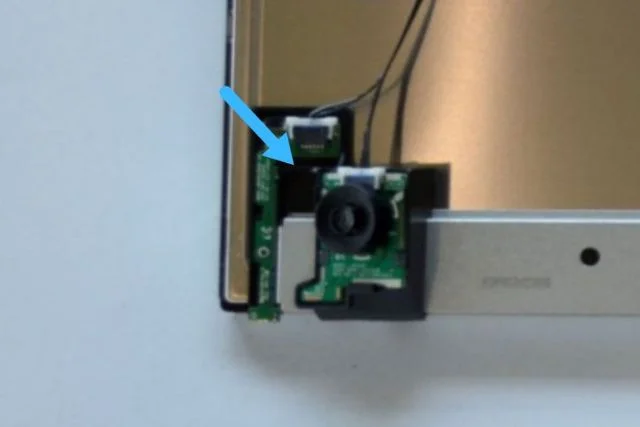
Now it is possible that the switchboard of your MSI monitor has gone bad. There also can be damage to the hardware or intricate MSI software issue.
When that happens, you may not be able to operate your MSI monitor with the menu button.
Now the situation is a call for the expert’s suggestion. The expert technician will diagnose the exact reason behind the menu button not working on the MSI monitor and will provide you with the best service.
Better not to try servicing by yourself as an inexpert action can do more harm to your monitor.
If your monitor is under warranty, you can contact the MSI manufacturer & get the service according to their terms and conditions. Instead, you can visit a reputable repair shop.
How To Reset MSI Monitor To Factory Settings
Over time, you may have to face different sorts of issues on your MSI monitor that make you feel frustrated.
Most of the time, there are setting or functioning issues. In such cases, a factory reset is always the first troubleshooting method on the MSI monitor that can assist you effectively.
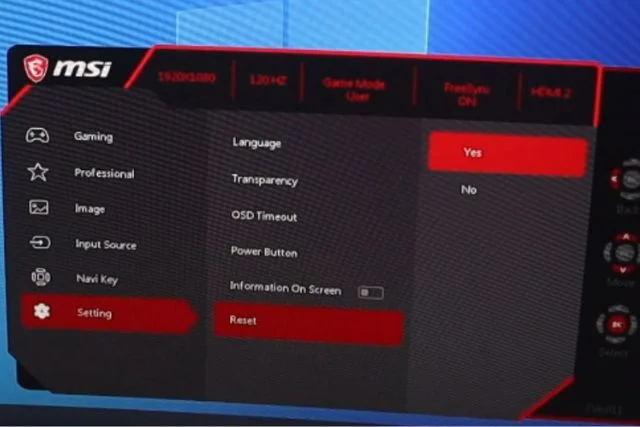
If you want to know the process of the factory settings on your MSI monitor, follow the below process.
- To reset your MSI monitor to the factory setting, press the red button on the back of your monitor.
- On the menu, move ahead to the Settings option. Now press the right button & go down to the option Reset. Press the right button again and then select Yes.
Now you’ll get back the MSI monitor to the factory default. For assurance, check all the settings of your MSI monitor. You’ll see all the settings in the factory default option.
FAQs:
How Do You Get To The Menu On The MSI Monitor?
You can get to the menu of your MSI monitor with the navi key. To do so, turn on your MSI monitor and press that navi key. The OSD menu will appear with different settings options.
What Is The Function Of The Red Button Behind The MSI monitor?
On your MSI monitor, the red button is the Power On/Off button. You can switch on or switch off the MSI monitor using the red button.
What Does The G button Do On My MSI Monitor?
The main purpose of the G button on the MSI monitor is to launch the OSD program menu on the monitor. It is the only function for the G button. To navigate the other functions of your MSI monitor you should use the navi key.
Wrapping Up
We’re about to wrap up the whole discussion. Hope that our article has proved enough informative to acknowledge the MSI monitor menu button not working issue and get to the solution to it.
We tried our best to come to you with all the information that can relate to the matter.
Still, in case there are any queries left in your mind or any ideas, share them with us through your comments. We’ll try to reach out to you ASAP.


About Gonzalez
William Gonzalez is a passionate researcher & electronics expert who is dedicated to solve complex electronic issues. Plus, he has a passion for sharing his knowledge & expertise in this field with others. Well, he breaks down the complex technical concepts into simple terms & shares them with his readers so that they can easily troubleshoot the problems with their electronic products as well as save their pockets.