All the Panasonic TV models have a built-in self-diagnosis circuit. When an irregularity occurs on the Panasonic TV, the protection circuit operates and resets to standby mode.
At this point, the Panasonic TV starts blinking several times. You can diagnose the issue by the number of blinks on the power LED indicator.
Panasonic TV blinking red light 6 times an error indication code of Driver SOS [SC/SS Energy Recovery Circuit]. Flawed SC/SD/SS/SU Board are the reasons behind this.
When any of these four boards is faulty, it makes the TV blink 6 times. Faulty A board or the P board and defective PA board are the other probable reasons for 6 times red light blinking.
Power reboot is a quick troubleshooting method to resolve many cases. To know more further troubleshooting methods, read through this comprehensive article till the end.
Table of Contents
Panasonic TV Blinking Red Light 6 Times [5 Easy Solutions]
Today we’re going to discuss all the Panasonic TV blinking red lights 6 times including all the possible reasons and the solutions. So, before getting your 6 times red light blinking on Panasonic TV fix, look at the reason for instance.
Why Is My Panasonic TV Blinking Red 6 Times
The Panasonic TV blinking red light is the self-diagnosis error indication code of Driver SOS [SC/SS Energy Recovery Circuit]. When there is an increase or reduction in the Energy Recovery Circuit output, the TV goes to the self-diagnosis function and blinks 6 times.
The checkpoints for this issue are the SC/SD/SS/SU Board. Any of these boards’ failure or fault can create 6-time blinking issues. A shorted SUB_5V on the PA board or a wrong diagnosis by the A board is the other probable reasons for it.
Now read through below for detailed solutions.
Note: You can also read how to fix the Panasonic tv blinking red light 5 times.
1. Power Reboot On The Panasonic TV
To resolve the Panasonic TV red light blinking 6 times, a power reboot on your TV can be proved as an efficient troubleshooting method.
In your TV there can be a residual charge for which the Panasonic TV can start blinking. Power reboot will clean out all the residual power by unplugging and plugging back your TV.
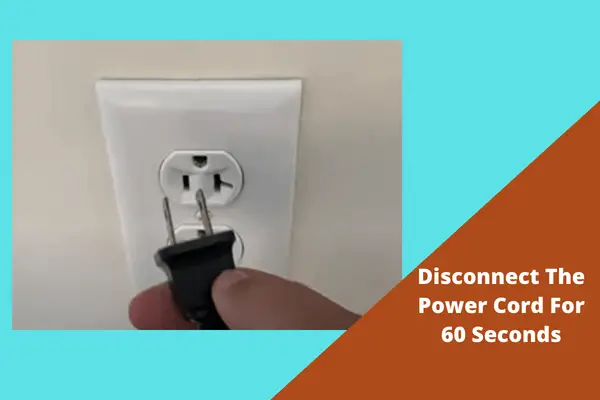
Follow the process described below.
Solutions:
- Switch off your TV & disconnect the power cord for 60 seconds.
- Now press the power button of your TV for 30 seconds.
- Turn the TV on after that duration of time.
- If it can’t work out, disconnect all the cables from both sides of your TV.
- Also, disconnect all the external devices and the accessories of your TV.
- Let the cables unplug for about 5-10 minutes.
- Now plug back the power cord. Don’t connect the other cables now.
- Turn on your TV.
- Also, check the cables of your TV if they are all in good condition. If there is any damage, repair or replace them.
- Ensure there is no dust and debris on the port/slot of your TV. Also, clean the fan of your TV because sometimes overheating makes your TV blinks 6 times.
2. Restore Panasonic TV To Default
Restoring your TV to default is another effective process to resolve the Panasonic plasma TV red light blinking 6 times.
If this troubleshooting method works out, you have to set all the settings of your TV like new. Because this process takes your TV back to factory default by clearing all the data & settings.
Solutions:
- Detach the AC power cord of your Panasonic TV.
- Locate the [Power] button & the [Volume Down] button on your TV hardware. These buttons can be on the side or the back of your Panasonic TV.
- Now press & hold both buttons at a time.
- While holding the buttons, connect the TV power cord.
- Release the buttons once you see your Panasonic TV logo on the screen.
- Repeat the process if it doesn’t work out in one attempt.
3. Faulty SC/SD/SS/SU Board
6 times red light blinking on Panasonic TV mainly occurs for flawed SC, SD, SS, or SU boards. When any one of those four boards is faulty the power light starts blinking 6 times.
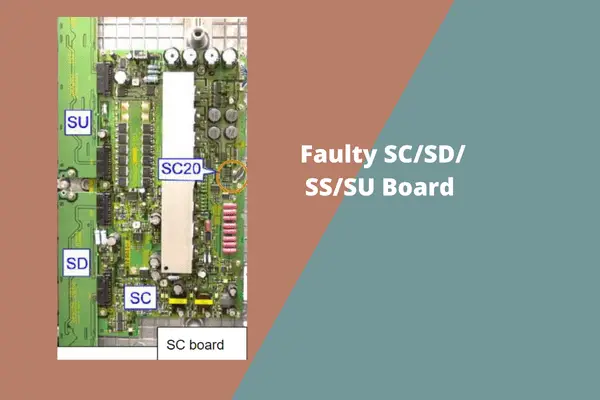
In case of a fault on the SC or SS energy recovery circuit, the Panasonic TV goes to self-diagnosis mode and blinks 6 times.
In some Panasonic TV models, the SS board is regarded as X-Sustain or X-Main Board, and the SC board is regarded as Y-Sustain, YSUS, and Y-Main Board.
The SD or SU board can be Y Scan Drives and different buffers for different brands as well. Check all four boards to resolve the red light blinking on Panasonic TV 6 times.
Solutions:
- Verify all the cables of the boards and make sure they are seated properly and connected tightly so you can eliminate that as possibility of a problem.
- Unplug the TV and disconnect the connector SC2 & SC20 of the SC board. Plug in the Panasonic TV and turn the TV on.
- If the number of blinks changes, replace the SC board. isolate the SD and SU boards before replacing the SC board.
- If not, reconnect the SC2 & SC20, then disconnect the CN P12 from the P board and SS11, SS34 & SS23 from the SS board.
- If the SS board is faulty, replace it.
- Also, check the SD & SU boards.
- Check the voltages of these boards and if there is any short out or loss voltage, repair or replace those boards.
- Take the help of the experts for better suggestions and repairments.
4. Faulty A Board Or The P Board
When the other boards can’t resolve the issue, you need to move ahead for further diagnosis.
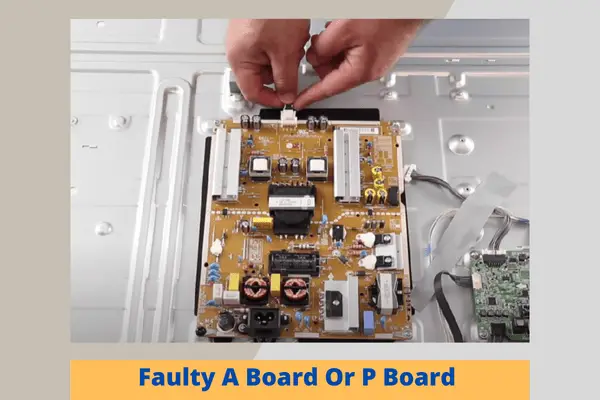
A faulty A board or the P board can be the reason behind the blinking 6 times on your Panasonic TV. Because there may be a wrong diagnosis by the A board making the TV go into self-diagnosis mode.
Solutions:
- Now you need to begin to check the voltages of the A board & P board to determine the cause of the 6-blink code on your TV.
- Measure the voltage of the boards using a multimeter.
- Check the components and the ICs on the P and the A boards if there is any visual defect.
- Repair or replace the burnt-out or swelled-up components. In case of short out or loss of voltages, take initial steps like removing or replacing that can resolve the problem.
- Before removing or replacing the boards, turn off your TV, and unplug it from any power.
- Also, make sure you have grounded properly so that any of the boards or the TV don’t damage.
- Now remove the cables one by one from the board. Undo the screws with a screwdriver.
- Your board now will simply come out and then you can replace it with a new board.
- Put the screws back in to secure it to the chassis and put the cables back together on your replacement board.
- Put the back cover back on the TV and turn the TV on to see if it’s working properly.
- With the help of the experts or with technical experience, you can sort out the Panasonic Viera TV won’t turn on the red light flashing 6 times.
5. Defective PA Board
The PA is perhaps responsible for the six blinks on the power LED. The PA board produces the DTV9V and SUB_5V where the MPU IC1100 monitors their presence when the TV is connected to the power.
For the shorted SUB_5V the Panasonic TV starts blinking 6 times. So, you may need to check the PA board.
Solutions:
- Unscrew the back of your TV and remove the back panel.
- Locate the PA board and check for the damages.
- Check the components of the PA board for any short out or loss of voltages.
- Repair the faults or if needed replace the PA board. Take the help of the experts if you need it.
FAQs:
How do I fix the red light on my Panasonic TV?
Disconnect the AC cord from the wall outlet for 60 seconds. Keep holding the power button of your TV for 30 seconds. Now plug back your TV.
Where is the reset button on a Panasonic TV?
To reset your Panasonic TV back to factory default, press and hold the [Power] & the [Volume-] button at a time. Keep holding while plugging back in and releasing the buttons once you see the erasing screen on the unit.
How do I get my Panasonic TV off standby mode?
Press the [MENU] button and scroll down to [Setup]. Now select [Other Settings] and press [OK]. Choose [Auto Standby] and press [OFF].
Final Thoughts
That’s the end of us today. In this article, we’ve highlighted all the possible reasons and a better understanding of every problem. Expectantly, our article is informative enough that any further searches are needed.
By chance, if you need any more queries or any other information, inform us through your comments. We’ll try to reach you ASAP.


About Gonzalez
William Gonzalez is a passionate researcher & electronics expert who is dedicated to solve complex electronic issues. Plus, he has a passion for sharing his knowledge & expertise in this field with others. Well, he breaks down the complex technical concepts into simple terms & shares them with his readers so that they can easily troubleshoot the problems with their electronic products as well as save their pockets.