Whenever smart TVs face some issues internally, they show error codes through the LED notification lights. Similarly, a Philips smart TV can also warn you about some problems by blinking or flashing the LED a few times without turning on the screen.
If you see your Philips TV blinking red light 3 times or more constantly instead of starting, it means the system is automatically shifted into Protection/Diagnosis Mode or unable to get the required power to start.
Well, in that case, you can always try restarting your Philips TV manually to fix the red light blinking 3 times and make the functions as usual as before. If this doesn’t work, you can take some other necessary steps or directly contact customer support.
Note: You can also read how to fix all common problems with your Philips Smart TV.
Table of Contents
How To Fix Philips TV Blinking Red Light 3 Times
When you see the LED right under the screen is blinking or flashing in exact order, you don’t need to go troubleshooting directly.
Instead, you can check out some stuff and make sure the issue has arisen because of a strong reason. Now, here are things that you should check out first:
- The network wires and other cables are connected to the right inserts
- The TV is connected to a power source properly
- The screen isn’t glowing or showing anything
If all of the criteria mentioned above are right, then you can be sure that the system is showing one of the Philips TV LED blinking codes. After that, take these steps mainly suggested by Philips UK to bring back the TV to its usual form.
1. Change Remote Batteries
Sometimes, the remote can become weaker because of older battery cells. For that, you can try turning on the TV with the main power button pad on the frame.

2. Turn Off Standby
If the first step doesn’t work, it means you can’t blame the remote. Now, try to press the Standby button of the remote after pressing the main power switch. In some cases, the system goes to standby mode by staying on, yet idle for quite a time.
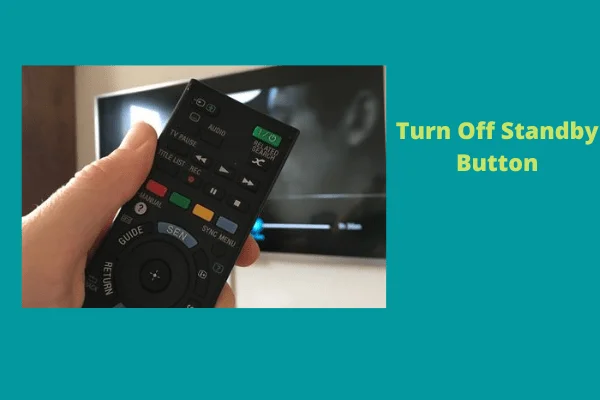
3. Use A Different Socket
A house with older electricity wires can’t maintain the voltage. That’s why you can always try another socket on the wall to connect the TV after getting negative results from the first two steps and check the status.

4. Fix The Power Connections
On the contrary, the power connections might get worn out and fail to supply AC and Voltage too. If that’s the case, test with a new power cord and adapter to know whether the new one can turn on the TV or not.

You can find several copies of the main adapter set of a specific TV model. Any of the first-class copies can support like a real one. Thus, change the adapter and power cord if the new accessories can help to run the TV well.
5. Turn Off The Protection Mode
When the TV set is neither in standby mode nor demands a stable power connection, you can assume the protect mode is activated.
Although the feature isn’t specific in the smart series of Philips, it’s still an automated function from the motherboard that forces stop the TV when it senses any damage possibility. To turn off the protection mode, let me tell you a short technique.
Unplug every wire from the TV that can be a source of power. Next, hold the power switch under the screen for almost a minute without giving a break.
This would drain off all the leftover energy in the mainboard or adapter. And you must keep your TV unplugged for at least an hour.
Note: Usually, the motherboard prevents activities when it suffers from lack of energy, overload, overheating, moisture or heavy dust attack, burnt-out circuits or chips, etc. If any of these problems occur, you’d see the TV is
- Overheating,
- Making sounds with the cooling fan,
- Leaking awkward smell from the housing,
- Catching remote signals slowly, or
- Producing bad audio and video quality before blacking the screen and blinking red light.
Most of the time, the television set would start to act normally by the manual restart or reset. But a reset can never fix any hardware issue.
6. Contact Customer Care
Let’s consider you’ve tried out all 5 methods and failed. Then, it’s obvious that either your TV system has detected some possibilities of becoming dead or a few hardware or circuits aren’t working properly.
The worst-case scenario would be some burns in the motherboard, chipset, or LED panel. No matter what the exact cause of the red light blinking is here, troubleshooting isn’t in your hands anymore. Visit Philips customer care with the purchase of paper and TV.
FAQ:
How to reset Philips TV to factory settings?
When the TV is on, use the remote to enter the menu and there you can find the factory reset option. Select the option by agreeing to all the cautions given and you’re TV will get the factory reset within 5 minutes.
How can you know when your TV is going bad?
It’s simple. If you are able to find the audio quality being compromised, dead pixels or colored lines on the display, or poor picture quality, you should immediately fix the TV before becoming dead or consider buying a new model.
How long does Philips TVs last?
Recent OLED and Smart TVs from Philips can last more than 8 years if taken care of properly. Otherwise, LED TVs can’t even last a year.
Final Verdict
Now you know why Philips TV blinked red light 3 times and how to fix it. So, whenever you find your TV blinking red light 3 times, you can apply the step of the solving way we showed you until you find your TV back to normal.
However, if you fail to fix it or struggle with any other Philips TV issues, feel free to let us know in the comment box. We will be happy to help you.


About Gonzalez
William Gonzalez is a passionate researcher & electronics expert who is dedicated to solve complex electronic issues. Plus, he has a passion for sharing his knowledge & expertise in this field with others. Well, he breaks down the complex technical concepts into simple terms & shares them with his readers so that they can easily troubleshoot the problems with their electronic products as well as save their pockets.