Your Philips TV blinked red light 4 times mainly due to the outdated firmware, blown capacitors, malfunctioning power board, and improper power supply. Plus, your TV’s red light can flash 4 times when it goes into Protection Mode.
The first attempt to solve your Philips TV’s red light flashing issue is to soft and hard reset your TV. If the red light blinking doesn’t disappear after resetting, you should check the faulty internal hardware components and replace them if required.

To solve all the hitches mentioned above, we explained the effective solutions throughout this article. So don’t waste time and start reading. By going through this comprehensive article, you will undoubtedly learn how to disappear your Philips TV’s 4 times red light blinking hitch.
Table of Contents
Philips TV Blinking Red Light 4 Times [5 Easy Solutions]
Your Philips TV’s flashing red light gives you the error code indication. Due to the internal error, your TV may blink the red light several times.
This troubleshooting guide explains all the major causes and solutions responsible for this problem. Let’s go through the explanation:
Note: You can also read how to fix Philips TV Blinking red light 2 times.
1. Outdated Firmware
Due to the outdated software, your Philips TV stops turning on, and it will blink the red light 4 times.
Outdated firmware causes your Philips TV’s security vulnerabilities, and your TV stops functioning. Ultimately your TV starts flashing red light.
Solution:
Factory reset your Philips TV to remove software errors, bugs, and glitches. Then Update your Philips TV’s software.
You will find the latest software update on the Philips Support Website. Also, follow the steps below for updating your TV’s firmware:
- Power on your Philips TV and give an internet connection to it. After turning your TV for five minutes, check the internet connection and make sure your TV is connected to the internet.
- Grab your TV’s remote control and go to the “Home” option. Now use your remote’s OK option to select “Settings.”
- Select the “Update Now” option by pressing Ok
After completing these above steps, your TV will look for an update by connecting to the Philips Server. Don’t turn your TV on during this software update time using the remote control.
Note: Sometimes, after following the above steps, your Philips TV software may reject updating. In that case, you need to find out whether your Philips TV supports the updated firmware version or not. And also find out your Philips TV’s available latest Firmware version.
2. Blown Capacitors
The blown capacitors are responsible for your Philips TV LED blinking codes. Due to the blown capacitors, your Philips TV faces problems while turning on.

Blown ICs cause black pictures on TV, and the TV’s LED light is on, but it keeps blinking. The responsible factors for it are:
- Defective electrical outlet
- Power surge
- Damaged or faulty wiring
- Overloaded circuit or high voltage fluctuations
- Worn-out capacitors
- Selecting the wrong fuse type
- TV power board charging excessive power
- Short circuit or ground fault
- Moisture build-up in capacitors
Solution:
Remove your Philips TV’s back panel, check the capacitors on the power board, and find out the blown one. The busted capacitor can be brownish fluid, broken, or corrupted.
So by visibly seeing the power board, you can find out the faulty capacitors, but replacing them requires few tools. The effective fixing ways of the above difficulties are:
- Replace the malfunctioning electrical outlet, faulty or damaged wiring, worn-out capacitors, wrong fuse type, and damaged capacitors
- Install dynamic voltage stabilizer to prevent high voltage fluctuations and short circuit issue
- During the new capacitor’s installation, select the correct fuse type.
- During a power surge, keep your TV off.
- Make sure your TV is not overheating or it is not drawing excessive power.
3. Defective Power Board
For normal operation, your Philips TV requires a lower voltage. Your TV’s power supply board converts the high 110 volts AC line voltage into lower and makes it conducive for your TV’s running.
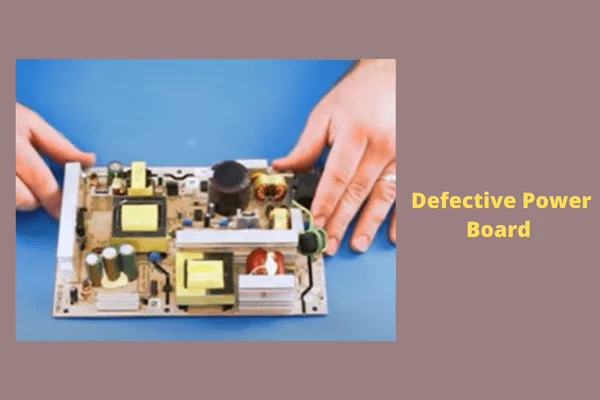
Now, whenever this power board becomes damaged, your TV operates at high or extremely low voltage. Thus your TV flashes red light 4 times to give you the internal hardware fault indication. The leading causes of it are:
- A power surge or outage
- Faulty transformer
- Bad capacitors
- Damaged resistors
- Broken or lousy MLCC components
- Corroded FETs and ICS
- Cracked, destroyed, or damaged power board
- Blown fuse
- Overloading electricity frequency
- Defective, damaged, or worn-out internal parts on board
Solution:
Due to the power board malfunction, your Philips TV makes clicking noises, blinks red light, and fails to go on. Thus you should check and replace the faulty board immediately. The other fixing ways are:
- Tackle the power surge issue and keep your TV off during a power outage
- Replace the bad transformer, lousy capacitors, blown fuse, damaged resistors, corroded FETs and ICs, and broken MLCC components
- Install dynamic voltage stabilizer to prevent electricity frequency overloading
- Check your TV’s power board and its internal components. Replace the broken, cracked, or damaged board and its internal other parts.
4. TV Is In Protection Mode
When your Philips TV enters protection mode, it starts flashing the red light 4 times. Whenever the Protection Mode becomes On in your TV, it starts flashing the red light at different times, such as 6,7,8 times to give you the fault indication.
However, when your TV fails to turn on or unexpectedly shuts off continuously, your Philips TV keeps flashing the red light 4 times.
Solution:
First, check whether your TV is in protection mode or not. If the protection mode is on, you should unplug your TV’s power cord and leave it for 35-40 minutes. Then turn on your TV again. If still, the red light blinks 4 times, you need to hard reset your Philips TV.
5. Improper Power Supply
When your Philips TV either receives too little or too much electricity from the power supply source, it can’t operate normally, and your TV’s red light blinks 4 times.
The power source malfunction can cause excessive or insufficient power supply in your TV, and your TV fails to run smoothly. The reasons behind this trouble are:
- Damaged, broken, or faulty power cord or adapter
- Loose wire connection between TV and power source
- Defective TV port
- Faulty electrical wiring
- Bad circuit board
- The loose power cord on the TV’s back
- Bad breaker or surge protector
Solution:
Due to the improper power supply, your TV refuses to turn on, flashes red light, or after turning on, your TV screen becomes black.
Whenever your TV faces such an issue, you should unplug your TV’s cord from the outlet.
Wait for 60 seconds and plug the cable back again and turn on your TV. If still, the problem exists, do the following:
- Check and replace the broken, damaged, or defective power cord, faulty TV port, electrical wiring, lousy circuit board, malfunctioning breaker, and surge protector.
- Tighten your TV and power source’s cable connection
- Ensure the power cable is tightly connected to your Philips TV’s back.
How To Hard Reset Your Philips Smart TV
You need to hard reset your Philips TV to get it out of Protection Mode. The easy resetting steps are:
Step 1: Grab your Philips TV remote control and turn off your TV using the remote’s power button and unplug the TV power plug and leave it for 5 minutes
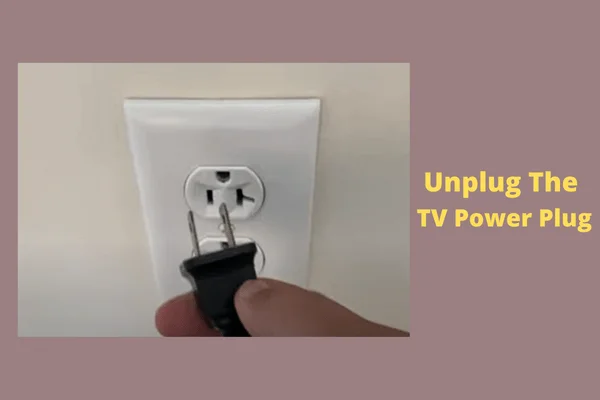
Step 2: Re-plug the power cable back into the outlet and turn on your TV, and the reset is done

How To Factory Reset Philips TV
Before performing a factory reset, ensure the “TV Mode” in your Philips TV remote control. Repeatedly press the remote’s “Select” button until the green light up on the TV. Once your TV flashes green light, then follow the easy steps below:
- Press your Philips TV remote control’s “Menu” button
- Select the “Settings” option by pressing the cursor down
- Twice right-press the remote control
- Now select the option “RESET AV SETTING.”
- Select the “START NOW” option and press your remote’s ok button
- Finally, exit from the menu by pressing the Menu button again
FAQs:
Why is my Philips Smart TV not working?
Your Philips smart TV stops working due to improper network or Wi-Fi connection, outdated firmware, or faulty internal hardware such as motherboard, power supply board, etc. Also, the defective power source, blown capacitors, and damaged wiring caused this issue.
What is wrong when the TV has no picture?
Your TV has no picture mainly due to damaged or flawed cables, changed TV settings, motherboard malfunction, TV not getting enough power to operate, etc. Also, the other factors are TV is in sleep mode, incorrectly connected TV cables, TV’s only “Video setting” is on.
How do I stop my Philips TV from shutting down?
Go to your Philips TV settings and press your remote’s right button to select the option Preferences. Now choose the option Auto Switch Off < Off and press Ok to confirm it.
Why does my Philips TV keep rebooting?
Your Philips TV keeps rebooting because your TV’s Video Streaming Apps use lots of memory for buffering. Also, the other responsible factors are your TV’s stability issue, app malfunction, and poor-quality network connection.
Final Words
Optimistically, you are now aware of why your Philips TV blinks red light 4 times. If you encounter your TV’s LED light flashing issue, follow our solutions mentioned above to fix the troubles yourself. If you fail to resolve it, comment, and we will help you ASAP.


About Gonzalez
William Gonzalez is a passionate researcher & electronics expert who is dedicated to solve complex electronic issues. Plus, he has a passion for sharing his knowledge & expertise in this field with others. Well, he breaks down the complex technical concepts into simple terms & shares them with his readers so that they can easily troubleshoot the problems with their electronic products as well as save their pockets.