Have you ever been in the middle of your favorite TV show or movie, only for your samsung tv screen goes black but sound still works? It could be for several reasons; the most significant are,
- Faulty connections
- Issues with the Samsung TV’s settings
- Outdated software
- Hardware issues

Other reasons are enabling DRM, power saving, or malfunctioning satellite TV boxes.
A quick reset and proper cable connection can solve this issue most of the time. But if you are not so lucky, the TV can have issues with the main board or other internal parts.
In those cases, you need to open the back panel to check where the issue is and repair it as needed. To learn more details about the problem when your Samsung TV sounds but no picture, read this article till the end.
Samsung TV Screen Goes Black But Sound Still Works: Reasons & Solutions At A Glance
As promised, we’ll discuss all the causes with their solution of why Samsung TV has no image but sounds. Before that, it would be more helpful if you get introduced to the issues and their quick fixes at a glance.
The following table will help you quickly identify the issue with your TV efficiently:
| Problem | Quick Solution |
| Cable connections issue | Check and reseat all cable connections. |
| TV settings problem | Reset the TV settings to default. |
| Hardware malfunction | Contact Samsung support for repair options. |
| Power saver activated | Disable power saver mode in settings. |
| DRM-activated content | Try playing non-DRM content. |
| Outdated software | Update the TV’s software to the latest version. |
| Overheating TV | Ensure proper ventilation around the TV. |
| Satellite Box issues | Troubleshoot or replace the Satellite Box. |
Samsung TV Screen Goes Black But Sound Still Works [Reasons & Quick Solutions]
If your Samsung TV screen goes black, but the sound still works, you may be able to fix it by knowing the exact cause of the issue. Here we have discussed the various reasons and easy solutions for Samsung TV screen is black with sound.
Reason 1: Faulty Connections
If your Samsung TV is displaying a black screen, but the sound is still working, the HDMI cables may have become loose or damaged.
It’s important to note that Samsung TVs rely on several cables and ports for their operation, including power cables, HDMI cables, and Ethernet or Wi-Fi connections. If any of these links are loose or damaged, they could cause the screen to go black while the sound still works correctly.
In some cases, this can even lead to intermittent issues where the screen goes blank at random intervals before coming back on again.
How to Fix:
Follow these simple steps to resolve this annoying problem:
- Firstly, ensure that all HDMI cables connecting your devices to your Samsung TV are firmly plugged in and secure.
- If all inputs are working fine, then it’s time to check the HDMI cables and ensure they are properly connected.
- Unplug them from both ends and plug them back in securely.
- At this time, check if dirt gathers around the cable. If yes, make sure to clean the cable properly. Sometimes, dirt on the cable can cause disruptions in the connection.
- Next, verify if there’s an issue with either device (such as a gaming console or Blu-ray player). Unplug each one individually from its corresponding HDMI port while the power is off.

- In case you have multiple HDMI ports available, try connecting your devices to different ones until you find the one that works best for you.
- Finally, check for physical damage on all HDMI cords used with both devices, where you can replace them if needed.
N:B: Always try to use certified cables.
Reason 2: Active Power Saver on Samsung TV
Enabling power saver mode is the most common cause of this issue. If your TV is set to “Energy Saving” or “Eco,” it will automatically turn off the screen after a certain time.
To avoid this problem, you can change your TV settings so that they don’t automatically go into standby mode when there’s no sound coming from your device.
How to Fix:
To change your Samsung smart TV’s settings:
Go to Settings > System > General Setup > Auto Power Off and select Off as your option (or any other number besides 0).
This will prevent the screen from turning off while watching something or playing a game on Netflix/YouTube etc.
Reason 3: Issues With The Samsung TV’s Settings
One possible reason for the black screen on your Samsung TV could be issues with the TV’s settings. Sometimes, users inadvertently change the display settings or other advanced options without realizing it, leading to a loss of picture while the sound continues to work normally.
To fix this issue, you should delve into the TV’s menus and reset certain settings back to their default values. This can involve navigating complex menus and submenus that vary depending on your specific Samsung TV model and the installed firmware version.
How To Fix:
We can fix the Samsung TV’s settings problem in two different ways.
Reset Your TV:
By resetting your Samsung TV, you can quickly resolve this issue and get back to enjoying your favorite shows and movies.
- To start the process, unplug the TV from the power source and wait for 60 seconds/ 1 minute.
- Then Press and hold this button for at least 30 seconds.
- Once it shuts off, wait an additional 30 seconds before turning it back on again by pressing the same power button.
- After a minute or so, your TV should fully reboot with both picture and sound restored to their usual functions.
If successful, no further issues should arise from that point forward.
Brightness/Display Setting
Step 1: Firstly, ensure that all cables and connections are securely plugged in and operating as they should be.
Step 2: If everything appears correctly connected and functioning, try adjusting the brightness/display settings.
Step 3: To do this, locate the “Menu” button on your TV remote control and access the “Picture” or “Display” options.
Step 4: From here, adjust the Brightness setting until you can see colored bars appear on your screen.
Step 5: Slowly decrease this setting until these bars disappear completely – this will be your optimum brightness level for viewing.
Reason 4: Overheating Of The TV and The Environment
Overheating can cause electronics to malfunction, which applies to Samsung TVs and any electronic device that generates heat. With prolonged use, a television’s components generate heat, which needs proper ventilation for dissipation.
Otherwise, it could result in an automatic shutdown or even damage. Additionally, if the room temperature is high or no air conditioning is available during hot weather conditions, then excessive heat could impact your TV’s performance.
How to Fix:
In such cases, black screens with sound working issues are experienced by users of Samsung TVs or other brands alike. Measures such as ensuring adequate ventilation for devices and adjusting environmental temperatures could help prevent future occurrences of overheating problems.
Reason 5: Satellite Box Malfunction
Satellite boxes are external devices that connect your television to additional channels and programming options.
However, if there is an issue with the box itself or its connection to the TV, it may distort color pixels on the screen or complete blackouts altogether. While the sound still operates normally as it’s transmitted separately from video output signals
How to Fix:
There are several tricks you can try to solve this issue. Here are the tricks you should follow:
- If the problem persists, try changing the satellite box settings. Go to ‘Setup’ and select ‘System Setup.’
- From there, you can adjust your video output resolution and refresh rate (the latter being more commonly known as “refresh rate”).
- If you’re using a digital receiver that has HDMI ports, check to see if it’s connected directly to the TV via an HDMI cable. Or if it’s connected through another device, such as a DVD player or gaming console, first.
Reason 6: Outdated Software
If your TV is connected to the internet and you’re using a smart TV, make sure that the software is up to date. You can check this by going to the settings menu and looking for an option called “software update.”
How To Fix:
To solve outdated software issues, you need to reset yours to the factory setting of your Samsung TV. Here’s how
Step 1: First, locate the “Menu” button on your remote control and press it. Once you’re in the “Menu,” navigate to “Settings.”
Step 2: Under Settings, go to “System” and select “Reset.”
Then, choose “Reset.”
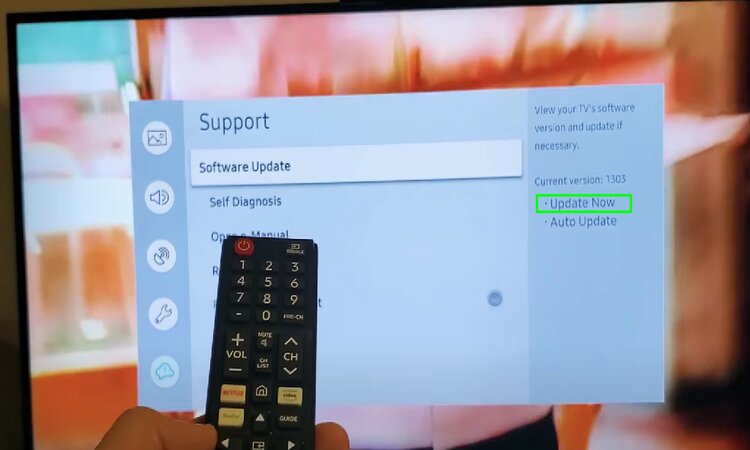
Step 3: You will see a warning message prompting you to enter your PIN code.
Step 4: After entering it correctly, select “yes” from the confirmation message and wait for the reset process to complete.
Step 5: This should take around 5-10 minutes, depending on how much data is stored on your TV.
This solution should bring back a clean slate for your Smart TV when done correctly.
Reason 7: Enabling Digital Rights Management
One possible cause is related to digital rights management (DRM). DRM enables media providers to restrict access to content based on licensing agreements and copyright laws.
If the content you’re trying to watch has DRM enabled and there’s an issue with the TV’s software or firmware that prevents it from properly handling those restrictions.
It can result in a Samsung TV black screen with sound, which means that something’s wrong with your device. Some have reported that disabling CEC (Consumer Electronics Control) settings can help resolve this issue.
How to Disable DRM Option
Unfortunately, the DRM function is added to the TV function when it is manufactured. So, there is no specific option to disable the DRM function. But you can check whether your TV has updated software or not. Sometimes, a simple software update helps fix the DRM issue.
In the previous part, we have elaborated the way to update the software. However, if the software update won’t work, you should try safe media from an authentic source like Disney Plus.
Reason 8: Hardware Issues
A hardware issue with Samsung TVs typically happens because of problems with the connections between various parts of the device.
Some common reasons include damage to internal components within your television set (Faulty Backlights, Defective Power Supply, Main Board, or T-con Board).
These issues may cause distortion of images on your screen, flickering lights, and distorted audio output as well.
How To Fix:
As you learned, there are different hardware that can have problems regarding your Samsung TV with sound but no picture. So, for specific hardware issues, you need to take specific measures.
Faulty Backlight
If an image is visible in a flashlight, it indicates a failure in the backlights. The solution to this problem involves several simple steps that we will outline below,
Step 1: Turn off your TV and unplug it from the wall outlet.
Step 2: Remove any cables or external devices connected to your TV.
Step 3: Locate the screws on the back of your TV holding its casing in place and remove them carefully using a screwdriver.
Step 4: Once inside, find and locate the power supply board usually placed at the top center of most Samsung TVs; disconnect all connections running between this board and other boards connected to your TV.

Step 5: Now take out all connectors linking up with LED strips that connect directly with these boards
Step 6: Next, start removing each LED strip from its position starting at one corner before moving on to others until they’re completely removed.
Step 7: Carefully check for damaged or broken LED lights; replace those parts if found defective.
Step 8: After replacing all damaged bulbs, connect everything back as initially detected earlier. Put back together every disconnected cable & re-arrange accordingly before attaching them firmly into their appropriate ports/sockets.
T-Con Board
In T-con Board transistor converts digital signals transmitted by your device into analog dots displayed onscreen. Its malfunction can result in no picture appearing despite the sound functioning properly.
Step 1: First, ensure that your television’s power cable is securely connected to the TV and wall socket.

Step 2: Once everything else has been ruled out as a possible cause of this issue, take off your Samsung TV’s back panel using a screwdriver. Make sure to place all screws in a safe spot so they do not get misplaced.
Step 3: Inside, you may find multiple circuit boards but look for one labeled T-Con board.
Step 4: Gently unplug any cables connecting this board with others nearby, ensuring not damage anything. You can use masking tape or colored stickers if needed for identification later on once you plug them back together again.
Step 5: Use rubbing alcohol and cotton balls or swabs to delicately clean contacts and connectors where dust accumulates around those areas.
Step 6: After everything has been put back together safely, including securing all screws (make a note of which screw goes where), connect the Tv.
After all of this, if a backlight appears, then it is certain that the T-con board is the main culprit on the sudden blackout screen. So we have to replace the whole T-con Board in this regard.
Power Board
After identifying damaged components on your power supply board.
- Please take note of their serial numbers or part numbers before removal so you can easily purchase new ones online or at an electronics store.
- Now comes the time to replace these damaged parts with fresh replacements that match exactly with the old ones (serial number identification).
- With proper attention paid to component orientation and safeguarding against static discharge, reassemble appropriate panels after successful installation.
- Finally, reconnect all cables/plugs and plug-in unit back into the wall socket/power outlet while testing thoroughly for functional validation.
Main Board
One possible cause for this issue is a malfunctioning circuit or component on the TV’s main board that controls video output to the display panel.
- To fix this, begin by unplugging the power cord from both the wall outlet and the back of your Samsung TV, allowing it to discharge any residual electricity.
- Next, remove all screws holding the back cover onto your television so you can access its internal components.
- Locate and inspect each capacitor or resistor on your TV’s main board carefully for signs of damage or discoloration, which may indicate a fault causing screen fading out issues with sound playing normally.

- Failing parts will require replacement as necessary following manufacturer recommendations if available online
- Finally, reassemble everything back together properly before switching it on again instantly with no need for waiting time between turning off/on cycle due to the TV screen having gone blank previously.
Troubleshooting Samsung TV Screen Goes Black But Sound Still Works
If you can’t figure out the exact problem you must carry the TV for professional help. However, before that, you can try some troubleshooting tricks that sometimes work. Let’s check them out:
Power Cycle the TV
Performing a power cycle on your TV can often resolve temporary glitches or power-related issues that may arise. Eventually, it can fix your TV having no picture but sound.
However, it’s a straightforward process that can prove quite beneficial. To do so, you have to first disconnect the TV from its power source. Wait a few minutes to elapse before reconnecting it. This action effectively resets the internal components of the TV, potentially resolving the problem at hand.
Change the Batteries in Your Remote
To solve this issue, you should also replace the batteries of your remote. You can use new or different brand batteries, but make sure they are Duracell or Energizer.
If this doesn’t work, try using a different remote control with your television set and see if that fixes things. If it doesn’t, there may be an issue with your remote control.
Use A Different External Device
There is also a possibility that the connection between your TV and any connected external device has an issue. So, you can connect your TV to another device to see if the problem is solved or not.
You can simply choose any external device like a game console, One Connect, Smart Hub, etc. If the previously connected device has an issue, the problem must be gone.
Update the Firmware
Updating the firmware of your TV is essential for resolving this issue. Running an outdated firmware can cause different problems with your TV’s performance. As a result, it can get no picture but the sounds for internal glitches.
However, here are the steps to update your TV firmware:
- Go to Samsung Support and locate your TV’s model code.
- Download the firmware upgrade file from the website.
- Now, extract the contents and store them on a USB drive.
- Then, transfer the update file to the root directory of the USB drive for the TV to detect.
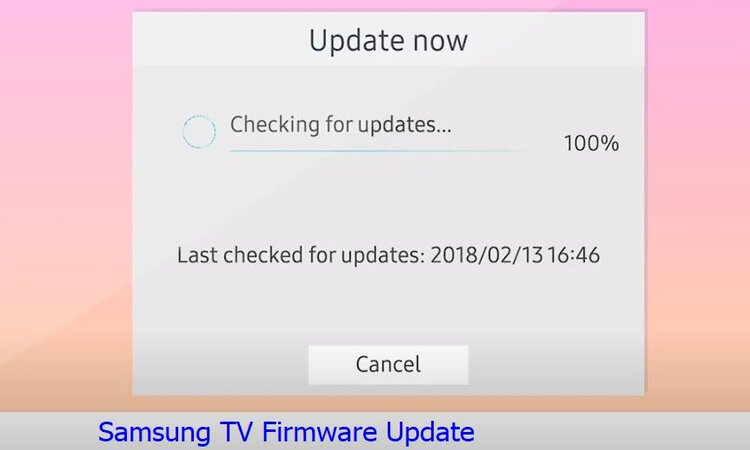
- After that, insert the USB drive into the designated USB slot on your TV.
- Once inserted, the TV will automatically initiate the firmware update process.
Check the LCD Panel
If the TV’s LCD panel has malfunctioned, it may fail to yield any image. Generally, a panel failure causes horizontal or vertical lines on the screen. It can have thick or thin lines on the Samsung TV screen as well.
There can be many ways, the panel story shows images, Mostly, it happens because of the damaged or broken parts. However, if your TV has this issue of no image but sound on, and it shows lines horizontal or vertical, you should check the LCD panel.
If it has visible damages, you should repair or replace the entire panel. You can find this panel in the marketplace. It would be better if you could manage to ask Smausng Customer Support for support.
Contact Samsung Customer Care
If all the above tricks fail, you can’t help taking the TV for professional help. If your TV is still under warranty support, you should look for no other way but to claim a warranty. Don’t know how to contact the support? These are ways you can inform Samsung Customer Care to get support:
- Visit the Official Samsung Support Site and follow the procedure for support or parts replacement.
- Email support@samsung.com and inform them about your problem.
- Contact Samsung Customer Support through the hotline. For that dial 1-800-SAMSUNG (1-800-726-7864).
Even if your TV is not under warranty, you can ask for support for your Samsung TV. We always recommend asking for help from authentic Samsung Customer Support instead of local professionals.
FAQs
How do I reset my Samsung TV when the screen is black?
You can reset your Samsung TV when the screen is black with a power cycle. For that turn off the TV, unplug it, wait for a few minutes, then turn it on.
Can I claim a warranty if my Samsung TV has no screen but sounds good?
If your Samsung TV has no screen but sounds good, you can claim the warranty if your TV is still under the warranty. For that, you can contact Samsung Customer Service and inform them about the issue.
How to reset a Samsung TV with a black screen without a remote?
Samsung TV usually has no reset button but you can soft reset it even if it has a black screen and you don’t have the remote. For that, you need to power cycle the TV.
Conclusion
Hopefully, this article has helped you to understand the reasons why your samsung tv screen goes black but the sound still works. You already know there are various reasons through our article, and we also addressed some quick and easy solutions here.
If you experience other issues like Samsung Tv Volume Keeps Going Down, you can check the linked troubleshooting article.


About Gonzalez
William Gonzalez is a passionate researcher & electronics expert who is dedicated to solve complex electronic issues. Plus, he has a passion for sharing his knowledge & expertise in this field with others. Well, he breaks down the complex technical concepts into simple terms & shares them with his readers so that they can easily troubleshoot the problems with their electronic products as well as save their pockets.