There are a few reasons why your Samsung TV Volume keeps going down. Such as,
- Automatic Volume Limiter System (AVLS)
- Board Volume Control
- Malfunctioning remote control or TV buttons
- Soundbar or other audio equipment interference
- Firmware/software issues
- Active Voice Amplifier
Samsung uses a technology called beamforming built into their TVs, soundbars, and other devices. If your TV is connected to a soundbar using this technology, the volume may change automatically when switching from one source to another.
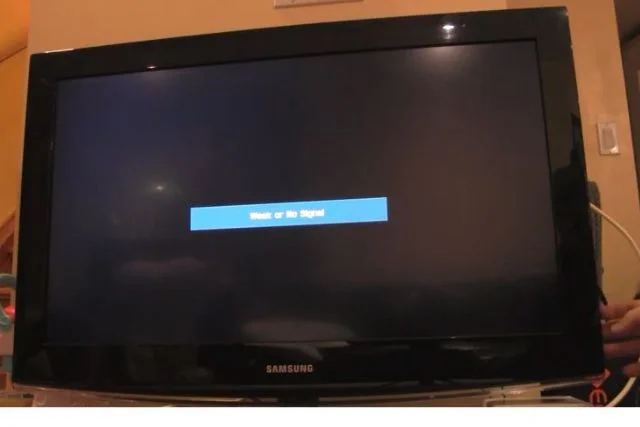
This article will look at why Samsung TV volume goes down by itself and what you can do to stop it.
Table of Contents
Samsung Tv Volume Keeps Going Down [7 + Easy Solutions]
If you are suffering from this problem, we suggest that you try the solutions below.
Note: Read our ultimate guide on why Samsung tv dolby digital greyed out and how to fix it.
1. Reset Samsung TV Audio Settings
This may vary depending on which model of Samsung TV you own.
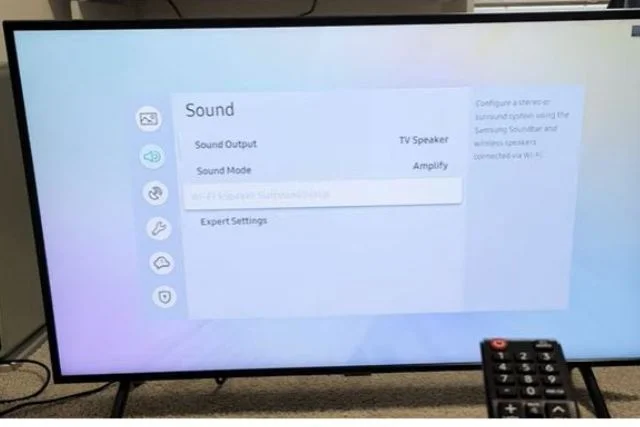
- Firstly, press the Home button on your remote and select Settings from the menu.
- Then, choose Sound and scroll down until you see Expert Settings.
- From there, select Reset Audio Settings and confirm the action by clicking Yes when prompted.
- This should restore your TV’s sound settings to their default state and solve any problems with sudden volume drops or fluctuations.
Check if this has resolved the issue before trying out the below methods, as it may just be an easy fix that solves everything.
2. Automatic Volume Limiter System (AVLS)
The reason for this issue is the Automatic Volume Limiter System (AVLS). This feature is enabled by default and reduces the volume of your TV when it detects loud sounds.
This feature aids in averting potential hearing damage caused by sudden volume surges. The AVLS controls the fluctuating input signals that vary from one channel to another and regulates them accordingly.
Additionally, this technology regulates excessively loud commercials, preventing an abrupt increase in volume which can cause an unpleasant disturbance, especially during late-night viewing sessions.
Therefore, it is recommended that you leave Active Voice Amplifier enabled for safety measures and an optimal audio experience on your Samsung TV.
Solution:
The good news is that you can disable AVLS using the settings menu on your screen. To do so:
- Firstly, press ‘Menu’ on your remote control and select ‘Audio.’
- Next, choose ‘Speaker Settings’ within Audio options and click on ‘AVL.’
- Finally, move the slider to adjust the maximum volume limit that suits your preference.
3. Switch The Sound Sensor Off
Switching the Sound Sensor off (Step By Step) is a straightforward method to fix this annoying problem.
- First, locate the menu button on your remote control and press it. Look for ‘Settings’ and click on ‘Audio.’ Scroll through till you find ‘Sound Mode,’ then select ‘Standard.’
- Now scroll further until you see “Sound Auto Adjustment” or “Intelligent Mode,” which is where you’ll switch off the sound sensor by selecting “Off.”
- After following these steps, restart your TV, and try adjusting the volume again to see if there are any changes.
That’s all. This solution will resolve any problems with the abrupt lowering of audio levels, enabling you to enjoy watching your favorite shows without interruption.
4. Board Volume Control
The issue of Samsung TV volume continuously decreasing has been attributed to the board volume control feature, which is a critical element that regulates the change in sound level over time.
The problem arises when there is a malfunction within the board system, especially with its internal hardware or software components such as the capacitors, resistors, or microcontrollers.
In some cases, external factors like dust accumulation or temperature changes could also lead to defective board volume control systems. This glitch may cause an irregular decrease in the TV’s sound output and result in frustration for users seeking an immersive watching experience.
Solution:
- First, unplug your TV as a precautionary measure before changing any settings on the interior components.
- Next, locate and remove the back panel of your Samsung TV by unscrewing it cautiously. Look for the Sound IC board; this component houses all parts related to sound processing in your television set.
- Check for any physical damage or corrosion that could cause interference with its functioning- replace damaged components if necessary.
- After inspection, carefully look for small diodes located on either side of the board labeled D403 and D407. Those are The Board Volume Control points- Clean them thoroughly using an electronic contact cleaner and an old toothbrush before reassembling everything together again.
- Finally, Switch on your Tv & change channels while testing if there’s an immediate Resolution To The Samsung TV volume decrease problem you faced earlier.
5. Bitstream Modifications
It involves a series of modifications in the Bitstream settings that can be done easily by following simple steps.
- First, access the Audio Format settings on your Samsung TV, then select the Expert Settings option from there.
- In this menu, locate and switch off compatibility mode for digital audio transmissions such as Dolby Digital or DTS.
- Next, turn on HDMI Input Audio Format to PCM option so that sound data is processed efficiently without any alteration in volume levels during transmission via HDMI cable.
- Also, ensure that Bitstream Out lets you choose between raw or re-encoded formats depending on what works best for your specific setup needs.
6. Malfunctioning Remote Control Or TV Buttons
In case of a faulty remote control, it might send conflicting signals that can cause the volume to go down automatically. Similarly, if one or more buttons on your Samsung TV are stuck or broken, it can lead to unintentional changes in the audio settings, like lowering the volume continuously.

Therefore, if you’re facing this issue with your television set, make sure to check both your remote control as well as TV buttons for any damage or flaws before seeking professional assistance.
Solution:
- First, check to see if the volume down button on your remote control or TV is stuck in place by pressing it multiple times to see if it releases.
- If that doesn’t work, try replacing the batteries in your remote, as they may be low and cause malfunctioning signals.
- You can also test whether it’s a problem with the TV button by unplugging the remote and testing whether manually adjusting the volume using only buttons directly on your television works correctly or not.
7. Soundbar Or Other Audio Equipment Interference
Soundbars have become increasingly popular in modern home entertainment setups as they offer an enhanced and immersive listening experience. However, when connected improperly or facing connectivity issues, they can cause disruptions in the overall performance of your television system.
One such issue is when the TV’s auto-volume control feature mistakenly kicks into gear due to interference from external audio devices like soundbars or speakers that are too close to it.
Although adjusting the volumes on these devices may resolve this problem temporarily, proper device placement and connection must be established for long-term resolution. Slight adjustments such as repositioning or deactivating the TV’s internal speakers can also help alleviate this bothersome issue going forward.
Solution:
To solve this problem, follow these simple steps.
- Firstly, go to your TV’s settings and check if any external devices, such as soundbars, are connected via Bluetooth or HDMI cables. Disconnect all external devices, including set-top boxes, gaming consoles, and receivers, from the TV.
- Secondly, try resetting your TV to its factory settings which can be found in your TV’s ‘Settings menu under the ‘Support’ option.
- This should eradicate any potential software glitches that may have triggered the issue for Samsung TVs with smart functions.
- Lastly, if troubleshooting doesn’t work, seek professional help from authorized centers or contact customer support.
8. Firmware/Software Issues
Firmware problems can include outdated firmware versions or errors in the programming code that affect how your TV interacts with other devices. On the other hand, software issues may result from corrupted files, conflicts with other apps on your device, or incomplete installation processes.
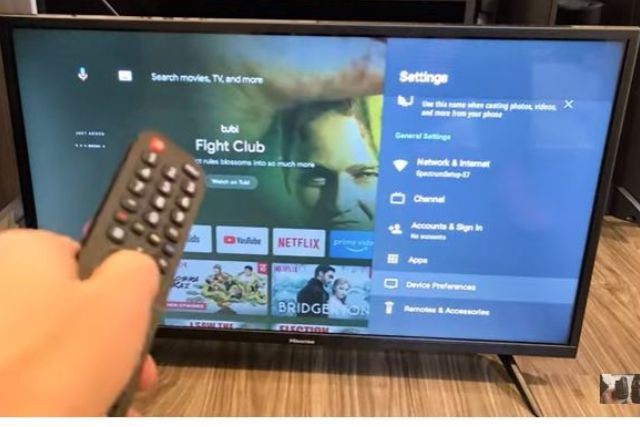
These technical complications cause volume fluctuations by disrupting communication between hardware components and affecting signal processing systems within your television set.
Failure to address these issues promptly could lead to further complications, such as a complete breakdown of your TV’s functionalities in severe cases. So it is essential always to keep up-to-date with available updates for firmware and software diagnostic checks recommended for optimal performance of Samsung TVs.
Solution:
Firmware/software issues (Step By Step) require careful attention to detail in order to resolve the issue.
First, check if your TV has any available firmware updates through the settings menu.
If there is an update, proceed to download and install it on your TV by following the on-screen instructions.
Then updating the firmware does not solve the issue; then, you must reset all audio settings back to their default values.
FAQ:
How do I fix the volume glitch on my Samsung TV?
The best way to resolve Samsung Smart TV issues is to perform a power reset and reset the Smart Hub. Additionally, you may need to update the TV’s firmware. Loose connections or damaged cables could be causing the problem.
How to turn off Auto Volume on Samsung TV
Firstly, locate and press the “Menu” button on your Samsung TV remote control. Next, use the arrow buttons to navigate to the “Sound.” Then Expert setting>Go Down>Now turn off the auto volume.
What is auto volume leveling?
Auto volume leveling works by analyzing the incoming audio signal and adjusting its output level to maintain a consistent volume. This process can be performed in real-time or during pre-processing stages before being saved or transmitted to another device.
Conclusion
To sum up, the reasons why your Samsung TV volume keeps going down are many. But don’t worry; you can solve this problem by switching off the sound sensor, disabling the active voice amplifier, update the software issue.
We hope you enjoyed our article on why Samsung tv volume goes down by itself.

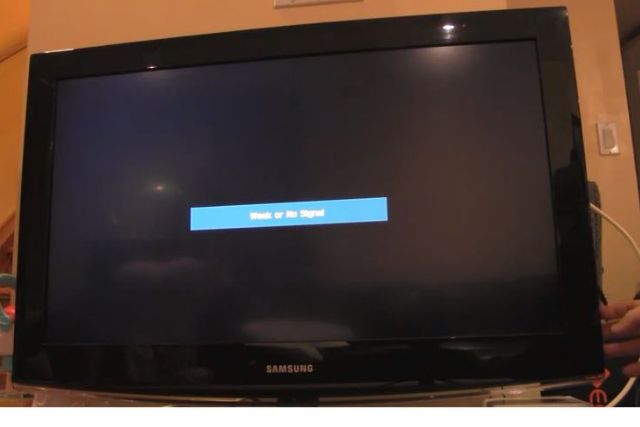
About Gonzalez
William Gonzalez is a passionate researcher & electronics expert who is dedicated to solve complex electronic issues. Plus, he has a passion for sharing his knowledge & expertise in this field with others. Well, he breaks down the complex technical concepts into simple terms & shares them with his readers so that they can easily troubleshoot the problems with their electronic products as well as save their pockets.