Some major reasons for Sceptre Monitor Blinking Blue Light include a faulty power supply and a defective or blown-out capacitor. Setting the refreshing rate too low is another major reason here. Sometimes, only power reset proves well if there is no failure of entire components.
Get relaxed if you are seeing this factor with your monitor. We are here bringing the complete solution guide for this. Go through our discussions.
Table of Contents
ScSceptre Monitor Blinking Blue Light [5 Easy Solutions]
Our assigned solution procedures are effective enough to break down the blinking blue light on the monitor. So don’t miss a single word from this guide.
1. Faulty Power Supply
If your monitor is blinking blue light, be sure there is a problem with the power supply. When there is an interruption in fluent electrical supply through the monitor, it starts malfunctioning, including a flashing light.
Now, let’s see what possible causes for faulty power supply are:
- Defective power cable
- Defective power strip
- Worn out wires
- Faulty circuit breaker
- Bad power supply board
- Electromagnetic issue by other hardware
- Non-working wall outlet
Solutions:
- Check out the connectors of your monitor. If it is connected to a power strip, make sure it is well working. Replace the strip if there are any damages.
- Sometimes, connecting electrical hardware to one power strip causes an electromagnetic issue, and that leads to the blinking problem. Remove all the hardware from one strip except your monitor.
- Check out the wall outlet if the monitor is plugged directly into it. Connect your monitor to a different outlet
- Then, look through all visible wires. Repair cracked or damaged ones.
- Contact a technician in the case of a faulty circuit breaker.
Note: You can also read how to fix the Acer monitor blinking blue light problem.
2. Blown Capacitors
It seems to be the root cause behind this issue in the monitor. This happens because of overheating the monitor. When there is heat build-up in the monitor case, the inside capacitor may be blown out.
The monitor will fail to run properly if the capacitors on the power supply are blown out. Then, it will not display correctly and flash blue light. So, it is time to check out the inside capacitor and replace the blown capacitors.
Solutions:
- Turn off your monitor and disconnect it from the power supply.
- Now, unscrew all the attached screws from the back panel and remove the plastic back of the monitor.
- After removing the back, remove the power unit as well. Unplug all the cable that connects the power unit to the supply power board.
- Now, identify the bad capacitor and remove the old capacitors using a soldering iron.
- Then, solder the new capacitor in that place.
- Reassemble the complete unit the same as you remove out.
- Connect the back panel and turn on your monitor.
- If all that seems hard to you, contact a technician.
3. Set The Refreshing Rate For Monitor
Sometimes, changing the refreshing rate can fix the blinking of a monitor. When the refreshing rate is too low, it can cause flickering as there aren’t enough updates per second. Only a higher refresh rate assists the screen to continue the super-smooth Display.
So, if the fluent power supply and changing bad capacitors fail to fix the blinking issue, it is time to check the refresh rate of your monitor. Wondering about how to check and change the refreshing rate? Follow the below steps:
Solutions:
- First, right-click on the start button.
- From several options, click on the Control Panel.
- Now, go to Display. From the left-hand side of the window, click on Change Display Settings.
- Then go to Advanced Settings at the bottom right of the window
- Click on the Monitor tab. From the refresh rate tab, you will find the current refresh rate for your monitor. If it is set too low, you have to change it.
- Then, click on the drop-down menu. Set a higher refresh rate and check if blinking stops or not.
- If not, we have more options to help you.
4. Power Reset The Monitor
If all the above steps can’t able to fix the blinking problem properly, resetting your monitors should be your next step.
Resetting the monitor is the best way to get your monitor working again. So, without any delay, reset the monitor power supply by following below guides:
How To Hard Reset Sceptre Monitor?
- Turn off your monitor. Unplug the monitor from the power strip.
- Now, remove the cord from the receptacle of the monitor.
- At the same time, disconnect the cord from the back of the monitor.
- Then, press the power button for about 15 seconds.
- Now, connect the HDMI or VGA cable properly in their port.
- Plug the monitor back into the wall socket and turn it on the monitor.
5. Dead Monitor
After ensuring all the above-suggested solutions and still there is the same issue on your monitor, be sure the monitor is the culprit of itself. When there is a long term of using your monitor, the entire significant parts may get damaged.
Screen dimming or flickering display is a sign of a dying monitor. Once your monitor is completely dead, it is totally hard to fix. So, it is the right time to change your failing monitor. Contact the dealer of Sceptre to get the best suggestion before buying a new one.
FAQs:
Why is my Sceptre Monitor Not Working?
If your monitor fails to function well, a faulty power supply is the main culprit. Also, tripped circuit breakers, defective power cables, or Sometimes, low battery monitor stops its normal operation.
How to Fix Sceptre Monitor Not Turning On Issue?
To fix this issue, check out the power source first. If the power supply is okay, plug your monitor into a different outlet. Sometimes, the entire major component gets damaged that needs to replace.
Wrapping Thoughts:
Hopefully, our above-assembled guide on Sceptre monitor troubleshooting has well proved to you. We can expect that now your monitor is free of any blinking problem.
Don’t forget to share your valuable thoughts about this guide. Also, let us know if there is still any query related to this problem. Our expert team will reply to you ASAP.

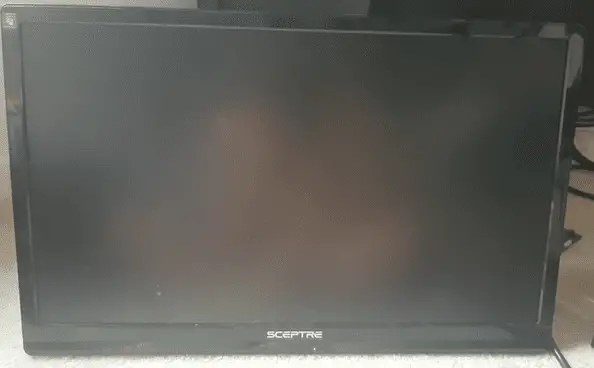
About Gonzalez
William Gonzalez is a passionate researcher & electronics expert who is dedicated to solve complex electronic issues. Plus, he has a passion for sharing his knowledge & expertise in this field with others. Well, he breaks down the complex technical concepts into simple terms & shares them with his readers so that they can easily troubleshoot the problems with their electronic products as well as save their pockets.