Most of the time, the TV says no media device due to setting the TV into incorrect input mode. Some other possible reasons are the malfunctioning of the TV receiver box and a bad cable connection.
First, you have to make sure that the receiver box is turned on and in good working condition. Then, set the TV into the correct input mode and fix the cable issue.
Don’t get in trouble. Throughout this article, you are getting a well-proven guide containing all the above factors in detail. So, let’s start the troubleshooting by following our guide.
Table of Contents
TV Says No Media Device [3 Easy Solutions]
No media device is an error message on TV. This type of message indicates that the TV input is connected to that source where no device has connected.
The problem starts when the TV input inadvertently switches to another input. Go through our article till the end to fix your TV issue assuredly.
Note: You can also read how to fix the Westinghouse TV input source problem.
1. Incorrect Input Mode
If your TV is displaying no media device error, there would be a higher possibility of the wrong input mode being selected. In this case, the TV is failing to detect the input signal from the connected device.
So, now you will have to check out the input settings of your TV. Either the TV input has been changed by the remote control or pushing the TV button accidentally.
Now, the input source can be changed either by supplied remote or by physical buttons located on the TV itself. Anyway, let’s start:
Solutions:
- To change the input through the supplied TV remote, press the INPUT button on your remote.
- You will find the list of input sources displayed on the screen.
- Now, check if the input is correctly connected, or not.
- If it is not properly connected, you have to switch the inputs.
- For that, use the arrow key to change the input sources on the input selection screen.
- To confirm your selection, press the Enter button.
- Now check if still, the TV is showing the same error message or not. If yes, follow out below section.
2. Bad Cable Connection
If the input mode selection is perfectly set on your tv, the second would be the reason is a bad cable connection.
If your TV is connected to the cable box or digital converter, the problem may occur from there. Most of cases, there may not be a stable connection with the cable box.
Sometimes, the cords are defective, and that leads to not recognizing the media device on the TV system. So, this time, you have to ensure a snug connection between the TV and cable box.
Solutions:
- First of all, move to your cable box and look back at it.
- Check out the connected cord first.
- Verify that the cable and cords are in quite good working condition.
- Now check out the connection where the cord is connected to the box exit. There should not have any default.
- In the same way, plug the other connector into the back of the tv.
- It will be better to do a reset on your cable.
- Unplug the cable box from the electrical connection.
- Leave it unplugged for about 60 seconds.
- Then plug back it in
- Now check if your TV is finding a media device.
- If not, be sure there should not have a faulty HDMI cable or a bad connection.
- Change or Repair the defective HDMI cable.
3. Factory Reset the TV
If all the procedures have already been ruled out, move to reset the tv into factory default settings. Hopefully, it will seem more effective in the case of troubleshooting this issue. Sometimes, there appear bugs or glitches in the TV software that needs to eliminate soon.
Nothing but only a factory reset can erase all the unresponsive factors from the TV. Also, it will restore your TV system to its original system state. Anyway, without wasting any more time, let’s move to the resetting procedures:
Solution:
- Here are the steps of doing a factory reset on the smart TV:
- Turn on your TV.
- Now, go to the “Menu” option of your TV.
- Select “Support” and then press “Enter.”
- After that, choose “Self Diagnosis.”
- Then “Enter.”
- If your TV is set by a security pin, you have to enter the pin this time.
- Now, a pop-up message asking for factory reset permission will appear on the tv screen.
- Press “Yes,” and the resetting process will start.
- Your TV might shut down during the process.,
- Once it is completed, the TV will display the Setup screen.
FAQs:
Why is the HDMI port not working on my TV?
If the HDMI port is not working on your TV, either there is a connection issue or may have a damaged port. Disconnect the HDMI cable and reconnect it firmly. If still, there is the same issue, use a different port.
What does no signal mean on TV?
No signal error message will display on the TV when it fails to receive the signal from the TV box. Also, if the TV is connected to the wrong input port or for bad cable connection, there appears a message.
Can I TV Antenna to Wi-Fi Router?
Yes, you can make your TV antenna wireless. For this, you have to connect the coaxial cable to one end of the N-connector. Then connect the other end with the computer’s wireless card.
Can I use my TV antenna for local channels?
If your TV has a built-in antenna, you can use this for local channels. But if the tv has no built-in antenna, then you have to buy an external antenna for local channels and to watch more than one TV.
Wrapping Thoughts
Hopefully, now you know what does no media device mean on TV. Also, you have learned how to fix no media device on the TV. Follow our guide, and we can expect you will easily troubleshoot this type of TV issue by yourself.
Still, if you have any queries, don’t be late to let us know through comments. Our expert team will always be ready for you.

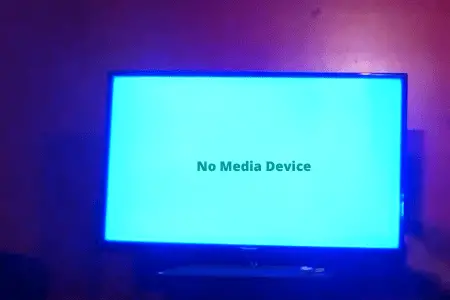
About Gonzalez
William Gonzalez is a passionate researcher & electronics expert who is dedicated to solve complex electronic issues. Plus, he has a passion for sharing his knowledge & expertise in this field with others. Well, he breaks down the complex technical concepts into simple terms & shares them with his readers so that they can easily troubleshoot the problems with their electronic products as well as save their pockets.