If you had high expectations about your Hisense TV, then it’s not too late yet. With Hisense 50H8C calibration, you can get the best out of your device. But how do you do it? You will know all about it in this article. Let’s start.
Table of Contents
How To Set Hisen 50H8C Calibration In Its Best Setting
Taking Hisense 50H8C calibration to its best setting can be a breeze if you know the points. Yes, certain settings are ideal for any content you may want to enjoy on Hisense 50H8C.
Here’s how to do it,
Step 1: Get The TV System Ready
The first and foremost task here should be setting up the TV system. In this case, you basically have to turn on your device and go to the menu. There under the Picture option, there is “Picture Mode”. Set this picture mode to “Theater”.
Step 2: Set The Proper Calibration
In the settings, you will find different calibration options. You will have to set them to calibration goal. This is the most advanced setting. Here are the perfect calibration level,
| Setting | Ideal Level |
| Brightness | 50 |
| Contrast | 45 |
| Colour | 46 |
| Backlit | 31 |
| ECO Sensor | Disable |
| Tint | 0 |
| Sharpness | 0 |
| Ultra-smooth motion | Off |
| Colour Temperature | Warm |
| Noise Reduction | Off |
| Adaptive Contrast | Disable |
Step 3: Restart And Check
Now everything is accordingly set. All there is left to do is get the settings up and working. So just turn the device off, wait for a minute, and turn the TV on again.
You can play different types of contents on the TV now and see if all seems better than before. If you have got the calibration right, everything should be just fine.
How To Reset Hisense 50H8C
If you don’t like the changes you have made or if you need the factory setting back, then just reset the device. Its very easy. You just have to,
Step 1: Turn on your TV
Step 2: Go to the Menu using your remote
Step 3: Select the “Support” option
Step 4: Here you have to choose “Self Diagnosis”
Step 5: Select the “Reset” option.
Now your TV should get back to the setting of the day you bought it.
However, if this method doesn’t work, there is a much easier way. Here it is,
Step 1: Turn the TV on
Step 2: Go to the settings
Step 3: Find “About TV” there
Step 4: Choose “Restore to Factory Default”
With this, your Hisense 50H8C will definitely go back to its default setting.
FAQ:
What Does A Backlight Do Tv?
Backlight increases the clarity of picture by increasing the background light.
What is Eco Sensor in Samsung H Series TV?
The ECO sensor in Samsung TV is a technology that measures the amount of light and automatically adjusts the brightness to match the image on the display.
What is motion clearness Hisense?
Motion clearness in Hisense is a feature that reduces backlight flicker frequency to 60 Hz.
Should I turn off dynamic contrast?
Yes, it can be a good decision to turn off the dynamic contrast.
Do I really need 120Hz refresh rate?
Having a 120Hz refresh rate on TV can give you the best display performance every single time.
Conclusion:
Hisense 50H8C calibration can be hard to get right. But once you do, everything will seem much better. So follow this article, and get your TV at its best setting.
If you have confusion regarding any topic, let us know in the comment below.
Note: Read to know how to fix Samsung TV service menu HDMI calibration failure.

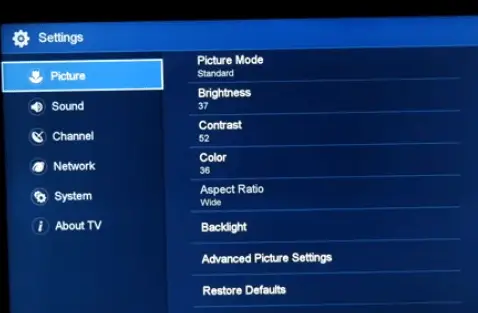
About Gonzalez
William Gonzalez is a passionate researcher & electronics expert who is dedicated to solve complex electronic issues. Plus, he has a passion for sharing his knowledge & expertise in this field with others. Well, he breaks down the complex technical concepts into simple terms & shares them with his readers so that they can easily troubleshoot the problems with their electronic products as well as save their pockets.