Will you believe me if I say that your Samsung TV can communicate with users like informing them that something is wrong in the system? It’s true and Samsung TV blink codes are something like that.
Generally, the system causes the red light on your Samsung TV to blink multiple times to let you know about the problem. For instance:
- Samsung TV red light blinking 2 times for power supply or software issue.
- Samsung TV red light blinking 4 times for mainboard or capacitor issue.
- Samsung TV red light blinking 5 times for ventilation or capacitor issue.
Like these, your TV can blink 6 times or 10 times to indicate different issues. If you have a proper idea about the blink codes, there is a big possibility that you can fix them at home.
If you are looking for exactly those factors, we’ve got your back as this blog post solely talks about the Samsung TV blink codes.
What Is The Blink Code For Samsung TV?
Samsung TVs often use blink codes which means flashing LED lights to indicate specific issues or errors. However, the interpretation of these blink codes is usually the same in similar models.
The blink codes can be differentiated by how many times the light is flashing or just how long it keeps flashing. Sometimes, the TV changes right after it blinks for a certain time. For example, it can shut down after blinking 2 or 4 times.
However, different codes, I mean the nature of red light blinking have different interpretations. Here, one thing is common for all. There must be a malfunctioning issue that causes these blinking.
So, to understand why the TV acts weirdly after it blinks a red light multiple times, you should have a clear idea of what codes determine what issues.
Samsung TV Blink Codes Meaning At A Glance
Now, you must be in a maze thinking how do I know what the blink codes mean? You should also think about their signs or causes. Don’t worry, we’ll clear the cloud for you. Let’s first meet the possible blink code and the related causes.
The table below will give you a quick overview and then, we’ll head toward the descriptive interpretation and solutions of all the codes.
| Samsung TV Blink Codes | Possible Problematic Components | Quick Fix |
| > The red light blinks and turns off multiple times | > Remote, power socket, Power insufficiency, HDMI connection | > Fix the remote, power socket, or other component inside the panel. |
| > The red light blinks 2 times | > Power supply, software, remote, or HDMI connection | > Soft reset, Troubleshooting LCD panel, HDMI, Power Accessories, etc. |
| > The red light blinks 4 times | > Mainboard, power supply, capacitor, or voltage. | > Fix the capacitor and other parts on the main board. |
| > The light blinks 5 times | > Poor ventilation, capacitor, cable connection, or external device connection | > Ensure proper ventilation and change the capacitor or cables. |
| > The red light blinks 6 times | > Power supply, HDMI connection, outdated software, or LCD panel | > Fix the faulty components like LCD panel or HDMI. |
| > The red light blinks 10 times | > Software or an internal part | > Software update and hardware issue fixed. |
Different Samsung TV Blink Codes [Causes And Solutions]
As you see, these codes can be the result of many different problems inside and even outside your TV. I can’t assure you that you can solve all of them at home, but will you believe me if I say that I made it most of the time just with some simple tricks?
Yes, you read it right. If you are lucky, the issue won’t be with the mainboard or any complicated internal component. And then, you can fix it at home very easily. Well, that’s what I am going to share below.
So, keep reading to know what you should do to fix these blink code issues at home.
Problem 1: Samsung TV Red Light Blinking 2 Times
Samsung smart TVs occasionally exhibit a red light blinking just twice at a time. This sign can be the reason for different factors:
i. Software Glitch
Sometimes, a minor hiccup in the TV’s software can trigger the red light to blink twice. This glitch is like a small hiccup in the TV’s brain.
ii. Faulty Power Accessories
Issues with your power supply can also lead to a blinking red light. This power fault covers problems with the power bar or surge protector. These power components are like the TV’s power source guardians.
iii. Remote Control Troubles
If your TV’s remote control isn’t functioning correctly, it can communicate with the TV improperly. This miscommunication can cause the two blinks of the red light. It is like the TV not understanding its remote. So, TV’s remote plays an important role in this situation.
iv. HDMI Connection Problems
Sometimes, the HDMI connection port or cable may be the culprit. If they aren’t working properly, it can confuse the TV.

This confusion can cause the double red light to blink on the TV.
v. LCD Panel Issues
The red light can also blink twice because of more serious issues with the TV’s internal components. A faulty ribbon cable on the LCD panel or a bad LCD panel itself can be the root cause.
How To Fix:
As you have seen there are many different reasons why your Samsung TV blinks red light twice, the solution also has multiple steps. Here are some tricks that will help you solve the two-time blinking issue on your Samsung TV:
vi. Soft Reset
A soft reset helps clear any issue regarding the power and can resolve minor software glitches. You can try it anytime on your own by following the steps below:
- Begin with a soft reset.
- Unplug the TV from the power outlet.
- Wait for 60 seconds
- Press and hold the TV’s power button for 30 seconds.
- Then plug in and turn on the TV. That’s it.
vii. Check Power Accessories
You should examine the power bar and surge protector for any issues or damage. If you find any, replace them with functioning ones. Sometimes it is the main reason for all the nuisance.
viii. Remote Control Troubleshooting
You have to make sure your TV’s remote control is working correctly. Replace its batteries and ensure it communicates effectively with the TV. If not, you should try getting a new remote. Always replace it with an identical or compatible remote control for your TV.
ix. HDMI Troubleshooting
You should also inspect the HDMI connection port and cable for damage or loose connections. I have found it very common in my case, both for my TV and desktop monitor.
You must check and reconnect them securely or replace them if necessary. Keep in mind that faulty cable can seriously damage your TV and other components.
x. LCD Panel Ribbon
If you suspect an issue with the LCD panel or its ribbon cable, you should consult a professional technician for repair. This is a complex problem that usually requires expert attention. If you are an expert in such works, you are welcome to try.
When dealing with a Samsung TV blinking red light 2 times issue, you should start with simpler solutions before moving to more complex internal components. This initiative can often save you time and money in the long run.
Problem 2: Samsung TV Red Light Blinking 4 Times
When your Samsung TV blinks its red light four times, it’s often because of a faulty capacitor on the main board or power board. Signs of a problematic capacitor include a bulging top, leakage, a corrosive layer on its legs, swelling, etc.
Keep in mind that it might not always show visible signs. The most accurate way to confirm this issue is by using a multimeter to check the voltage. If the reading differs from the expected or labeled voltage of the capacitors, it’s likely faulty.
If the voltage reading is different from the standard rating, you don’t need to look for visible signs anymore.
How To Fix:
So, as the issue requires, you should replace the capacitor to solve it. Before you start, just make sure the TV is unplugged and leave it disconnected for 30 seconds. Also, press the power button on the TV for 30 seconds to discharge the capacitors before opening the TV.
Step 1: Open The TV’s Rear Panel
To change the capacitor, you have to remove the rear panel of your TV. For that, you should remove the screws and open the back cover.
Then unplug all cables connected to the main board.
Step 2: Identify And Remove Of Faulty Capacitor
Now, you must visually inspect the capacitors for any signs of damage. Note the pin on the board the capacitor is attached to for removing a faulty capacitor.
You can use a soldering iron to carefully desolder and remove the damaged capacitor. Try not to apply any unnecessary force while doing it, as it can damage the mainboard.
Step 3: Replace The Capacitor
The new capacitor must match the orientation of the old one. You should replace it with a new capacitor that matches the voltage, temperature, and microfarad ratings of the old one.
If exact values aren’t available, the replacement should have equal or higher voltage and temperature and slightly higher microfarad. Now, you should use a reliable soldering iron to place the new capacitor precisely just as the old one was.
Step 4: Assemble The TV
Finally, the capacitor is changed and you need to assemble the TV. For that, reconnect all cables to the main board. Then, reassemble the TV, ensuring all parts are in place.
That’s it. Now, you should check if this problem is still there or not. Plug in the TV and power it on. The TV should start without the red light blinking four times if the replacement is successful.
If you follow these steps carefully, you should resolve the issue of the red light blinking four times on your Samsung TV. It is highly effective for problems caused by a faulty capacitor on the main or power board of the TV.
Problem 3: Samsung TV Red Light Blinking 5 Times
When your Samsung TV blinks the red light five times without displaying a picture while keeping the TV running, several potential issues might be at play. Here is a list of possible issues that cause this problem:
- A malfunctioning power supply that fails to provide the necessary power to your TV.
- A loose connection or a glitch in the main board.
- Overheating due to poor ventilation or prolonged use
- A loose or faulty cable.
- Or a faulty backlight
These are why you shouldn’t consider yourself lucky if your Samsung TV is blinking red light five times. Among all the mentioned problems, exactly which one is bothering is pretty difficult.
How To Fix:
Firstly, you should clean the vent of the TV, just open the rear panel, and use a brush to clean the ventilation area of the cover. Now, it should stop overheating and the problem should be fixed.
But if it is not because of the overheating issue, this trick won’t work.
For instance, you might have to take more complicated steps like inspecting the power supply and others. For these types of fixings, you should hire a professional or just send the TV back to Samsung TV Customer Service for warranty support.
Still, I have added the steps this issue requires to be fixed right below so that you can get an idea about what to do.
Step #1: Inspect The Power Supply
You have to check the power source to verify its functionality and connections. If there is any issue you should replace or repair it. If you have another working power supply at home, use that to see if the TV is working properly or not.
Step #2: Check The HDMI Cable And Ports
You must ensure the HDMI cable and its ports are properly connected and functioning. In most cases, a loose or faulty cable makes most of the nuisance.
Step #3: Examine The Backlight
If the screen illumination is the problem, consider replacing the faulty backlight. You should contact the service center or TV repair experts in this case.
Step #4: Check The Internal Power Board
You should inspect the power board for any visible damage or issues. Open the TV cover and check carefully. Moreover, if you have a voltage meter use that for reading the voltage rating.
If you are not a professional, you shouldn’t try these steps and seek professional help.
Problem 4: Samsung TV Red Light Blinking 6 Times
When your Samsung TV blinks its red light six times, there can be three specific causes behind it. Let’s check them out:
i. Power Supply Problems
Just like the 5-time blocking issue, the power supply problem also causes blinking 6 times. The TV might not be getting enough power because of a faulty power supply unit. It can also happen if there’s a problem with the power source or the TV’s internal power system.
ii. Connection Errors
Faulty connections between any external devices and your TV, like cable boxes or gaming consoles, could disrupt the signal. It can lead to a black screen or no picture showing up with the red light blinking 6 times in a row.
iii. Software Glitches or Malfunctions
Issues within the TV’s software or a broken component can also cause the TV to malfunction. This problem can also result in blinking the red light 6 times continuously.
How To Fix:
If your Samsung TV is blinking the red light six times, here are some simple steps you can try and see if they work:
iv. Check Power Source
First, you need to ensure the power outlet and cable are working properly. If the outlet is broken or the cable is not working properly, it can cause a power supply problem.
v. Disconnect External Devices
As you know, an issue with the connection between your TV and the external device causes this problem, you should unplug all other devices connected to the TV. Sometimes, faulty connections with these devices can cause the blinking red light issue.
vi. Check LED Strips
Next, you should inspect the backlight LED strips. Look for burn spots, loose connections, or any damage signs near each strip.
If they’re damaged, they might need replacement. This process requires professional assistance or if you know TV repair techniques, you can also do it by yourself following this effective video.
vii. Inspect And Replace Boards
If all the above parts are okay, you should check the power board and the main board of the TV. If there are any broken parts, they might need to be replaced to resolve the issue.
However, if you are not a professional, you better ask for a service warranty or a professional to do that for you.
Problem 5: Samsung TV Red Light Blinking 10 Times
When your Samsung TV’s red light blinks twice 5 times that means in total ten times, most probably it’s a serious issue. This blinking is like a message that simply says that there is something wrong inside the TV.
Most of the time, your TV’s red light blinks this many times because of problems with the TV’s brain, which means the software. Besides, it could be because of the wires that bring the picture to your TV from devices like your DVD player or game console.
Sometimes, even the small bulbs that make the screen bright can cause trouble. Additionally, hardware issues can also cause your Samsung TV to blink ten times in a row.
How To Fix:
There are a few things you can try to fix this blinking. But first, you should update the software of your TV. As I have mentioned earlier outdated software is the most common cause behind this problem, you should fix it first to see if it works.
To update your Samsung TV software, you need to ensure a secure internet connection via Wi-Fi or an Ethernet cable. Then, follow the steps below:
- Using your TV remote, press the Menu button.
- Tap on the Settings or System menu.
- Now, look for an option like Software Update or Update Now in the settings menu.
- Then, select either Online or Internet to check for updates over the Internet.
- The TV will check for available updates. If updates are found, follow the on-screen instructions to start the update process.
Some Samsung TVs let you enable automatic updates. If available, you can set your TV to automatically check for and install updates. However, if this software update doesn’t work, you have to follow the below tips to fix it:
- Turn off the TV for a little while and then turn it back on. That means, simply power cycling the TV.
- If you are good at handling electronics, you can open the TV and check if some parts inside are broken. Also, fix things if necessary.
- If the problem is because of the wires or bulbs, you should change them.
- Call a professional to fix any hardware-related problem if you are not comfortable with the internal parts.
- Reset the TV like restarting a computer. Try the factory reset. Remember, you might lose some of the settings you changed before. You can factory reset your TV from the Settings options.
Make sure to be careful, these things are sensitive and might need someone who knows what they’re doing to fix them. Remember, sometimes, it’s better to ask someone who knows more about these things because your TV is like a whole city inside the rear panel.
Problem 6: Samsung TV Blinks and Turns Off
When your Samsung TV blinks once for a long time and suddenly switches off, there can be a few common reasons behind it. They are most likely:
- If the TV doesn’t get enough power, it can cause the TV to flicker and shut down.
- If the power socket has an issue, the TV can have discontinuation in getting consistent power and that’s why it can blink the red light and finally turn off.
- Sometimes, the HDMI connection is not properly plugged in and that can lead to the TV blinking and shutting off unexpectedly.
- The issue might also arise from a malfunctioning remote, which could have dead batteries or some components that are not working properly.
How To Fix:
So, if your Samsung TV blinks and turns off constantly, you can try some tricks that can fix the issues that cause this problem. They are as follows:
- Make sure the TV is plugged into a functioning wall socket and the power cable isn’t damaged.
- Check the power cord of the TV and if it’s damaged change it.
- Ensure the HDMI cables are properly connected to avoid interruptions that lead to blinking and shutdown.
- Check the remote control for functionality and replace the batteries if needed
- If the issue seems more complex, seek help from a local TV repair technician.
- If your TV is still under warranty, you should reach out to Samsung customer support to let them fix it or advise on further steps.
By following these steps, you can possibly fix the blinking and turning off of your Samsung TV. Remember that sometimes a more complex internal issue can cause this problem too. That’s why you shouldn’t hesitate to ask for help from a professional if none of the above tricks works.
Troubleshoot Samsung TV Blink Code Issues
You must notice that some problems are common in most blink codes like the HDMI and software issues. However, as the problem can be common, there are some common solutions as well.
When dealing with this issue multiple times, I tried some troubleshooting and many times they just worked. The fact is, some troubleshooting like software updates and factory resets work very well to fix common issues with the internal components or the system.
So, even if you don’t know where the problem is, they just work if the issue is relevant to them. That’s why I always go for the troubleshooting first and here are the tricks you should try:
1. Relocate Your TV For Proper Ventilation
Even though I have only mentioned it in the first problem, overheating can cause this blinking issue in many other ways. That way, you need to make sure that your TV is not getting overheated.
To avoid the heating issues, proper ventilation is a must. So, check the placement of your TV. If it is too much conjugated to the wall, you should bring it forward and make sure that there are at least a few inches of vacant space between the TV and the wall for a proper ventilation system.
2. Check The Power Outlet
To avoid issues regarding the power supply, you should make sure that the power outlet is working flawlessly. So, check the outlet and if it has any issue, call a local technician to change it.
3. Change Remote Battery
Sometimes, when one battery of your remote dies and another is still alive, it can start working weirdly instead of stopping working at all. So, this can be a silly reason, and won’t you believe how many times it happened in my case?
So, if you didn’t change the batteries of your remote sooner, you should change it immediately to see if the problem is gone or not.
4. Reset The Remote
If the battery is not the issue, and even if you guess it’s about the remote, you should reset the remote control. It’s easy as well. Just remove the batteries from the remote.
Now, hold down the Power button for around 8 seconds. Then, put the batteries back in and try again. This is how you can reset the remote control of your TV.
5. Use A Different HDMI Port
Some of the Samsung TV blink codes are closely related to the poor connection to the HDMI cable. That mostly happens because of a cable or port that is partly or completely broken.
So, you can try using a different HDMI port. At the same time check the cable closely. If it’s broken, change it as well. This step will help you avoid the issue if it’s related to anything with the HDMI port or cable.
6. Disconnect The TV From The LED Stripe Light
Did you set an LED strip light on your TV? If yes, you should disconnect it to see whether it fixes the issue or not. Sometimes, the faulty connection between your TV and the strip lighting system can cause an issue.
7. Replace Surge Protector
You must notice that most of the blink code is related to the power supply issue. So, you should make sure that the surge protector is working properly for the TV. If it has any issues or your TV doesn’t come with an inbuilt surge protector, you should use a new one for it.
If you are not a professional, you should call a technician to install a surge protector especially if the installation process is complicated. You can also use a high-end multiplug that simply comes with an inbuilt surge protector. In that case, you don’t need to call anyone for help.
8. Factory Reset Your TV
When all the above tricks fail, you should try a factory reset. You must know that a factory reset will eat up all the previous settings and this setting means your TV will go back to its default system.
So, if you decide to go for a factory reset, remember to preserve all the previous settings properly. When I customize the TV settings, I usually note them down so that I can change them again exactly like before after a factory reset.
However, a factory reset usually solves a lot of internal and system-based issues of your TV. Here is how you can perform a factory reset:
- Press the Menu button on your remote.
- Navigate to Support using the arrow keys.
- Select Self Diagnosis.
- Then choose Reset.
- Enter your PIN if prompted. (The default PIN is 0000.)
- Now, simply select Yes to confirm.
- Finally, restart the TV.
That’s it.
9. Contact Samsung Customer Service
When you have failed in all the troubleshooting, you should contact Samsung TV customer support for the warranty. Even if your TV is not under the Warranty service, you can ask them for help.
To contact them, you can try the following ways:
- Let them know about your problem online. For that visit Official Samsung’s support Site.
- Send an email to support@samsung.com and let them know about your Issue.
- Contact them through the hotline. Dial 1-800-SAMSUNG (1-800-726-7864) or the specific number of the branch you bought the TV from.
If the branch is nearby, you can visit them to learn how to get the warranty service hand-to-hand.
FAQs:
Why is my Samsung TV blinking red but not turning on?
If your Samsung TV doesn’t turn on but the red light blinks, it’s a specific blink code. You should count how many times it blinks to know the issue which might be because of the faulty mainboard or an internal component.
Does the red light blinking on a Samsung TV mean an issue?
If it’s not when turning on or off the TV which is very normal, the red light blinking on your Samsung TV means there must be an issue. It can be a malfunctioning internal component or the mainboard of the TV.
Can a factory reset solve issues with Samsung TV blink codes?
If the issue is with the system, a factory reset can solve problems with Samsung TV blink codes, in most cases. Usually, a factory reset removes all the previous settings and brings it back to the default setting.
Wrapping Up
When I faced issues with the Samsung TV blink codes, I mostly looked no further and checked the software status, remote batteries, and power cords. If those are okay, then I start counting blinks to figure out the causes,
Even though most codes have some similar causes like issues with the mainboard, power supply, or HDMI connection, these issues are not so common.
That’s why I would like to suggest you go for the troubleshooting first at least before you open the rear panel or talk to a professional technician.
However, if you consistently face issues with the HDMI cables of your Samsung TV, check out this complete guide on this problem to fix it at home.

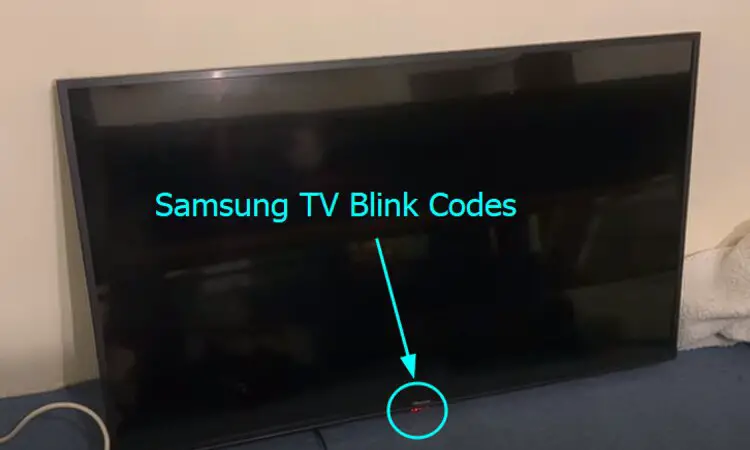
About Gonzalez
William Gonzalez is a passionate researcher & electronics expert who is dedicated to solve complex electronic issues. Plus, he has a passion for sharing his knowledge & expertise in this field with others. Well, he breaks down the complex technical concepts into simple terms & shares them with his readers so that they can easily troubleshoot the problems with their electronic products as well as save their pockets.