What can you call bad luck worse than finding your Samsung tv stuck on setup screen right after you bring it home from the store? Certainly, it’s not your bad luck if you know what causes this issue and how you can solve it.
In most cases, Samsung TVs are stuck on the setup screen because of a faulty HDMI cable. When the HDMI stops being connected, the TV screen can’t proceed to show you the next page.

Besides, there can be other reasons like:
- Unstable internet connection
- Remote that is not connected
- Firmware issues
Now, all you need is to learn how to fix them. For that, you can spend a few minutes here as I have covered all the possible reasons and solutions to fix such an unexpected issue with your Samsung TV.
Table of Contents
Samsung TV Stuck On Setup Screen [5 Easy Solutions]
In most cases, when your Samsung TV is stuck on the setup screen, there is no big issue. Even if you don’t know the reason properly, you can fix it with some easy and quick troubleshooting ideas.
These are not certified tricks to fix these solutions but many times, users found them effective. Let’s check them out.
Note: You can also read our ultimate guide on Samsung tv says not available and how to fix it.
1. Power Cycle The TV
Sometimes, a power cycle helps your TV solve a lot of internal issues that are not related to the hardware. So, if your Samsung TV has any stuck-on problems, you should try it first.

To power cycle the TV, you need to switch it off and take the power plug out and then plug it in to turn on the TV after a few minutes. It can help to get back to its regular mechanism if there are no big issues.
2. Reboot The TV
When you have no clue what the reason behind your Samsung TV is stuck on the setup screen, you can reboot the TV. Sometimes, rebooting the TV can solve many unknown issues. To reboot the TV, simply turn it off using the remote or the power button on the TV itself.
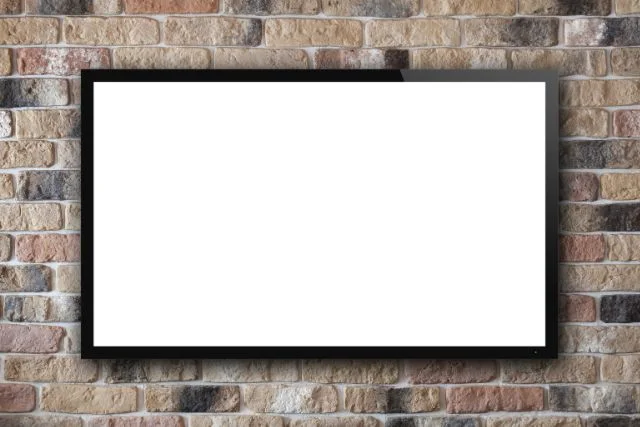
After the TV is off, unplug it from the power source for a few seconds, then plug it back in and turn it on again. That’s it.
3. Disconnect All External Devices
If you have any external devices connected to your TV like game consoles or streaming devices, you should disconnect them to fix this issue.

Sometimes, the connection with an external device and the possible conflicts between devices can cause different types of errors. You should disconnect them and then start the setup process again.
4. Wait For A Few Minutes
If your Samsung TV screen gets frozen and you turn it off again it is in the same state, don’t turn it off for the second time. Instead, wait for at least 10 minutes to see if anything appears or if it starts working.

Sometimes, the TV mechanism needs time to work and if you reboot or force start the TV, the situation can get more complicated. So, wait for a few minutes and if nothing changes, then try out other methods.
5. Factory Reset
Finally, when none of the tricks work, you can reset the TV. It is a common trick for almost any type of problem both known and unknown.
But remember that resting your TV can cause the loss of all the setting options, stored files, and temporary data.

To perform a factory reset, first, disconnect the power cords from both the TV and the power source. If you have a Samsung smart TV without a physical power button, press and hold the power button on the TV for about 30 seconds, then release it.
Wait for 10 minutes before plugging the TV back in. After that, press and hold the power button to turn on the Samsung TV.
Then, go to the TV’s settings menu, and navigate the options. Find the “Reset,” “Flash Reset,” or “Factory Reset” option, and follow the on-screen instructions. Make sure to store all the important files, data, and apps in external storage before you try a factory reset.
These are the quick solutions that often work even if we don’t know the reason why the TV is acting in such a way. However, if you are curious, there are some problems that usually result in this issue. Please check the next section for that.
Why Is My Samsung TV Stuck On The Setup Screen
Let’s not talk more and explore the common causes of why your TV is frozen on the setup screen and the solutions to fix them. But first, let’s check a quick table on the issues and possible fixes.
| Problems | Solutions |
| Faulty HDMI Connection | Reconnect on the different cable |
| Backdated firmware | Update the recent version of Samsung TV firmware |
| Unresponsive remote | Reset the remote control and ensure it is paired |
| Unstable internet connection | Use ethernet or other high-speed internet connection |
| Incorrect Account information | Update the account details |
Problem 1: The HDMI Cable Isn’t Connected Properly
After you connect the HDMI cable to your TV, you will see a welcome page. Things are okay till now. But if your TV is stuck on the page or on any steps, there is a possibility that the HDMI cable is loose, faulty, or not working properly.

Your Samsung TV can be stuck on any page and at any time because of the faulty HDMI cable. Maybe, it was connected well in the beginning, but it might lose the connection after a few seconds.
How To Fix It:
Fixing the HDMI connection issue is simple if the cable doesn’t have any faulty internal parts. You can simply take it out and then connect it again properly. You can also connect it to another HDMI connector of the TV to check if it is working well.
Moreover, you can use another working condition HDMI cable if you have one in stock. If it doesn’t work at all, you might need to try the hard reset option. For that, you can follow the instructions below.
Step 1: Turn Off The TV
Make sure the TV is completely turned off by pressing the power button on the remote or unplugging it from the power source.
Step 2: Unplug The TV
Disconnect the power cord from the back of the TV. Now, wait for at least 15-30 seconds to ensure any residual power is discharged from the TV.
Step 3: Press And Hold The Power Button
While the TV is unplugged, press and hold the power button on the TV itself for around 10-15 seconds. This helps to discharge any remaining power and clears the TV’s memory.
Step 4: Plug In And Turn On The TV
Reconnect the power cord to the back of the TV. Use the remote control or the power button on the TV to turn it back on. The TV will start up as if it were being turned on for the first time.
Step 5: Reconfigure Settings
After the hard reset, you will need to go through the initial setup process again, like selecting the language, scanning for channels, and configuring network settings.
Problem 2: The TV’s Firmware Is Not Updated
If you didn’t update the TV software properly and the firmware is not completely updated, your Samsung smart TV can be stuck on the first page of the setup screen.

Firmware is the software that usually controls its functionality and features. You need to upgrade the firmware regularly as it helps in performance improvements, and fixes bugs.
However, the welcome screen is the initial screen that appears when setting up or turning on the TV for the first time. If the firmware is outdated or unstable, it can cause the TV to get stuck on this screen. As a consequence, you may not proceed to the further process in the operating system.
How To Fix It:
Fixing the issue by updating the firmware is easy. You need to install the recent version of Samsung TV firmware in a USB device that you can plug into your TV. To update the TV firmware, make sure to follow the steps below.
- Step 1: First, plug the USB device into the designated port on the back of the TV.
- Step 2: When the Screen appears, press the Menu button on the remote of your Samsung TV.
- Step 3: Find out the Support section on the Menu and select the button for Software Update.
- Step 4: Choose the option that updates the software using the internet.
- Step 5: Simply follow the on-screen instructions for the updating process and finish the update.
You can learn how to update firmware from the below video & different methods to keep your Samsung TV’s firmware up to date.
Problem 3: The Remote Gets Unpaired
When a Samsung TV is stuck on step 3 during the setup process, the issue can be the remote which is somehow unpaired from the TV. The remote control usually lets users navigate and interact with the TV’s interface while setting up in the initial state.

If the remote becomes unpaired, it hinders the progress of the setup. As a result, the TV screen can be stuck on step 3. Generally, in step 3 of the setup process, users have to sign in with their Samsung account to register their TV.
In the same step, they have a backup option to get restored data. At this time, there are possibilities for the remote to be unpaired. And, if the remote loses its connection to the TV, It can’t recognize or communicate with the remote and that can cause the setup process to become stuck.
How To Fix It:
If you find a problem not with your TV but with the remote, you need to reprogram or reset the TV remote. First point your remote at the TV remote sensor and follow the instructions below.
- Step 1: Press and hold both the “back button” and the “play/pause button” together. And keep holding both buttons for about 10 to 15 seconds.
- Step 2: Observe the red light on the remote while holding the buttons. It should start blinking rapidly a few times.
- Step 3: After the rapid blinking, release both buttons.
- Step 4: Check the TV screen for a message confirming that the remote is no longer connected to the TV.
- Step 5: Now, set the remote again. The reprogramming process is now complete. You can proceed with the setup or use your Samsung TV as desired.
The TV remote should now be functioning correctly, and your Samsung TV should no longer be stuck for this specific reason.
Problem 4: The Internet Connection Isn’t Stable
An unstable internet connection can also cause this issue though it is very rare. When your TV has no internet connection or the speed randomly fluctuates, it can get stuck a few seconds after you power it on.

So, it doesn’t matter which step you are on, the loading issue can freeze your TV screen immediately.
How To Fix It:
As usual, the solution is simple and all you need is to ensure a high-speed internet connection. You can check the speed on the website, fast.com, or on the Ookla website. However, Samsung suggests using a strong ethernet connection for your TV to get the best performance.
Problem 5: Samsung Account Information Is not Correction
If your Samsung TV gets stuck on the setup screen, especially on the sign-in page, it could be the aftermath of the incorrect Samsung account information entered during the initial setup process.
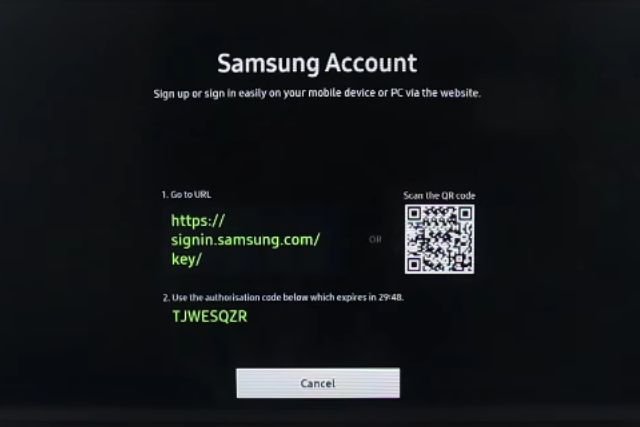
The Samsung account is required to access certain features and services on the TV, including app downloads, content synchronization, and personalized settings. However, if you encounter a problem that could be an outcome of inputting incorrect account information, you need to fix it with proper input ASAP.
How To Fix It:
If you used incorrect information while opening your Samsung account, you need to fix it to solve a lot of problems. In such a case, we suggest verifying and correcting the Samsung account information.
You need to ensure that the email address and password entered during the setup process are accurate and match the account details associated with the Samsung account.
You can try resetting the Samsung account password through the Samsung account website or using the “Forgot Password” option if available on the TV screen. Once the correct account information is entered, the TV will proceed with the setup and let you access the next steps.
FAQs:
Why is my TV screen stuck on the Welcome Page?
Your Samsung TV can be stuck on the welcome page because of a faulty HDMI connection or an unresponsive remote control. Because of these issues, your TV screen can be stuck anytime on any page.
What should I do if the setup screen freezes after selecting the language?
If the setup screen freezes immediately after selecting the language, you should perform a hard reset on the TV. You can also try connecting the TV to a different power outlet.
What should I do if my Samsung TV shows a black screen during setup?
If your TV displays a black screen during setup, you should first check the cable connection. You can also try connecting the HDMI port to a different HDMI cable.
Wrapping Up
A Samsung TV stuck on the setup screen is not a rare problem and people with both a new and an old TV can face this irritating Issue. In most cases, it happens because of a faulty HDMI cable, software, and firmware malfunction, an unstable internet connection, and an issue with the remote.
Nonetheless, there can be no big issues, and sometimes, you can fix it just with a simple power cycle, rebooting, or just waiting for a few minutes to check whether it would fix. Eventually, a factory reset also works well to solve such an issue.
If nothing works, don’t hesitate to contact the Samsung support center before you call a local electrician. In case you are struggling to connect your Samsung TV to WiFi without an adapter, here is a comprehensive guide for you highlighting all the effective solutions.

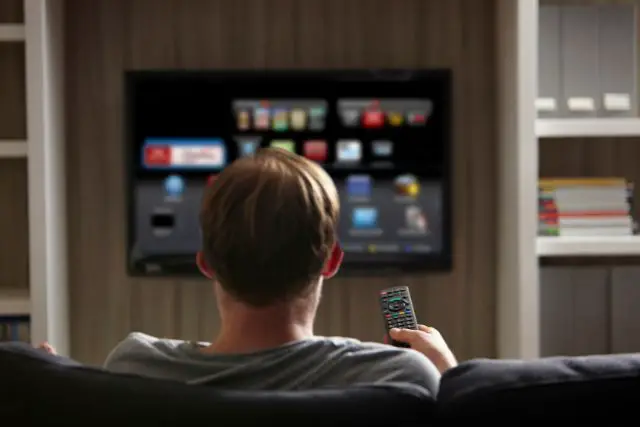
About Gonzalez
William Gonzalez is a passionate researcher & electronics expert who is dedicated to solve complex electronic issues. Plus, he has a passion for sharing his knowledge & expertise in this field with others. Well, he breaks down the complex technical concepts into simple terms & shares them with his readers so that they can easily troubleshoot the problems with their electronic products as well as save their pockets.