Let’s just say you’re watching a suspenseful movie late at night, but out of the blue, your Samsung TV boosts its volume! The situation startled you as you hadn’t even touched the remote, leaving you puzzled, what could go wrong suddenly?
Well, Samsung TV volume goes up by itself can be attributed to several reasons. For instance-
- Malfunctioning remote control
- Stuck control button switch
- Backdated software
- Activated Sound Sensors
- Activated Auto Volume
- Wrong audio settings
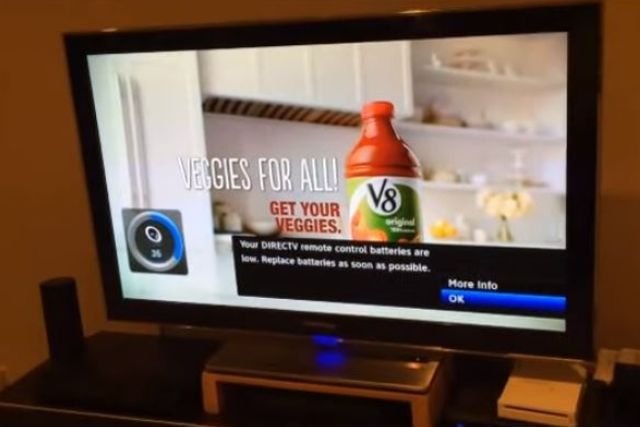
Don’t be pissed off, as there are literally easy fixes that can save you from this situation, like checking out the remote control, updating the software, checking out the control switch, or turning off the Sound Sensors.
However, to troubleshoot like a pro, you will need a comprehension guide. Luckily, you don’t have to go the extra mile as we’ve brought you an in-depth guide to solving the issue effectively. So, let’s cut to the chase and move into the details!
Table of Contents
Samsung TV Volume Goes Up By Itself [Quick Overview]
Before delving into the details, let’s have a quick overview of what can go wrong and the easy possible fixes concerning the matter where Samsung smart TV volume goes up by itself.
| Probable Reasons | Possible Fixes |
| Remote control malfunction | Take out the batteries and re-insert them. Check for the stuck volume control button clean the remote |
| Stuck control switch | Move the switch up and down to loosen it up. |
| Backdated software | Update the software of the TV with the latest version |
| Activated Sound Sensors | Turn off the Sound Sensor by toggling the sensor switch to the Off position |
| Activated Voice Amplifier | Disable the Active Voice Amplifier |
| Activated Auto Volume | Turn off the Auto Volume |
| Wrong audio settings | Change the audio preference |
Major Reasons That Make Your Samsung TV Volume Goes Up By Itself
You know there are several reasons for volume-up issues automatically on your TV. Sometimes the problem is so frustrating that the Samsung TV volume goes up automatically to 100. To save you from the frustration, the below fixes can expectedly do the trick! So, check that out.
1. Remote Control Malfunction
The first thing that can cause this problem on your Samsung TV is none other than your remote. You know sometimes just a remote control malfunction can create a big mess like the Samsung TV volume keeps going up by itself say that you’re experiencing now.
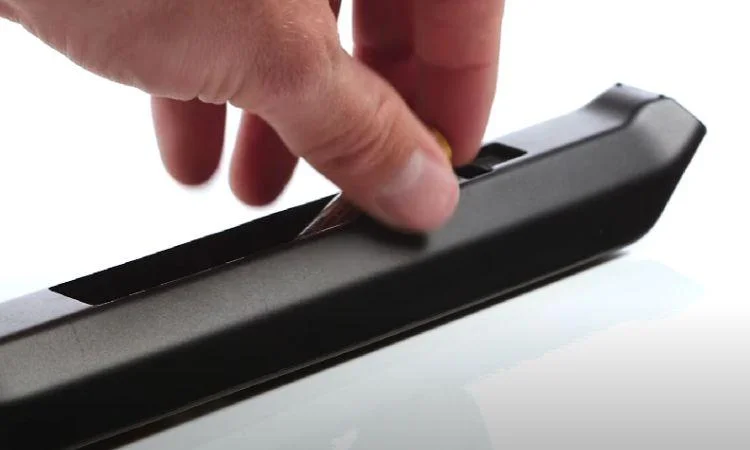
It can happen that the remote control is having some minor glitches or the volume up button got stuck up as it is common in most of the cases. What you have to do now is to establish whether the remote is functioning incorrectly.
How To Fix:
Without being panicked, go through the simple fixes described below.
Remove The Batteries And Re-insert It
- Remove the batteries from the remote.
- Clean out the battery slots.
- Wait for a few moments and then re-insert the batteries.
Inspect For Stuck Volume Button
If removing and re-inserting the batteries can’t solve the problem, check whether the volume button on the remote has gotten stuck.
- To work around it, you need a knitting needle or a pin. Now carefully try to loosen up the button with it. Although it sounds strange, sometimes, it really works out!
- Try to be as gentle with the process as possible. Be cautious about not plugging out the button. Just small tugs around the button, not harshly.
Clean Up The Remote
No wonder the TV remote is one of the handheld devices in a home or family. From dirty or sticky fingers, the remote control can become dirty. Sometimes the dirt and dust build up on the remote control can also cause a malfunction.
So, is it not better to try cleaning out the remote to see whether it can work out? Once you solve the remote control issues, you hopefully won’t face the sound problem anymore on your Samsung TV.
2. Stuck Control Switch
A stuck control switch in one position is the most common reason behind the issue of volume up without even using the remote in most cases. Generally, we use remotes to control the Samsung TV.
But in some cases when the remote is unavailable, almost all Samsung TVs have a built-in control panel which also contains a built-in volume control button. When the control button gets stuck or runs into a problem, it is obvious to face the issue.
How To Fix:
However, the problem is pretty easy to fix. Check it out below.
Step 1: First, locate the control panel of your TV. You can find the built-in volume control button of your Samsung TV on the back of your TV or in the front, depending on the model of the TV.
Step 2: Move the Volume control switch up and down while repeatedly pressing the switch. It will loosen the switch allowing it to move freely.
3. Backdated Software
When there is backdated software in your Samsung TV, it will display that in many ways. One of the most common among them is that the Samsung TV will automatically raise the volume problem that is likely you’re facing now.
So, as for the next fix, update the software of your TV. Once the software issue is resolved, hopefully, the volume problem will disappear. Moreover, regular software updates are important to keep the TV away from bugs.
How To Update Software On The Samsung TV?
To update the software on your Samsung TV, you can turn on the Automatic Update by which the software will update whenever the new version is available.
Another way, you go to Settings and update the software manually. Here is how you can update the software of your TV in both ways.
Update Software Automatically
- Navigate to Menu and then choose Settings.
- Now select Support and choose Software Update.
- Select Auto Update and turn it On.
Update Software Over The Internet
- Navigate to the Menu, select Settings, and then Support.
- Select the Software Update option and then select Update Now.
- Wait for a few minutes until the new software is updated. Once done select OK to exist.
4. Enabled Auto Volume
To let you know Auto Volume is the feature that prevents Samsung TV volume won’t go up or down significantly from the TV speakers. Although it’s a useful feature it can cause the volume to rise too. You may try to disable the feature and see whether it can bring luck to you.
How To Turn Off Auto Volume On Samsung TV?
To turn off the Auto Volume, follow the below steps.
- Navigate to Settings and then choose Sound
- Select Expert Setting
- Now you can see the Auto Volume option. Turn it off by pressing Enter.
5. Activated Sound Sensors
The Sound Sensor of the Samsung TV is the feature that detects the sounds of the surroundings and is activated by default. In simple words, the system picks up the noises surrounding the TV and adjusts the volume according to it.
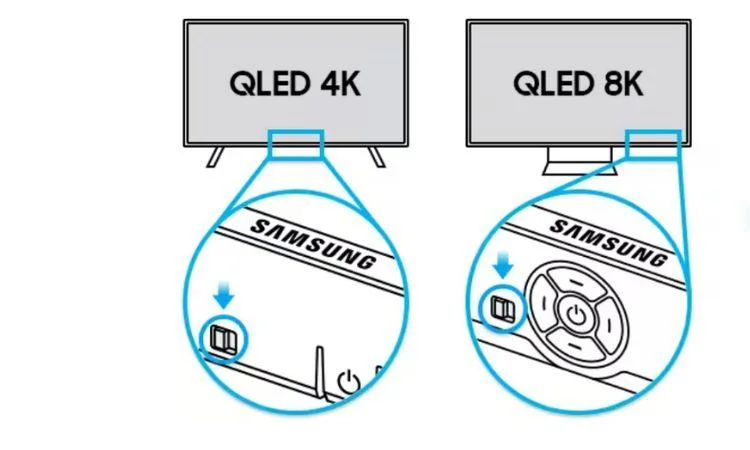
For instance, say your friends come over and you are busy chatting with the TV on. Now the sensors will ensure the volume of the TV is louder than the chatter. So that makes sense, enabled sensors can create the mess of volume up the TV by itself.
*However, check out the section below to get a sense of the operating status of the Samsung TV sound sensor.
| Sound Sensor Switch | Active Voice Amplifier In Menu | Sound Sensor |
| Off | Off | Not operated |
| Off | On | Not operated |
| On | Off | Not operated |
| On | On | Will be operated |
Disabling The Sound Sensor
So, to resolve the problem that you are facing now, disable the Sound Sensors. How-to ways are just below.
Step 1: To turn off the sound sensor on your Samsung TV, push the sound sensor button to the right or forward. Note that the position and the shape of the sound sensor button may differ depending on the Samsung TV model. However, generally, the button is located at the bottom of the TV.
Step 2: Check whether the sound sensor is turned off in the pop-up window of the TV.
Note: The sound sensor function is only supported in the Samsung Q7*A/ Q8*A/ QN8*A/ QN9*A series.
6. Active Voice Amplifier
Active Voice Amplifier is the feature of your Samsung TV that analyzes the noise in your room and provides optimal sounds.
So, you can stop your TV from volume up by disabling this feature along with the Sound Sensors.
Turning Off The Active Voice Amplifier
Here is how you can turn off the Active Voice Amplifier.
- First, navigate to the Settings and then All Settings.
- Now choose General and Privacy
- Select Intelligent Mode Settings and switch it On.
- Now, you can adjust the Intelligent Mode Settings. If the Active Voice Amplifier is turned on, select it to turn it off.
7. Wrong Audio Settings
You often have wrong audio preferences on the Samsung TV that can also interfere with the functionality of the TV and can change the settings without doing anything else.
For instance, the HDMI Audio Input Format setting can be wrong and you may face the sound rising automatically. So, change the audio preference on your Samsung TV and check whether it can resolve the volume going up.
To change the settings, follow the below steps.
- Navigate to the Settings and select Sound.
- Select Expert settings
- Choose HDMI Audio Input Format
- Now change the settings from Bitstream to PCM
Still Not Get The Luck! Try Out More Below Fixes
Yet the problematic issue of where the Samsung TV volume is high when turned on is not solved despite all of your efforts. Don’t be heartbroken! There are more things that you can do before calling out for the experts. Let’s explore these potential fixes.
1. Perform A Soft Reset On Samsung TV
Whether your Samsung TV volume keeps going down or keeps going up, performing a soft reset can sometimes simply do the magic. Often a soft reset is all that is needed to solve all the volume-related issues on your TV.
It is better to get to know that a soft reset does not erase any data on your Samsung TV. It just kicks out all the minor glitches that create a mess with the functionality of your TV. So, at this point of troubleshooting, you can also try to perform a soft reset on your Samsung TV.
How To Perform A Soft Reset On Samsung TV
You know it is one of the easiest but effective ways of troubleshooting. Here’s how.
- To perform the soft reset on the Samsung TV, first simply turn the TV off.
- Now remove all the cables connected to your TV from the wall outlet and from the TV.
- After unplugging, wait for about 60 seconds.
- Put back the plugs in and turn your Samsung TV on again.
2. Disconnect The Speakers
It is not unusual to happen that your Samsung TV is not bearing any issues or wrong setting for boosting up the sound by itself. The problem can be just the third-party devices connected to your TV like sound bars or sound speakers. It is possible that they are not working properly, raising the sound of the TV by itself.
So, if you are using any sound bars or sound speakers on your Samsung, disconnect them and try to play the sound on the TV speaker.
Fingers crossed the problem will be solved!
3. Check The Cable Connection
Having loose or problematic cable connections can be enough reason for your Samsung TV to create a mess with the sound functionality. Hence check whether any of the HDMI cable connected to your TV is snugly fitted within its ports. If any of them becomes loose, ensure a snug connection.
Moreover, inspect for any visible damage to the cables like frayed wires, bent or broken cables, or loose connectors. If you notice any of the issues with the Samsung TV HDMI cable, you need to repair those. In case it is beyond repairs, it obviously requires a replacement with a high-quality HDMI cable.
4. Try A Hard Reset On Samsung TV
When you are running issues with your Samsung TV, you can also try resetting your TV to the factory reset. It will restore the TV to the factory default settings.
That means the reset will clear all the data and settings of your Samsung TV, like account information, picture settings, downloaded apps, and Smart Hub. And once the reset is done, you have to set up all the new settings like a new one that is likely purchased today.
How To Reset Samsung TV To Factory Default?
- Press Home on your remote to open the Smart Hub.
- Now click the left-directional button.
- Scroll down and select Settings and then select the All Settings option.
- From there move ahead to General and Privacy and select it.
- Choose Reset.
- Enter your PIN to the TV if you set any. If you have not created any, then just enter the default PIN ‘0000’.
- Once more select Reset to proceed.
- Your TV will turn off after finishing factory resetting. Turn the TV back on and set up your Samsung TV all over again.
What If All Else Fails?
By and large, the problem that you are experiencing with your Samsung TV volume will be solved with the fixes mentioned above. Still, if all else fails, several steps you can take now.
1. Disconnect The Built-In
Assuming that everything else is fine with your Samsung TV. So, it is highly possible that the built-in control panel may be responsible for this unwanted increase in the volume on your TV.
So, you may have to remove the built-in control panel to check whether it has gone bad. As the task needs the expertise to remove it and check it out, it is better to call out the experts. But if you are a tech-savvy homeowner and want to do the task yourself, move ahead!
2. Use Your Warranty
Other than the volume control board, if none of the fixes above work out, it is possible that the mainboard is bearing some kind of issue.
It’s never advisable to try things with the main board without expertise. So, at this point, you should utilize the warranty of your TV and let the Samsung TV company fix it for you. You can contact Samsung TV customer care or reach them by phone at 1-800-Samsung.
3. Call The Samsung TV Experts
Other than the Samsung TV company, you can ask for the trustworthy expert’s assistance of the Samsung TV in this situation.
So, if you can’t see the light at the end of the tunnel, call out for the experts. Only they can now diagnose what exactly has gone wrong and fix your Samsung TV for you.
FAQs:
Why is the sound on my Samsung TV so bad?
One of the main reasons for having bad sound on the Samsung TV is to use tiny speakers. So, if you are using sound bars or speakers ensure to use a good one. More importantly than the speakers, sometimes the poor quality sound is related to the particular audio files or channel.
Can I set the volume limit on my Samsung TV?
To set a volume limit on the Samsung TV, navigate to the settings and select Network Settings. There you can find an option of Maximum Volume Level. Here you can set the volume level.
How do you lock the volume on a Samsung TV?
One way to lock the volume is to navigate to the settings and find the option Volume Lock. Here you may need to set a passcode to change the settings. Another way is to use the remote control. On the remote, there can be a button with a lock symbol on it.
Before You Go!
Nothing can be more frustrating than when you are enjoying your favorite show and out of nowhere your Samsung TV volume goes up by itself. So, let’s recap!
Whenever that happens, without getting panicked, first check out the remote whether it is functioning properly, and also the built-in volume control buttons. Disable the features like a sound sensor, active voice amplifier, or auto volume.
Moreover, don’t forget to perform a soft reset, check the cable connection, and disconnect the speakers as this very easy troubleshooting method can do hassle-free problem fixing. As a last resort, get the help of Samsung TV experts and get the problem resolved right away.

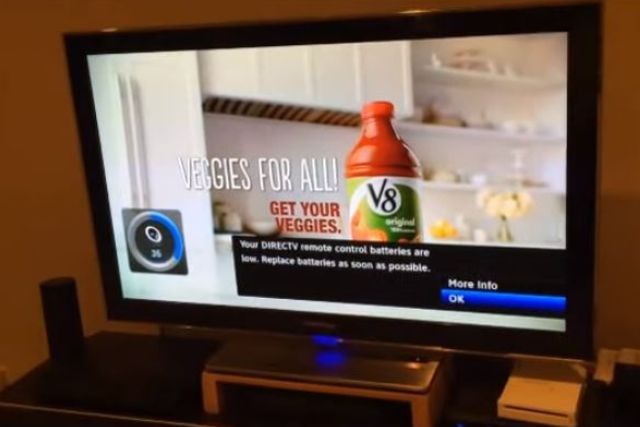
About Gonzalez
William Gonzalez is a passionate researcher & electronics expert who is dedicated to solve complex electronic issues. Plus, he has a passion for sharing his knowledge & expertise in this field with others. Well, he breaks down the complex technical concepts into simple terms & shares them with his readers so that they can easily troubleshoot the problems with their electronic products as well as save their pockets.