Westinghouse TV apps not working is one of the most queried questions of the users in recent times. Due to some reasons, users face this issue unexpectedly. On most occasions, it occurs because of an Internet connection. So, diagnosing the network connection status or refreshing the connection can be the first fix.
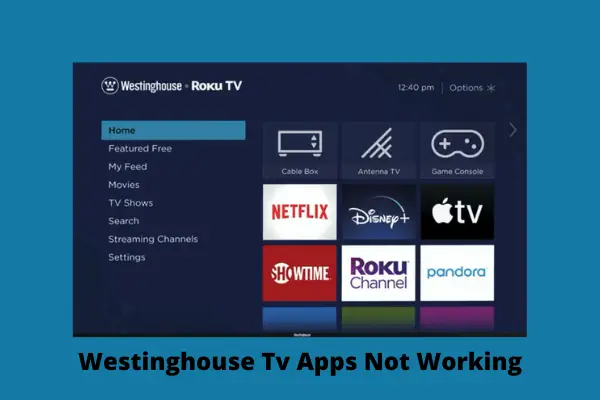
Outdated software or apps, and incorrect ZIP information can also be on the culprit list. Along with that if the cache file of the apps is taking space or if your TV account is suspended, facing the app failure issue is obvious.
So, if you really want to rectify how to fix apps not working on Westinghouse smart TV, this guide is meant for you. So, just keep scrolling.
Table of Contents
Westinghouse TV Apps Not Working [9 Easy Solutions]
In this guide, we are going to highlight all the occurring reasons and ways to fix the error as well. So, read through every aspect described below.
Note: You can also read how to fix Westinghouse tv won’t connect to WiFi.
1. Perform A Cold Reboot
The cold reboot is one of the effective methods to deal with technical issues. Such problems are innumerable, but a cold reboot is the first solution that always remains the same.
It also resolves many app issues like freezing apps, buffering or crashing the system, and many more. When apps not working on Westinghouse smart TV, this method can be quite helpful.
How To Reboot Westinghouse TV
Reboot your TV by following the steps:
- Disconnect your TV from the power wall outlet.
- Leave it unplugged for about 40-50 seconds.
- After that time, power back your Westinghouse TV.
- Now press and hold the Power button of your Westinghouse TV until your TV turns off and turns back on.
2. Network Status Diagnosis & Reload The Frozen App
One of the helpful methods to resolve app crashing issues on Westinghouse TV is to diagnose the network connection.
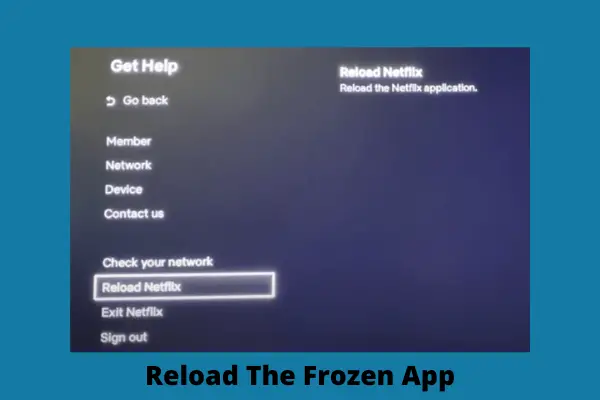
When your wireless connection isn’t stable or too slow, Westinghouse TV shows apps malfunctioning.
Solutions:
So, diagnose your wireless network connection as follows.
- To check the signal strength, press the home button of your remote.
- Navigate to Settings and then select the Network option.
- Now choose the About option. If your signal strength is too slow, contact the service provider.
- Improve your network connection by disconnecting the devices running with the same router. Also, keep your router near your Westinghouse TV.
- If the network is stable, but the glitch of the app continues, reload the frozen app.
- Press the home button of your remote.
- Move ahead to Settings.
- Now select the Get help option.
- And now press Reload to solve the app issue.
3. Refresh The Internet Connection
If you find no solution after trying the above steps and still have the Westinghouse TV app not connecting to the TV issue, better to refresh your network connection.
The process below will help you to refresh your network, and hopefully, the TV will run smoothly on the wireless connection.
Solutions:
Here are the steps of refreshing the network for you to follow.
- Go to the Home of your TV and move to Settings.
- Now choose System and scroll down to Advanced System Setting.
- Click on Network Connection Reset and then select Reset Connection.
- Now, wait for your TV to reset the connection.
- Once it’s done, set your wireless network connection properly by double-checking the password.
- If the issue persists, reboot your router.
- To perform this, locate the Reset button on the back or underside of a router.
- Press the button with a paperclip.
- Now, wait for your router to reset. It’ll take 10-15 seconds to reset fully and turn back on.
4. Restart & Clear Cache
The best way to clear the cache of your Westinghouse TV is to restart the TV. It’ll remove all the cached information that may be causing an issue with how your TV runs, including the Westinghouse TV app not functioning glitch.
How To Restart And Clear Cache On Westinghouse TV
Follow one of these two methods to clear the cache of your TV.

Method 1
- From the home screen of your TV, navigate to Settings.
- Scroll down to System and choose System Restart.
- Now click on Restart and press OK to restart your TV.
Method 2
This clear cache process can also be done by a remote key combination.
- Take your Westinghouse TV remote, and press the Home button 5 times.
- Now press the Up button once, the Rewind button twice, and the Fast Forward button twice.
- The TV will restart in a few whiles.
5. Outdated Software Or Apps
As for smart TV like Westinghouse TV, constantly updating is a must not face app glitches. When Westinghouse smart TV apps not working, outdated software or the apps can be the culprit behind this.
How To Update The Software On Westinghouse TV
Follow the pretty simple steps to update your software or the crashed app.
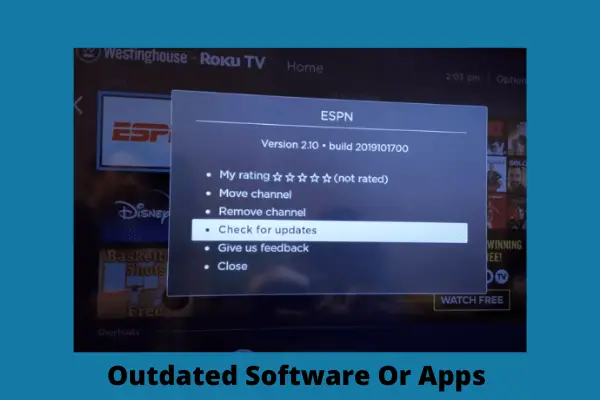
- Choose the Setting option from the home screen
- Now select System and go to System Update
- Press Check Now. If there are any available updates your TV will notify you
- Click on Update to get the latest upgrade on your Westinghouse TV
- If any specific app not working on your TV, check for the app update
- To accomplish this, go home and highlight that specific app that is crashing
- Select the app with the star button
- A pop-up will appear and select Check Updates. If your app isn’t up to date, reinstall the app.
6. Remove & Reinstall The Crashed App
Among the many effective troubleshooting methods for apps not working issue, removing and reinstalling can be very useful.
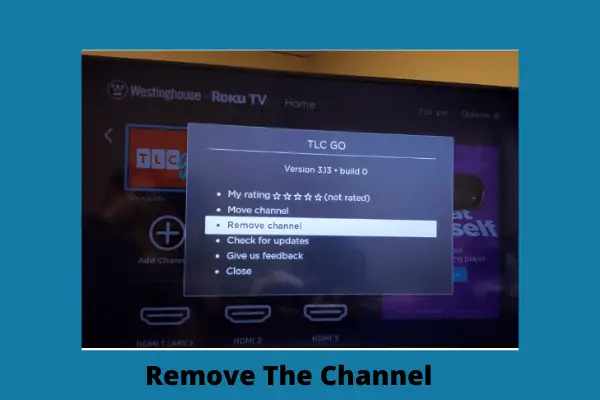
When your app is out of date or not installed in the latest version, apps start showing malfunctions on your TV.
Solutions:
- Highlight the crashed app from the home screen of your TV.
- Press the “Star” marked button and a pop-up will appear.
- From there select Remove Channel.
- To reinstall the channel, go to the Add Channel option from the home screen.
- Use the Search Channel option to add the removed channel.
- Now press the Add Channel option by providing your pin, if you have set any.
- Casually, if the Westinghouse TV app is not available while installing new apps, ensure the app isn’t geo-restricted.
7. Incorrect Channel Guide Information
Your Westinghouse TV needs to know your ZIP code to provide the correct channel or program guide information only in connected mode. To ensure the correct program guide information, use the ZIP Code option to enter your accurate ZIP Code.
Solutions:
To review or update the ZIP code on your TV, follow the below steps.
- From the home screen menu, Navigate to Settings and then the System option.
- Now choose ZIP Code, pressing the right arrow.
- To select each of the digits of your ZIP Code, use the on-screen number pad, and then select OK.
8. Issue With App Account
While the Westinghouse Roku TV apps not working issue, the Roku TV app account can be another reason to consider. If you encounter account issues or get the Roku TV suspended error, check your account by following the below steps.
Solutions:
- Go to my.roku.com.
- Log in to your account and update the payment.
- Once you update the payment method, you don’t have to incur charges forthwith.
- Charges will occur when you subscribe to premium channels.
9. Factory Reset The Westinghouse TV
Factory reset is the most magnificent method when you’re facing an app buffering issue and have tried all the troubleshooting methods above. It’ll reset all the data including the wrong ones, and retrieve your TV to work at its finest.
How To Factory Reset The Westinghouse TV
- Go to Settings from the home menu.
- Choose System and then Advanced System Setting
- Last, select Factory Reset and confirm it by providing your pin.
- While resetting the TV after factory reset, consider setting the time & date, and region properly along with other things to have a better app working experience.
- Alternatively, you can buy a TV fire stick to install apps, stream videos, etc to avoid app issues. Roku fire sticks or Amazon fire sticks can be used for this purpose.
FAQs:
What apps are on Westinghouse smart TV?
For streaming movies and listening to music. Westinghouse TV provides Netflix, Vudu, YouTube, Accuweather, Twitter, and Pandora access to the internet.
How do I browse the Internet on my Westinghouse smart TV?
Go to Settings and select Network. Choose Network Type-Wireless. Now connect the network by providing your Wi-Fi name and password.
Does Westinghouse Smart TV have a camera?
Nowadays, smart TVs have cameras and microphones installed, which are often placed at the edges above the screen of your TV.
Final Thoughts
To wrap up everything, we expect that our article is fruitful enough to solve the Westinghouse TV app not working issue. Along with that, hopefully, you’re now trouble-free while troubleshooting your TV.
Still, if any query is left behind in your mind, be quick to inform us. We’ll reach you ASAP.


About Gonzalez
William Gonzalez is a passionate researcher & electronics expert who is dedicated to solve complex electronic issues. Plus, he has a passion for sharing his knowledge & expertise in this field with others. Well, he breaks down the complex technical concepts into simple terms & shares them with his readers so that they can easily troubleshoot the problems with their electronic products as well as save their pockets.