Westinghouse TV won’t connect to WiFi is the most searched query as it’s hard to run the TV without WiFi nowadays. Due to some minor reasons, the Wi-Fi stopped working on the Westinghouse TV out of the blue.
The reasons can be including the slow WiFi signal, incorrect network settings, or there can be a software issue.
Because of signal interference, Wi-Fi comes and goes now and then. A damaged Wi-Fi card remains the last reason when all the possible solutions are already attempted.
Rebooting your Westinghouse TV and router is the first matter to consider while fixing the Wi-Fi issue. If the issue is still kept at it, resetting the TV back to factory default hopefully solves the problem.
So, as you can see, troubleshooting your Westinghouse TV Wi-Fi issue isn’t a complex issue as long as you have a genuine guideline. Here you can find every aspect related to this matter. So just stay with us till the end.
Note: You can also read how to fix the Westinghouse TV input source problem.
Table of Contents
Westinghouse TV Won’t Connect To WiFi [11 Easy Solutions]
If you are wondering why is my Westinghouse TV not connecting to Wi-Fi, go through the whole article to find your answer to every question.
1. Power Reset The Westinghouse TV & Router/Modem
Power reset should be the initial step while facing the Westinghouse TV Wi-Fi not working issue. It helps to clean out all the clutter, and prevent freezing Wi-Fi issues, sign-in problems, and many more.
How To Power Reset On Westinghouse TV
Here are the easy steps for a power reset on your Westinghouse TV to be followed:
- Disconnect your TV from the wall outlet and leave your TV unplugged for about 60 seconds
- Meanwhile, press and hold the Power button of your TV for about 30 seconds
- Now plug your TV back properly, and turn on your TV
How To Power Reset On Router/Modem
Reset your router/modem by doing the steps below.
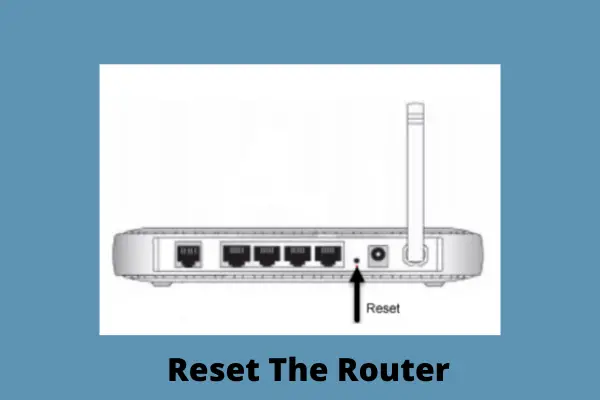
- Discover the location of the Reset button on the router/modem
- The button is usually on the back or underside of a router
- Keep your router plugged in, and press the button using a sharp object like a paperclip
- Now hold it for 15 seconds
- Wait for the router to reset, and turn it back on
2. Restart Westinghouse TV
When the Westinghouse Roku TV won’t connect to Wi-Fi, restarting your TV can probably solve the issue. It will help your TV to run smoothly by fixing the Wi-Fi issue.
So, try to restart your TV by following the below steps.
How To Restart Westinghouse TV
- Go to “Home” and move ahead to “Settings”
- Select the “System” option
- Scroll down to “System Restart” and then select the “Restart” option
- Now press “OK” and wait for your TV to reboot.
3. Check The Connection Status
When Wi-Fi not connecting on Westinghouse smart TV, first check if the Wi-Fi connection is stable. Either the TV isn’t connected to the Wi-Fi, or the signal strength may be too slow to operate.
So, determine your signal quality by checking the connection status.
Solutions:
- Press the Home button from your remote
- Go ahead to Settings options and choose Network
- From there, in the About option, if you can’t find options like connection type, IP and mac details, signal strength, and download speeds, be sure you are not connected to Wi-Fi. Connect your TV to the Wi-Fi
- If you are connected to the Wi-Fi, but facing the issue, press Check Connection and press OK to test the Wi-Fi
- A pop-up will appear showing your Westinghouse TV network connection status, and internet signal or speed. If it’s slow, contact the service provider.
- If the network is stable, try playing your apps on the TV and see if the issue is solved now.
- Also, ensure the frequency band matches both the TV and the router
4. Do The Network Reset
Network reset is the best troubleshooting mode for problems related to the internet. Resetting the network can also solve the Westinghouse TV Wi-Fi not working issue.
As you see the outcome of this method, you can be at ease performing this.
How To Reset The Westinghouse TV Network
In order to have a network connection reset on your Westinghouse TV, conduct the following steps:
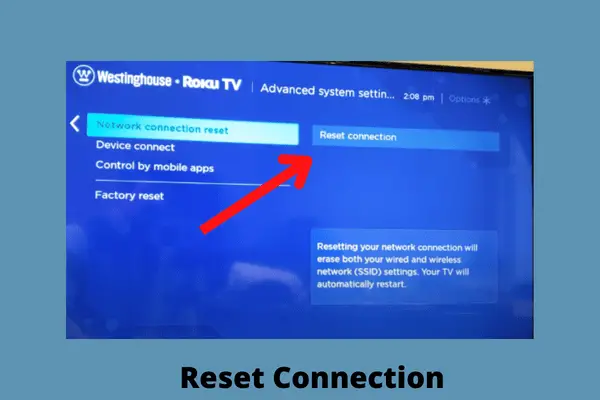
- Select “Home” from the remote
- Press the Left button to enter the menu and scroll down to “Setting”
- Press the Right button to select Settings and then select the “System” option
- Select “Advanced System Setting”
- Press on “Network Connection Reset”
- Now select “Reset Connection” and wait for some while for your TV to reset the network.
4. Incorrect Network Setting
A correct network setting is a must to access Wi-Fi on your TV with ease. After a network reset, connect your Wi-Fi to your Westinghouse TV properly using your remote. You can also connect your Wi-Fi without a remote.
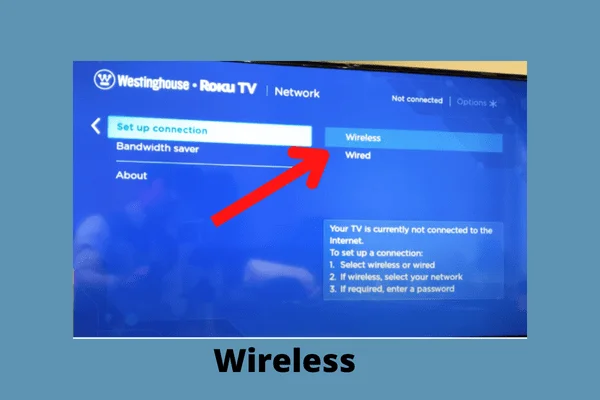
If you want to know how to connect Westinghouse TV to Wi-Fi properly, follow the steps described below.
Solutions:
- Press the “Home” button and go to “Settings”
- Now select “Network”
- Choose the “Setup Connection” option
- Select “Wireless”, and it’ll show existing Wi-Fi names
- Select your Wi-Fi name and enter the password correctly of your router. Double-check the password.
- If you are wondering how to connect Westinghouse TV to Wi-Fi without a remote, connect a USB keyboard and mouse to the TV
- Use the mouse to go to the Wi-Fi setting of your TV to connect to your Wi-Fi network
5. Disable Network Pings
When your Westinghouse TV not finding Wi-Fi or says no connection, disabling pings can resolve the issue easily.
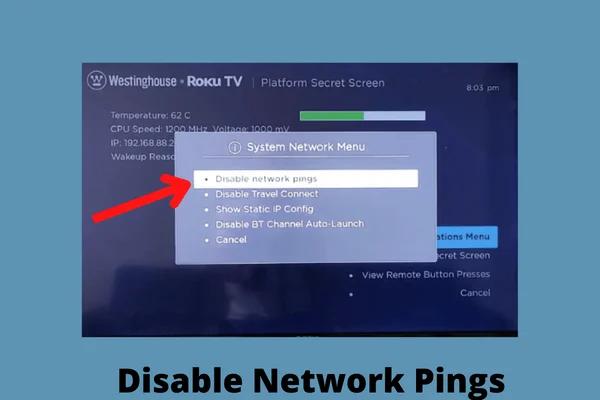
Try the key combination described below to access the secret menu of your Westinghouse Roku TV, and disable network pings.
Solutions:
- Press the “Home” button 5 times
- Now press the “Fast Forward” button once, ‘Play button” once, and the “Rewind” button once, and then again press the “Play button” once and the “Fast Forward” button once
- It’ll access the “Secret Menu”
- Select the “System Operation Menu” and then the “Network Menu”
- Now select “Disable Network Pings” to disable the pings of your Wi-Fi network.
7. Signal Interference
While having a Wi-Fi issue on your Westinghouse TV, the distance of the router is another matter to consider.
Besides, if there is any kind of technology that sends radio frequencies, it may cause poor signal strength and interfere with the signal as well.
Solutions:
- Make sure your router is near your Westinghouse TV
- Place them not more than 25 feet away from each other
- Install your TV and router in a location without walls or any other objects that can interfere
- Other wireless devices such as Bluetooth, speakers, wireless phones, microwave ovens, and devices that send radio frequency can also cause this issue. Put them away from your TV and router
- If the problem still persists, set up a wired connection using an ethernet cable from your TV to the router.
8. Set Time And Date
At times Westinghouse TV shows Wi-Fi connection issues due to the fact that many security programs use time and date as their security checks.
That’s why the TV will be unable to get a valid internet connection when the date and time aren’t being set or they aren’t set properly.
Solutions:
- Press the Home” button of your remote to go to the “Menu”
- Now move ahead to “Setup” and then select “Setting”
- Choose “Date and Time”
- Select desired time and date as well as the time zone
- Now save your time and date settings
9. Backdated Software
Sometimes because of outdated software, Westinghouse TV shows Wi-Fi connection malfunctions. So, when you have this difficulty, update your TV with the latest version of the software.
How To Update Software On Westinghouse TV
To access the updated software on your Westinghouse TV, just perform the steps mentioned here.
- Go to the “Menu” of your TV and choose “Settings”
- Now select “System Setting” and then select “System Update”
- Press “Check Now”. Your TV will start checking for available software and will notify you
- Press on “Update”. Now the TV will turn off, and once the upgrading is finished, the TV will turn on
10. Factory Reset & Change The DNS Configuration
To resolve all the glitches that are causing malfunctioning in Wi-Fi, a factory reset is the best method to consider. Though it’ll reset all the settings of your TV, it remains the last but not the least option to restore your TV.
Changing the DNS configuration can help you to fix the network connectivity issue along. You have to change the DNS Configuration via router as Westinghouse TV doesn’t allow you to change it via your TV.
How To Factory Reset Westinghouse TV
Factory reset your Westinghouse TV by following the easy steps.
- Before doing a factory reset on your TV, turn off your router so that your TV can’t access Wi-Fi anymore.
- Go to the Setting by pressing the “Home” button
- Choose “System Setting” and then “Advanced Setting”
- Select “Factory Reset” and confirm it by entering your pin
How To Change DNS Configuration Via Router
- Turn on your router now and log in by your computer to change the DNS
- Change the ‘Primary and Secondary DNS’ in your router settings according to the DNS address that is provided by the Static IP Routing service
- Now apply the changes
- Log in to your Static IP Routing Service Website to update the changes to your router. Though it’ll be automatically detected, you just have to add the changes to the network.
11. Damaged Wi-Fi Card
If you have attempted all the troubleshooting methods described in this article, the last possibility is the Wi-Fi card of your Westinghouse TV got damaged.
It also can be a faulty internal TV Wi-Fi adapter, a board, or wiring issues within the Westinghouse TV. Now contact the Westinghouse TV manufacturer to solve this issue.
FAQs:
Is Westinghouse TV an Android?
Westinghouse TV is a smart TV platform that gives you access to over 3,000 movies and TV episodes. You can stream almost everything on this TV.
Is there an app for the Westinghouse TV remote?
Westinghouse remote app is available for both apple and android devices. You can download it from there.
How do I find my Westinghouse TV access code?
You can find 13 digits access code on the level of the tv. If needed, contact Westinghouse customer care at 1-800-701-0680
Final Thoughts
After reading this article, you can see troubleshooting your Westinghouse TV Wi-Fi issue isn’t a complicated matter. We have brought to you all the possible reasons as well as the easy solutions for your ease.
Just leave us a comment if any problem persists furthermore. Also, let us know which method worked for you.


About Gonzalez
William Gonzalez is a passionate researcher & electronics expert who is dedicated to solve complex electronic issues. Plus, he has a passion for sharing his knowledge & expertise in this field with others. Well, he breaks down the complex technical concepts into simple terms & shares them with his readers so that they can easily troubleshoot the problems with their electronic products as well as save their pockets.