Dynex TV DVD combo troubleshooting guide explained the solutions to all major problems, including no picture or sound, perfect sound but no color, and good picture but no sound.
Also, the other issue is overlapping images, the picture has snow and stripes on the picture. The other troubles are the remote control fails to work, the TV displays a black or blue screen, and there is no signal on the TV screen.
By ensuring secure and correct cable TV or antenna connection, the high signal strength of digital antenna, and using a highly directional outdoor antenna, the above problems will be solved to some extent.
Read the following explanations thoroughly to learn why your Dynex TV DVD player is not working.
Table of Contents
Dynex TV DVD Combo Troubleshooting [9 Easy Solutions]
The major Dynex TV DVD combo issues and their effective solutions are:
1. No Picture or Sound
After turning on your Dynex TV DVD combo, you may experience that there is no picture or sound on your TV or DVD. No picture on your TV screen means the screen is not lit. The factors that cause this problem are:
- Video cable’s improper connection to the back of the TV/DVD combo
- Low brightness and contrast
- The power cord is not plugged into an outlet
- Selecting incorrect video input source
- The channel or station may be facing issues
- Insecure or incorrect connection of cable TV and antenna
- TEXT modes block the TV screen
Solution:
Press on your TV’s remote control or Dynex TV DVD combo. If you see no sound or picture is coming from it, fix the issues following the solutions below:
- Ensure the proper and secure connection of video cables to your Dynex TV/DVD combo’s back
- Properly set your TV’s brightness and contrast
- Ensure the tight plugin of the power cord in the outlet
- Select the correct video input source
- If the station faces any problems or becomes busy, you should try another channel
- Ensure the compatibility of the incoming signal
- Securely and correctly connect the cable TV or antenna
- Inspect your TV/DVD combo’s closed caption settings and ensure that not TEXT mode is blocking the screen
2. Sound Is Perfect But No Color
Another issue is your Dynex TV DVD combo is running, and the sound is also ok, but the program’s color features are not working.
That means the combo produces sound, but there is no color on it, and TV produces pictures like a black and white movie. The responsible factors for it are:
- The station is facing issues
- Cable TV or antenna’s insecure connection
- The “Audio, Only’ option of your TV/DVD combo, is set to On
- The TV’s brightness is too low
- Selecting the incorrect picture mode
- The digital channel signal of your antenna is low
- Insecure connection of video cables in Dynex TV DVD combo
- Defective video cable
Solution:
If you see your TV DVD combo’s TV screen is not working or producing no pictures, follow the ways below to get rid of this trouble:
- Try another station or channel to fix its issues
- Ensure secure and correct connection of your cable TV or antenna
- Check your TV/DVD combo’s “Audio Only” option and set it to Off position
- Adjust the brightness to the proper level
- Select the correct picture mode
- Check the signal strength of your digital channel and ensure that it is not low by adjusting the antenna
- Use a built-in amplifier-based set-top antenna or highly directional outdoor antenna
- Replace the malfunctioning video cable
3. The Picture Is Good, But No Sound
If your TV displays a perfect picture, but you are getting no sound from your Dynex TV DVD combo, it indicates issues in the audio sound setting. Go through the causes of it:
- Low volume setting
- Sound is muted
- Selecting the incorrect audio mode
- Insecure and incorrect audio cables connection
- Incorrect connection between your Cable TV and antenna
- Antenna’s low digital channel signal
- Faulty audio cables
Solution:
The fixing ways of the trouble mentioned above are:
- Check the volume and increase it
- Ensure the sound setting is not muted
- Select the correct audio mode
- Ensure the correct and secure connection of cable TV and antenna
- Inspect the digital channel signal’s strength and make sure it is not low
- Replace the defective audio cables
4. Overlapped Images On The Picture
The picture of your Dynex TV DVD combo generates overlapped images is another problem that users often face. The causes behind it are:
- Incorrect installation of antenna
- The antenna is far away from the broadcasting station
- Low-directional cable TV, outdoor antenna, or satellite TV
Solution:
To get rid of the above troubles, follow the easy solutions below:
- Ensure proper installation of your outdoor antenna
- Toward the broadcasting station, adjust the antenna
- Use a high-directional cable TV, outdoor antenna, or satellite TV
5. Picture Has Snow
Another major problem with the Dynex TV DVD combo is that only noise or snow appears on the TV screen. The concerning area of this issue are:
- The station or the channels are facing problems
- Incorrect and insecure cable TV connection
- The antenna’s digital channel signal strength is low
- Using low directional set-top antenna or outdoor antenna
Solution:
For fixing the snow appearance trouble on the screen, the simple solutions are:
- Try another channel or station
- Ensure the cable TV or antenna is secure and the correct connection
- Check the digital channel signal strength and make sure it is not low
- Use a high-directional set-top antenna or outdoor antenna
6. Stripes on Picture
When televisions, radios, or other electronic devices create interference, it causes stripes on the picture. The other causes of it are:
- Electronic device interference
- Incorrect Cable TV or antenna connection
- The low digital channel signal
- Insecure connection of video cables at TV DVD combo’s back
- Video cables malfunction
Solution:
The solving ways to the above troubles are the following:
- Move various electronic devices away from the TV/DVD combo to eliminate the interference
- Ensure the antenna or cable TV’s correct connection
- Make sure the antenna’s digital channel signal is not low
- Ensure secure connection of video cables at the back of your TV/DVD combo
- Replace the malfunctioning video cables
7. Remote Control Doesn’t Work
Another issue that you can’t overlook is that your Dynex TV DVD combo’s remote control not working. The reasons responsible for it are:
- The power cord or cable is not correctly connected to the power outlet and the TV/DVD combo
- Obstructions between the remote control sensor and remote control
- Incorrect battery installation
- Dead batteries
Solution:
If Your Dynex TV DVD combo’s remote control stops working, do the following to fix it:
- Ensure the power cord’s proper connection to the power outlet and TV DVD combo
- Make sure between the remote control sensor and remote control there is no obstruction
- Directly point the remote control to the remote control sensor
- Correctly install the remote’s battery
- Replace the dead batteries
8. TV Combo Displays Blue Or Black Screen
When the picture fails to fill the TV’s screen, it shows black bars or blue bars around the picture, and the screen becomes black or blue.
Your Dynex TV DVD combo can display a black or blue screen for the following reasons.
- Computer frequency issue and resolution problem
- The widescreen contains an increasing amount of digital movies and TV.
Solution:
The easy ways of fixing all the above issues are:
- Check your Dynex TV DVD combo frequency and resolution and adjust your TV’s optimal resolution
- Change your wide screen’s aspect ratio and decrease the digital TV and movies amount
9. TV Screen Has No Signal
When your TV and computer’s cables are not properly and firmly connected, your Dynex TV screen gets no signal.
So improper cable connection to TV and computer is mainly responsible for this trouble. The following reasons are responsible for displaying no signal error messages.
- Selecting incorrect input for the device
- Not using the satellite box or cable’s own remote for changing channels
- Dynex TV won’t connect to the cable
Solution:
Solve the “No Signal” error message displaying the issue in the following ways:
- Press “Input” and ensure the correct input selection for the device
- For channel changing, use the satellite box or cable’s own remote
- Ensure your Dynex TV is connected to the cable properly
FAQs:
How do I reset my Dynex TV?
Go to the screen menu and then choose TV settings. For resetting to default, scroll it. Now press Enter < Yes < Enter. Following these settings, your TV will restore to factory defaults.
How do I turn on my Dynex TV to work without a remote?
To turn on your Dynex TV without a remote, one way is to use your Dynex TV’s power button. Another way is to use the satellite box or cable box’s power button. The third way is to use the universal remote for controlling your Dynex TV.
How do you run channel auto-scan on a Dynex TV?
To run channel auto scan on your Dynex TV, select the menu using the digital television remote. Then go to settings and select “Channel Setup < Antenna or Air based on your TV.
Conclusion
After going through the above Dynex TV DVD combo troubleshooting guide, you now know the major problems and solutions. Hopefully, if you face any issues in using this TV DVD combo, you will now fix them by yourself instantly.
If you fail to get rid of this trouble, comment and let us know. We will immediately give you the solutions.

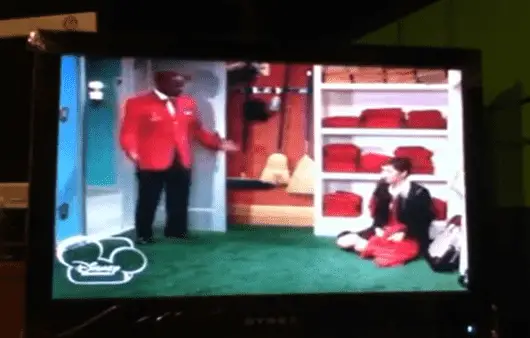
About Gonzalez
William Gonzalez is a passionate researcher & electronics expert who is dedicated to solve complex electronic issues. Plus, he has a passion for sharing his knowledge & expertise in this field with others. Well, he breaks down the complex technical concepts into simple terms & shares them with his readers so that they can easily troubleshoot the problems with their electronic products as well as save their pockets.