When you notice there is no signal in your Pixio monitor, be sure either there is a power problem or an issue with the cable.
Sometimes the wrong input sources, minor computer glitches, or outdated graphics card drivers can make things complicated to signal for your Pixio monitor.

Device incompatibility or video display post glitch can also be responsible for the reason behind the Pixio monitor no signal you’re experiencing.
Whatever the reason, first check for the power and cables issue. If you can’t find luck through this, nothing to worry about.
We’ve many more effective solutions for you to sort out the matter. So without doing any further ado, let’s get started.
Table of Contents
Why Pixio Monitor No Signal [7 Easy Solutions]
Before moving to the details, we’re going to highlight a glimpse of the reasons for its effective solution for you to have a quick review.
One more thing, you’ll find these solutions effective for many other Pixio monitor models like Pixio px7 or Pixio px248 as we’ve searched deep down to matter.
| Probable Reasons | Recommend Solutions |
| Power problems | > Look for adequate power. > Check the wall outlet. |
| Cable Issue | > Rectify the cable for damages. > If defective, replace the faulty one. |
| Wrong Input source | > Select the correct one. |
| Minor glitches on the computer | > Restart your computer. |
| Outdated graphic card driver | > Update the graphic card driver. |
| Device incompatibility | > Set resolution & refresh rate compatible with your device. |
| Video display port glitch | > Get the experts’ suggestions. |
However if you have any confusion or want to know in detail, just keep scrolling. Down below we’ve described every step in detail.
Also read, why LG monitor power light blinking & how to fix it.
01. Power Problems
Whenever you see your Pixio is inoperative, like it saying no signal, the first thing is to check the power.

In case your Pixio isn’t getting enough power to function, it shows no signal message. The same happens for the loose cable connection on your Pixio.
Solutions:
First press & hold the power button of your Pixio monitor & wait for about 3-5 seconds. Check the power indicator of your Pixio indicator, and the power adapter, to see if it’s getting enough power.
Additionally, test the power of the wall outlet by plugging another device or by connecting Pixio to another wall outlet & see if that can work normally now.
Verify the Cable whether it is inserted all the way into the port. Ensure no loose connection with your Pixio. If possible, try to connect your Pixio with another well-known cable.
[Pixio Recommendation: Ensure the power adapter is compatible with your Pixio. As for the power, 100/120 VAC or 220/240 VAC should be applied as the voltage of the LED monitor is wide.]
02. Cable Issue
The other thing to check to sort out the Pixio monitor says no signal matter is to verify the cables. In most cases, there is no signal message on the Pixio monitor as a consequence of a faulty cable.

A defective cable is enough to cut down the signal during the transmission along the wire.
Solutions:
A thorough checking of your Pixio cable is necessary to get rid of this problem. Check the cables & see if there are any bruises or open wires or bends in the pin.
If you find your cable defective, replace it with a new one. Instead, you can try a cable that is not defective in order to see whether the Pixio is working without any difficulties now.
03. Wrong Input Source
Apart from the power or cable issue, you can face the Pixio monitor’s no signal problem due to the wrong input source.
Pixio has different multiple input sources like HDMI, DP, and USB for connecting multiple devices with your Pixio.
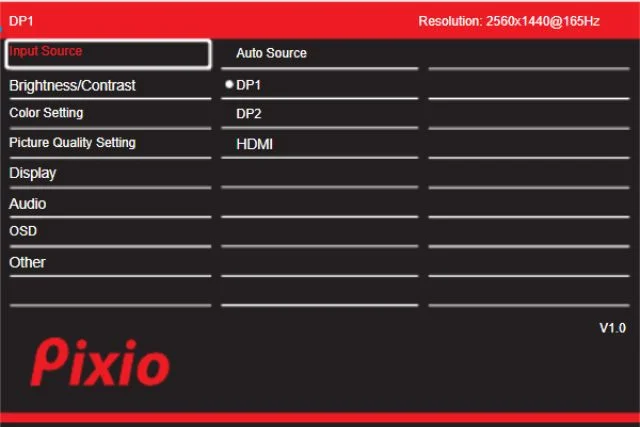
Also, it allows you to switch between devices. But when the input source is wrong, the monitor shows no signal.
Solutions:
So, when this is the case, check whether the input sources are correctly set. If you find the wrong setting, set it correctly to resolve the signal difficulties of your Pixio.
You can also select the input source to the Auto Source to resolve the matter of your Pixio monitor.
04. Issue With Your PC
At the time of having Pixio px248 with no signal problem, the possibility can be that the problem isn’t in your Pixio but on your PC or computer.
There can be some minor glitches on your computer or PC that can make the Pixio monitor not work properly.
Chances can be that you get the problem resolved with such an easy fix like restarting or rebooting.
Solutions:
Therefore, to restart your computer or PC, here are the steps for you to follow.
- On your computer or PC, go to the Start option.
- Choose the Power button.
- Now select Restart to restart your computer.
05. Outdated Graphics Card Drivers
When you’re seeing a blank screen on your Pixio monitor, an outdated graphic card can be the culprit behind it.
This also happens when the graphic cards are not compatible with your Pixio.
Luckily, if this is the case, you can settle down the matter just by updating the graphic cards.
How To Update The Graphics Card Drivers
Follow the below steps to update the graphic card of your computer.
Step 1: Go to the Start menu of your computer. On the search bar, type Device Manager and search for it. Select the Device Manager from the list.
Step 2: For the graphic card update, move ahead to the Display Adapter. Expand the Display Adapters option. Right-click on the drivers and select Update Driver as you can see in the below image.
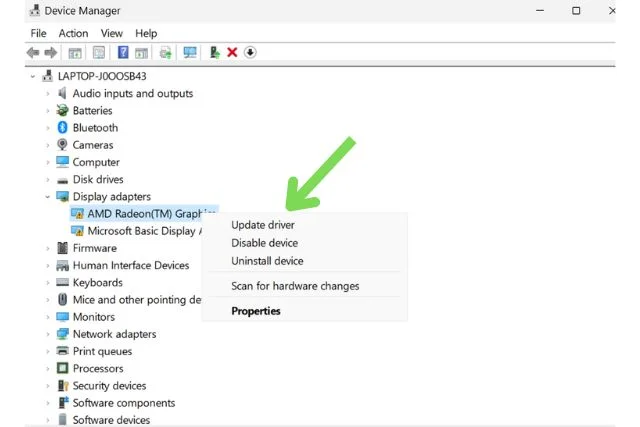
Step 3: Choose Search Automatically For Drivers. Your windows will search for the best adapter for your computer. Check if the graphic card update process works out now.
In case you don’t find a new driver, you can search for it on the manufacturer’s website on your computer.
06. Device Incompatibility
Device incompatibility is another thing that needs to be checked out while resolving the Pixio px7 no signal.
When your resolution and refresh rate setting is out of monitor significance, you can face the problem.
The same goes for your computer. In case, your computer resolution is set out of the range of the monitor, certain to have no signal matter on your Pixio.
Solution:
You must ensure a compatible resolution and refresh rate for your Pixio monitor. You can follow the below process.
For Your Windows
Step 1: On your monitor and on the computer, go to the Setting option. Click on the Display Settings. Move ahead & select Advanced Display Settings.
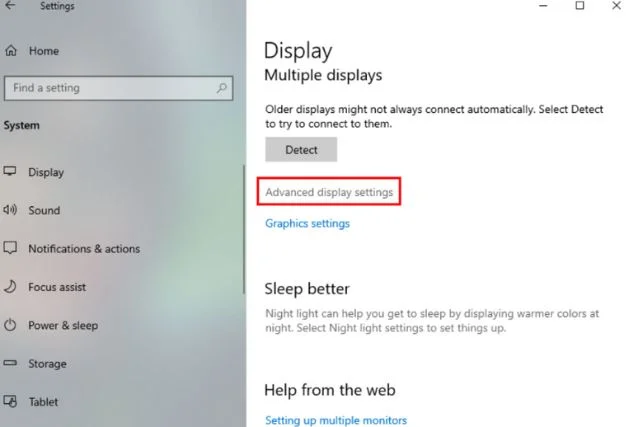
Step 2: Choose Display Adapter properties and go to the Monitor tab. Now, check your resolution and rate setting.

For Your Mac:
- To change the refresh rate on your Mac, go to the system preference option.
- Choose Displays and select the refresh rate option.
07. Video Display Port Glitch
Due to the video display port glitch, things get complicated for the Pixio monitor & it shows no signal.
When that happens, the Pixio monitor can’t be able to get the signal for the transmission, and as a result, the monitor shows no signal message.
So as a troubleshooting method of Pixio monitors no signal, you should check the ports whether they are in fine condition or not.
Solutions:
Check out the below steps.
Step 1: Disconnect the cables that are connected to your Pixio.
Step 2: Now connect the cables to the different ports to see if that port is having a glitch. Such as if you are using an HDMI port, try using DVI Port or Display port and see if the problem persists.
Step 3: If you find out the port faulty, rectify which port is bad either the computer or the Pixio. When the Pixio monitor port is bad, you should contact the Pixio service center to get your problem resolved.
Hopefully, you got the problem and deciphered your Pixio monitor with no signal.
Pixio Monitor No Signal Power Saving Loop
At the time of having the Pixio monitor no signal followed by the power saving loop, you have to change the input sources manually using the jog key.
Wait till the Pixio monitor goes to the power saving mode and using the Jog button, change the input to your desired option. In a way of resolving, the Pixio monitor no signal power saving is better to activate the Auto Search option.
To use the shortcut key, you should check your user manual. However, we’re going to describe here how to use the shortcut key, to lessen the hassle of searching.
First, locate the Jog key on your Pixio monitor. The location of your Jog key is usually beneath your monitor as you can see in the image below.
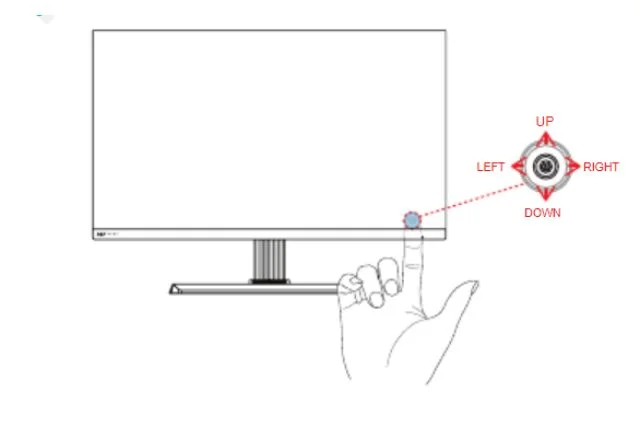
Then, to move to the input sources option, push the Jog key down. Now you can select your desired input.
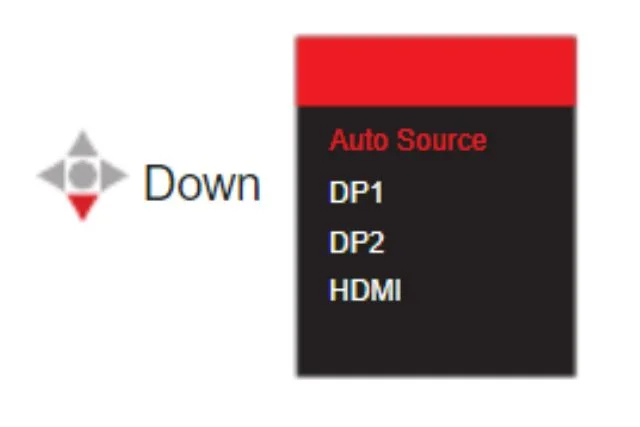
Pixio Monitor Loses Signal While Gaming
Frustration can be at its peak when your Pixio monitor loses signal while playing an enthusiastic game.
Card drivers’ issues, overheated GPU, or malfunctioning from the cables are the major reasons behind the problem. However, to get it solved, follow the below steps.
i) Update Card Drivers:
Check for updates for your graphic cards. Now see if the matter is fixed now. If not uninstall the drivers and reinstall the updated version.
ii) Check For Your GPU:
In case your PC and your GPU are overheating, time to check the matter. Clean up your PC properly so that there is not any dirt blocking the ventilation system.
iii) Rectify The Cables:
Check for the cables whether they’re in good condition. If you rectify any fault, resolve that.
FAQs:
How do you update the firmware on the Pixio monitor?
Download the file from the website. In your USB device save that file in ‘merge.bin’ format. Now connect the USB to the USB port of your monitor. Now follow the on-screen instruction for an update.
How to clean the Pixio monitor?
Use a soft cloth to clean the Pixio monitor. Plus use a non-abrasive cloth and be cautious about using any harsh chemicals.
How to change the brightness on my Pixio?
Press the jog button down to go to the OSD menu. Select brightness and change it according to your desire. You can change the brightness from 0-100.
End Note:
Let’s wrap up the whole discussion! Hope that you have found our article informative enough to sort down the matter of Pixio monitor no signal. Expect that this problem is no more a way of frustration for you.
Still, if you have any ideas or questions, we’ll be glad to hear your comments. Thank you so much for staying tuned with us.


About Gonzalez
William Gonzalez is a passionate researcher & electronics expert who is dedicated to solve complex electronic issues. Plus, he has a passion for sharing his knowledge & expertise in this field with others. Well, he breaks down the complex technical concepts into simple terms & shares them with his readers so that they can easily troubleshoot the problems with their electronic products as well as save their pockets.