“LG TV Bluetooth service needs to be initialized” is simply an error message, indicating that the TV has a networking issue. Typically, this happens when the TV is being set up for its first use or more than one Bluetooth device is trying to pair with the TV at the same time.
Other major reasons for this error include:
- Outdated TV firmware.
- Malfunctioning TV Bluetooth module.
- Interference in the connection.
- Incorrect Bluetooth setting.
- Or, hardware defect on the TV.

However, the error can easily be resolved by restarting the TV and Bluetooth device or by doing a hard reset on the TV. Plus, make sure Bluetooth is turned on in the network settings. Or, you may need to update the TV firmware.
Keep on reading our comprehensive guide to learn the detailed processes to do so.
Table of Contents
What Does It Mean “LG TV Bluetooth Service Needs To Be Initialized”?
When the “Bluetooth service needs to be initialized” message appears on your TV screen, it initially lets you know that the TV Bluetooth function is not functioning properly. This error generally occurs when you are trying to pair multiple Bluetooth devices with the TV at the same time.
This is the most common error that LG users often face. Due to this error, you will not be able to able to connect Bluetooth devices to the TV. Thus, operating the TV with this error is quite troublesome and needs some effective solution methods.
How To Fix If My LG TV Says Bluetooth Service Needs To Be Initialized [7 Easy Fixes]
We have come here bringing all the effective solution procedures that will be enough to fix this problem. So, without any further ado, let’s start!!
Note: You can also read how to fix LG TV touch buttons not working.
1. Un-Register And Re-Register LG Magic Remote
If there is a Bluetooth service initialization issue on your LG TV, the first reason would be a software bug in the system. Or, this would be related to your TV remote control. For this instance, the bug can easily be resolved or removed by just unregistering and registering your remote control again.
So, as for the first step, you will need to unregister and re-register your LG magic remote. Here you go!
How To Un-Register (Unpair) Magic Remote?
Here are the procedures for unpairing the remote with LG TV.

Step #1: First of all, turn off the TV and unplug it from the wall socket. Then again, turn on the TV.
Step #2: Now aim your remote at the TV and start pressing the “Home” and “Back” buttons simultaneously.
Step #3: Continue pressing for 5 seconds.
Step #4: You will see the red light blinking 3-times on your remote. Your remote is disconnected.
How To Re-Register LG Magic Remote Control?
Now, re-register your LG remote control by following the below procedures:
Step #1: First, pit the remote batteries in the right place.
Step #2: Then, turn on the TV. Turn off other LG TVs, if there are any nearby. Otherwise, it will fail to register.
Step #3: Wait for 20-30 seconds. Let the TV properly start the operating system.
Step #4: Now point the remote to your LG TV. Press the Smart Home button and the Back button of your TV remote at the same time.
Step #5: Continue pressing for 5 seconds. Finally, press the Wheel (OK) button. An appeared message on the screen will confirm the registration.
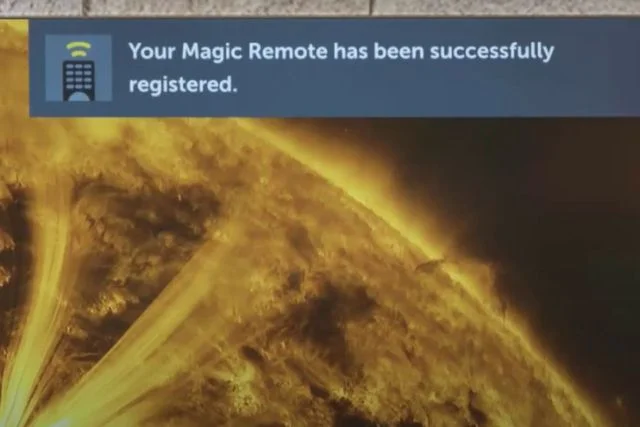
2. Restart Your LG TV
If the above disconnects and reconnect the remote control method fails to resolve the Bluetooth initialization issue, it’s time to restart your TV.
This process will be enough effective to fix the connectivity issue if there is any. Go through the below methods to restart your LG TV:
Step #1: First, turn off the TV. Unplug the TV.
Step #2: Wait for 20-30 seconds.
Step #3: Now turn on the TV without using the remote.
Step #4: You will find the power button below the LG logo of your smart TV.
Step #5: Press the power button. Now click on the OK/Scroll button of your remote. After initializing the pairing, check if the problem is solved or not.
3. Perform Factory Reset On LG TV
At times, the problem is quite simply related to the “Bluetooth” option on your LG that may be turned off. Due to that, the TV is showing that initialization error. For this instance, go to the settings menu and scroll down to “Network Settings.”
Then scroll the option to the Bluetooth and check whether it is turned on. If you are seeing the Bluetooth option is greyed out or unavailable, a simple hard reset or factory reset will resolve this issue.
After a factory reset, all the data from your TV will take back to the initial setup wizard.
How To Reset The LG TV To Factory Settings
To factory reset, follow the below processes:
Step #1: First of all, press the Home/Smart button from the remote control. It will bring up the launcher on the TV screen.
Step #2: You will see a “Settings” icon on the right corner of the screen. Now select “All Settings.”
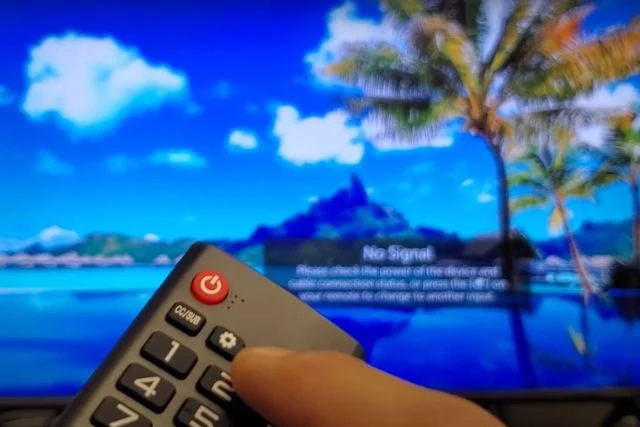
Step #3: Next, find out the “General” option from there. Click on it.
Step #4: From there, you will see the “Reset to Initial Settings” option. Select out, and it will start initializing the factory reset.
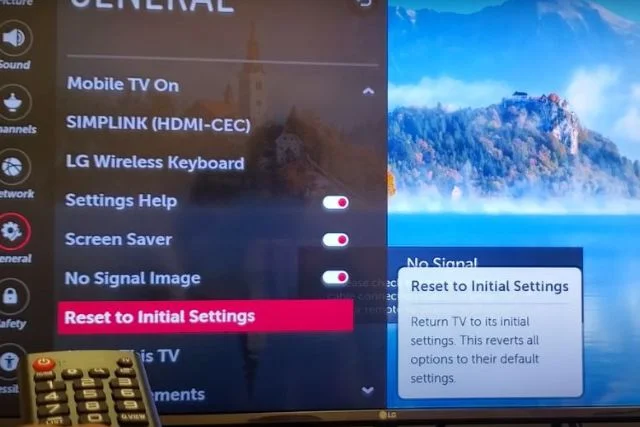
Step #5: A warning box will appear on the screen. Press Confirm.
Step #6: Then, enter your password. Wait for some while.
Step #7: After factory resetting, set up your TV again.
4. Check For Software Or Firmware Update
If all the above steps fail to resolve the issue, higher chances are your TV system is going through outdated firmware. It is the most probable reason for causing the issue with Bluetooth connectivity. So, in this step, you need to check whether your LG TV is up-to-date.
If not, update the firmware and the Bluetooth connectivity issue will be resolved.
How To Update Firmware On LG TV
To update the firmware on your LG TV, simply follow the steps below:
Step #1: At the very first step, you need to ensure that your LG TV is connected to a stable internet connection.
Step #2: When done, select the Settings menu and then navigate to All Settings.
Step #3: If you have webOS 5 and newer, select the Support section.
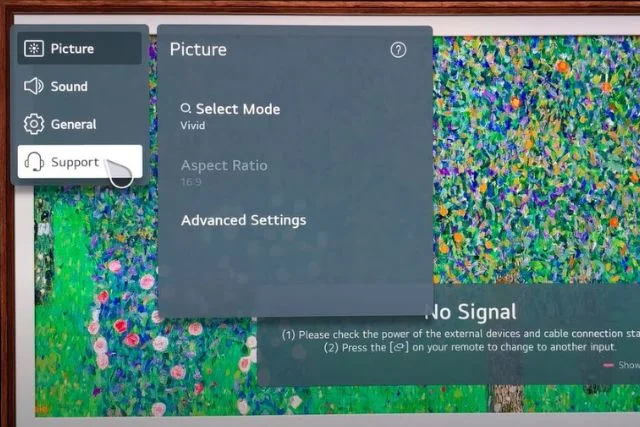
Step #4: Then click on the Software Update and select Check for updates.
Step #5: If an update is available, select Download and install.

Step #6: Let the system complete the download. It may take several minutes or even sometimes more.
Step #7: When done! Press the power button and turn off the TV. Wait for about 10 seconds. Then press the power button again to turn on the TV. As this is the newer firmware set-up process, thus it may take a long time than usual to start up the TV.
5. Fix The Connection Issues
Most of the time, there are several connectivity issues due to why you may encounter Bluetooth initialization errors on the LG TV. This may be related to blocking the IR sensor.
Basically, when you are operating the TV with a remote control, various TV functions work through the infrared light ray. Now, if there is any hard object that is blocking the IR, there creates a connectivity error between the TV and the remote control.
How To Fix:
First off, make sure there is no hard object in front of the infrared (IR) sensor on the TV that is blocking the signal from the remote control.
Also, place the connection device like the sound bar close to the TV. Above all, make sure it’s compatible with your LG TV. Now, check whether still, Bluetooth connectivity error is showing on the display. If yes, proceed to the next step.
6. Reset Main Routers Or Replace The Faulty TV Bluetooth Module
If you are still facing the same issue, it is also a sign of a failed TV network module. You need to reset your Wi-Fi router and upgrade it to the latest firmware to fix this.
Here we have included the router/modem resetting methods:
- First of all, turn off your router/ Bluetooth modem and unplug it.
- Leave it for 60 seconds.
- Then plug in the router and reconnect Wi-Fi with the TV.
- Make sure your router is updated with the lasted firmware.
- If it does not work, higher chances are that the Wi-Fi or Bluetooth module of the TV is damaged or not functioning properly. In such a case, you need to replace the Bluetooth/Wi-Fi module. For this instance, it’s better to contact LG TV customer service.
7. Hardware Issues
After a long time using, there may create defects in the hardware parts of your TV. Of that, the TV stops functioning correctly.
A faulty remote control is also a significant reason for causing such Bluetooth problems. So, it would be better to replace the complete remote control. Contact LG TV customer to buy a new remote control.
Tips To Avoid Bluetooth Service Needs To Be Initialized In Future
In case of Bluetooth service needs to be initialized error on LG TV, here are quick steps that you can apply in order to avoid this issue:
- First off, unregister and re-register your TV remote control to resolve any bug in this system.
- Then, check for firmware updates on your LG TV. Make sure the system is updated with the latest firmware.
- Now check the condition of the soundbar or any other external device that you are trying to connect with your LG TV. It should be quite compatible with your LG TV. Make sure the batteries of that device are in a well-working condition. Also, there should not be any object blocking the IR sensors between the remote control and the TV.
- Most of the time, only resetting the TV into initial settings is enough to resolve the issue.
- If needed, perform a hard reset on your LG TV. Through this, all the settings into Bluetooth functions will be set to default settings.
- If still, there is the same issue, make sure it’s time to contact LG customer support. They will better suggest to you what troubleshooting steps you need to take to fix this error from your LG TV.
FAQs:
Can I still use my LG TV if I have a Bluetooth initialization error?
Yes, definitely! Whenever there is a Bluetooth function error on the TV, you can still use other features. Even you can watch your TV without any distractions.
Does LG magic remote use Bluetooth?
To operate the TV, it needs to communicate directly with the remote control. Thus, all LG remote control has radio frequencies (RF) or Bluetooth system.
Will one LG remote work with all LG models?
It will surely work. An LG magic remote control can work through all models. Just there need to pair the remote with that model, and you are ready to use it.
Final Verdict:
LG TV Bluetooth service needs to be initialized is a typical network problem for any LG TV. The problem can be troubleshot by following our above guide. Hopefully, our comprehensive discussion has been much help to you. Still, if you have any queries, let’s know in the comment section.


About Gonzalez
William Gonzalez is a passionate researcher & electronics expert who is dedicated to solve complex electronic issues. Plus, he has a passion for sharing his knowledge & expertise in this field with others. Well, he breaks down the complex technical concepts into simple terms & shares them with his readers so that they can easily troubleshoot the problems with their electronic products as well as save their pockets.