The major Olevia TV problems are the TV won’t turn on, TV’s black screen, the HDMI port not working, TV keeps shutting off, no signal on the TV, etc. Also, the other issues are the TV has no sound, the TV’s remote not working, TV’s blue light flashes.
Whatever problems your Olevia TV goes through, you should first reset your TV to restore its functioning. If resetting doesn’t work, then go with the other solutions mentioned in this guide.
Now, go through this Olevia TV troubleshooting guide to learn the detailed factors responsible for creating your TV’s different issues and their quick solutions. Don’t waste time and continuously read this article till the end.
Table of Contents
Olevia TV Problems [10 Easy Solutions]
The major Olevia television problems and their quick fixing ways are:
Note: You can also read how to fix Olevia tv power problems.
1. TV Won’t Turn On
Your Olevia TV won’t turn on is one of the most common problems that you may face. When your TV refuses to turn on, the unit will display no picture or sound and will not operate. Your Olevia TV fails to start mainly for the following reasons:
- Defective power supply board
- Remote malfunction or the remote’s blocked infrared signal
- Loose power cord connection
- Broken or damaged power cable
- Dead batteries in remote
- A bad electrical outlet or TV is not getting power
- Selecting the wrong input source
- Faulty cord, breaker or surge protector
- Outdated firmware or software bugs
- Blown capacitors
Solution:
After several attempts, when your TV won’t turn on, you should reset your TV. Unplug your TV’s power cord, wait for 10 minutes and then give the connection back.
If still, your Olevia TV won’t start, you should follow the easy solutions below:
- Replace the faulty power supply board, blown capacitors, bad remote, damaged or broken power cable, remote’s dead batteries & malfunctioning electrical outlet, breaker or surge protector
- Remove your TV remote’s signal blockage.
- Check and tighten your TV and outlet’s power cord connection.
- Make sure your Olevia TV is getting enough power.
- Select the correct input source
- Power reset your TV to remove software bugs
- Update TV firmware
2. TV Black Screen Or No Picture
So another problem is your Olevia TV turns on, but it displays no picture, and its screen is black.
Your TV can produce sound with its black screen, or sometimes your TV screen can flicker back and show images. However, the main factors for which your Olevia TV screen goes black are:
- Damaged or loose cable connection or disconnected cable
- Defective source devices like set-top boxes or video consoles
- Wrong input connection or incorrect input setting
- Outdated firmware
- The active sleep timer mode or power saver mode
- TV is not getting sufficient power due to the outlet issue or faulty power outlet
- Damaged or broken HDMI cable or TV’s lousy HDMI port
- TV’s internal hardware failure like defective PSB, main board etc.
Solution:
Before replacing your entire TV with a black screen, you should find the culprit first and try to fix the trouble. To solve the above difficulties, follow the ways below:

- Check and tighten your TV’s cable connection at the TV and outlet’s end.
- Replace the malfunctioning source devices, damaged cable, defective power outlet, broken HDMI cable, and TV’s faulty HDMI port
- Select the correct input setting
- Check and turn off your TV’s power saver and sleep timer modes.
- Ensure your TV is getting adequate power to run.
- Check your TV’s internal hardware, like the main board and PSB, and replace the bad ones.
- Update your TV’s software
3. Olevia TV Buzzing
You turned on your Olevia TV & your TV started normally. But after a few minutes, your TV started making a buzzing noise, and this noise is so irritating.
Actually, your Olevia TV buzzing because of the interference between the internal switching frequencies present in your TV and the video signal going to your TV. The other reasons why your TV makes a humming sound are:
- Defective TV lamp or lamp’s ballast
- Faulty color wheel motor
- Electrical feedback or expansion & contraction of metal within the TV
- TV’s internal faulty speakers
- Over modulation
- Ground loops
- Different electrical devices cause electromagnetic interference like Bluetooth speakers, microwave ovens, routers etc.
- Unbalanced audio volume
- Improper backlight or brightness setting
- Sudden temperature changes and poor ventilation
Solution:
When your TV is constantly making a buzzing noise, you should check your TV’s internal brightness setting.
The buzzing noise will go away by adjusting your TV’s brightness from normal to bright setting. The other effective ways of eliminating your TV’s buzzing noise are:
- Replace the faulty or ballasted TV lamp, defective color wheel motor, & lousy TV speakers
- TV’s electrical feedback is normal, and the sound caused by this will be automatically removed
- Check and fix your TV’s over modulation and ground loops issue
- Remove your TV’s electromagnetic signal interferences
- Correctly set or balance the audio volume
- Ensure your TV’s adequate ventilation
4. TV HDMI Port Not Working
Your Olevia TV HDMI port not working is one of the main reasons for which your TV fails to get a signal from the HDMI cable.
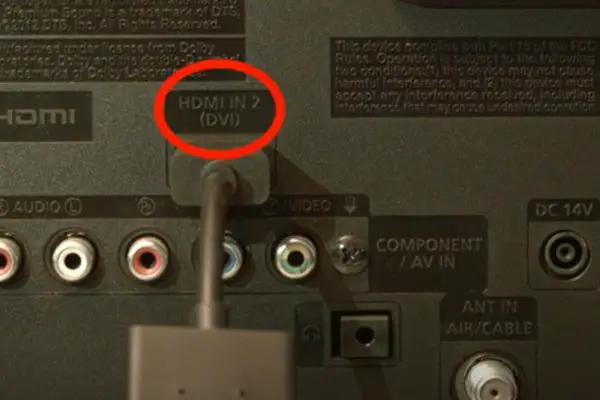
Thus even after having the HDMI connection, your Olevia TV will display no picture for the non-functioning HDMI port. However, your TV’s HDMI port becomes defective for the following reasons:
- Faulty, broken, aged, or deteriorated HDMI cable itself
- HDMI cable’s new version is incompatible with your TV’s port
- The TV HDMI port itself is broken, damaged, or defective
- Loose HDMI cable connection both at the TV and the device’s end
- TV connected to a faulty external device or connected device’s wrong output
- Using the lousy HDMI cable
Solution:
When your TV’s HDMI port stops working, first, you should disconnect your TV’s all HDMI sources from the inputs. Now unplug your TV’s power cable and wait 10 minutes.
After 10 minutes, plug back your TV’s cord and see whether the HDMI port works or not. If the problem persists, you should follow the solutions below:
- Replace or repair the faulty or broken HDMI cable, defective HDMI port, and faulty external device
- Make sure your HDMI cable’s new version is compatible with your TV’s port
- Both at the TV and device’s end, tighten the HDMI connection
- Disconnect your TV from a defective external device or the wrong output source
- Use the correct and perfectly compatible HDMI cable
5. TV Power Issue
Due to your Olevia TV power problem, your TV will not turn on or, after turning on, your Olevia TV will have no picture.
Your TV doesn’t get enough power to operate due to the power issue. However, your Olevia TV faces different power-related hitches for the following reasons:
- Defective electrical outlet
- TV is not getting sufficient power to operate
- Damaged, broken, or faulty HDMI cable
- Loose HDMI cable connection between the TV and outlet
- Short circuit or power surge or high electricity frequency variation
- TV’s power supply board malfunction
- Tripping circuit breaker
Solution:
Without sufficient power, your Olevia TV will not operate correctly, and your TV will display a “no signal” message, keep turning off or blinking the blue light.
For fixing your Olevia TV’s power problem, follow the solutions below:
- Replace the faulty wall outlet, broken or damaged HDMI cable, malfunctioning power supply board, and tripping a circuit breaker
- Make sure your TV is receiving adequate power.
- Prevent short circuits & power surges by installing a voltage stabilizer
- Tighten your TV and outlet’s HDMI cable connection
6. TV Keeps Shutting Off
You turn on your TV, the TV runs usually for a few minutes, and then your Olevia TV keeps turning off by itself.
Mostly your TV keeps shutting off when it receives the wrong signal, fails to receive adequate power, or faces any other internal hardware issues.
Actually, the following factors are responsible for your TV’s frequent shutting off:
- Connecting TV to a surge protector causes electrical current interruptions
- Defective electrical outlet
- The enabled power saving mode, TV timer or sleep time mode
- TV’s loose network or internet connection
- TV & bad external devices connection
- Tripping circuit breaker
- Loosed, damaged or broken power cord
- Faulty remote control or remote’s stuck button
- TV’s outdated firmware
- TV’s incorrect CEC settings
Solution:
You should reset your TV when it starts shutting off frequently. Completely unplug your TV and wait for 10 seconds, then re-plug your TV.
Then still, if your TV goes through the same problem, look closely at the electrical outlet and power cord for fraying and damage.
The other practical solutions to solve the above difficulties are:
- Don’t connect your TV directly to a surge protector.
- Replace the malfunctioning electrical outlet, tripping circuit breaker, broken or damaged power cord, & defective remote control
- Check and disable your TV’s TV timer, power saving, and sleep time modes.
- Ensure your TV’s perfect network connection
- Correctly set your TV’s CEC settings.
- Update your TV firmware
7. TV Has No Signal
When your Olevia TV gets no signal from the connected devices or sources, your TV shows the “No Signal” message.
Your Olevia TV’s everything may work fine, but still, your TV can display the no signal message. However, your TV says no signal mainly for the following reasons:
- Incorrect TV source setting
- TV has lost the signal due to a poor network connection
- Defective, broken, or damaged HDMI cable
- TV is not directly hooked up to the cable box
- Defective graphics driver
- Using the wrong HDMI cable
- TV’s non-functioning HDMI port
- Loose or faulty cable connection between TV and receiver or video device
- Channel experiencing issue
Solution:
Whether your Olevia TV shows “No Signal,” “No Input,” or “No Source” messages, you should first reset your TV.
If your TV shows this message immediately after selecting your TV’s input source, then be sure that you have set the wrong input source.
Then again, check the source and correct it. The other effective solutions for fixing the above troubles are:
- Ensure your TV’s high-quality network connection and make sure your TV is getting the proper signal
- Replace the broken or faulty HDMI cable, malfunctioning graphics driver, TV’s defective HDMI port, and bad cable
- Hook up the cable box and TV directly
- Use the correct HDMI cable
- Change your TV channel or station
8. TV Has No Sound
Your Olevia TV has no sound, but it displays a clear picture, and it’s another major problem that you should not overlook.
Your TV can stop producing sound for different reasons. The major factors causing your TV’s sound issue are:
- Muted volume on TV & external devices or volume is not turned on
- Disconnected or loose cable connection
- TV & headphone or Bluetooth device connection
- Faulty sound chip
- The TV itself is malfunctioning
- Broken solder connection on the mainboard
- Sound is disabled on the TV’s menu settings
- Turned off TV speakers or faulty speakers
- TV is not getting the proper power supply for playing sound
- TV’s low-volume level
Solution:
Sometimes your Olevia TV not only stops producing sound, but also TV stops responding to your remote’s command.
If your TV goes through the same problem, you should follow the solutions below to fix this hitch:
- Check and unmute your TV and external device’s volume
- Properly connect and tighten your TV and outlet’s cable connection
- Disconnect headphones and other devices from your TV
- Replace the defective sound chip, malfunctioning TV, mainboard’s broken solder connection & lousy speakers
- Make sure your TV’s main board voltage regulator is supplying 12 or 18-volt power for producing sound
- Go to your TV’s menu settings and enable the setting and turn on your TV’s internal speakers
- Increase your TV’s volume level
- Make sure your TV is getting the proper power to produce sound
9. Remote Not Working
Your Olevia TV remote not working because the remote’s sensor is not reaching your TV’s sensor window.
You can manually operate your TV without the remote, but that is quite annoying. The root reasons for which your TV’s remote becomes non-functioning are:
- Remote’s blocked signal
- A flaky fluorescent light bulb or other electronic device creates signal interferences
- Defective remote itself
- Remote’s dead or damaged batteries
- TV remote’s faulty or stuck buttons
- TV and remote loose pairing connection
- Dirt or debris build-up on the remote’s battery terminal
Solution:
When your Olevia TV stops receiving the remote’s command, you should first check the remote’s battery.
Also, press the remote control each button twice to ensure none of the buttons is stacked. And then reset your remote control. The other ways of solving the above problems are:
- Remove your TV & remote’s signal blockage
- Replace the faulty remote, remote’s dead batteries or remote with a jammed button
- Re-pairing your TV and remote’s connection
- Properly clean the dirt or debris from your remote’s battery terminal
10. TV Won’t Turn On Blue Light Flashes
Your Olevia TV won’t turn on blue light flashes are another problem on your TV. When your TV faces difficulties in turning on and operating due to power supply glitches, your TV also starts flashing blue lights.
The other reasons why your TV fails to start but flashes blue lights are:
- Power surge or high electricity frequency variation
- Faulty capacitors
- Blown fuse
- Malfunctioning main board
- Loose or faulty wiring connection
- Outdated software
- Tripping circuit breaker
- Bad power supply source
- Jammed or dirty TV vents
- Faulty power cable connection
Solution:
For fixing your Olevia TV blue light flashing issue, you should follow the easy fixing ways below:
- Install dynamic voltage stabilizer to reduce electricity frequency variation and power surge
- Replace the defective capacitors, blown fuse, faulty main board, defective wiring connection, faulty power supply source, tripping the circuit breaker, and malfunctioning power cable connection
- Tighten your TV’s wiring connection
- Update your TV software
- Properly clean your TV vent’s dirt.
FAQs:
Does Olevia TV have a Reset button?
Olevia TV’s power button acts as the reset button. On the TV’s front right-hand side, this power button is located. Turn off your TV and press this power button to reset your TV.
How do I use the HDMI on my Olevia TV?
On your TV’s “HDMI Out” port, connect the HDMI cable’s one end and connect your HDMI cable’s other end to your Olevia TV’s “HDMI In” port. Turn on your TV and view the content by selecting “HDMI”.
Where is the TV remote sensor located?
Usually, the TV remote sensor is located on the TV’s bottom underneath the screen.
Wrap up
The above comprehensive troubleshooting guide breaks down the detailed causes and solutions of major Olevia TV problems. Hopefully, if your TV goes through any of these issues, you will detect and fix the hitch by yourself.
If you experience any other troubles with your Olevia TV except the above, comment and let us know. ASAP we will help you.


About Gonzalez
William Gonzalez is a passionate researcher & electronics expert who is dedicated to solve complex electronic issues. Plus, he has a passion for sharing his knowledge & expertise in this field with others. Well, he breaks down the complex technical concepts into simple terms & shares them with his readers so that they can easily troubleshoot the problems with their electronic products as well as save their pockets.