Philips smart TV is one of those renowned TVs which have gained more popularity. But occasionally it creates some frustrating issues like not turning on or keeps turning on & off. At times. it has no sound or no picture display or it starts blinking red light.
Apps got crash, can’t connect to Bluetooth, or even can’t connect to Wi-Fi are those common issues that create worries now and then.
Whenever you face any kind of technical issues, power reset your TV without any second thought. This method is so efficient that it’ll resolve almost 80% of every problem. The rest 20% can be solved easily by a proper troubleshooting guide.
Here you will find every Philips Smart TV problem and solutions. Read through the comprehensive article.
Table of Contents
Philips Smart TV Problems [9 Easy Solutions]
So, leave your worries behind and count on us to have a better understanding of Philips TV troubleshooting methods. Here we go…
Note: You can also read how to fix Philips TV blinking red light 3 times.
1. Philips Smart TV Not Turning On
Your Philips smart TV is not working mainly due to a low power supply or faulty cable connections. If the TV is stuck in standby mode, the Philips TV not booting up issue happens.
Solutions:
- Press the power button and wait for your TV to turn on. If your Philips TV not powering on, press the Standby button on the remote.
- If still Philips TV not switching on, unplug your TV from the wall outlet and disconnect all the devices connected to your TV.
- Leave them disconnected for at least 60 seconds. After that, power them back.
- Press the Source button to see if the TV is on a different source.
- If Philips TV not getting power, check all the wiring connections whether there are any damages or if not securely connected. Also, ensure there is enough power supply.
- Plug them into different wall outlets directly.
2. Philips TV Keeps Turning On And Off
When Philips TV won’t stay on, there is a possibility that the Sleep Timer Mode or ECO Mode got enabled. Sometimes outdated software or CEC features can be the reason for this issue.
Philips 4k smart TV keeps turning off if it gets overheated or the motherboard gets fried out. By any chance, if the TV got stuck in the reboot loop, Philips TV keeps restarting.
Solutions:
- Perform a Power Reset on your TV and look for any defective wiring connections.
- Also, check if the Power button of your remote got stuck.
- Unplug all the devices.
- Disable the Sleep mode and the ECO mode. You should also disable the CEC feature to see if it can work out.
- Update your TV with the latest version of the software.
- If your Philips TV keeps rebooting, try Wipe Data Tool. It’ll hopefully resolve the issue.
- To prevent overheating, clean the ventilation system.
- If Motherboard failure is detected, replace it with the help of experts.
3. Philips TV Not Showing Picture
Behind the Philips TV no picture issue, the fault can be hidden in the HDMI cable or antenna. Either those are defective or not hooked up in the correct input source.
There is a possibility that the image setting is wrong. When the issue is Philips TV no picture but sound, clearly, the backlight is broken.
Solutions:
- First, reset your TV and check the HDMI cable’s condition.
- Check the HDMI cable or antenna to ensure they’re on the correct input source.
- If the connection is good, perform an Auto Program Search to check if the Installation mode (Antenna or Cable) is selected correctly.
- Also, if the Philips TV screen goes black, but the sound still works, press the Source button on your TV to see whether the TV is in the correct image reception source.
- If the backlight is broken, it causes problems with the Philips TV picture not working. Contact the service center.
4. Philips TV No Sound
Amid Philips TV sound, not working issues, the silly reason can be the low sound level.
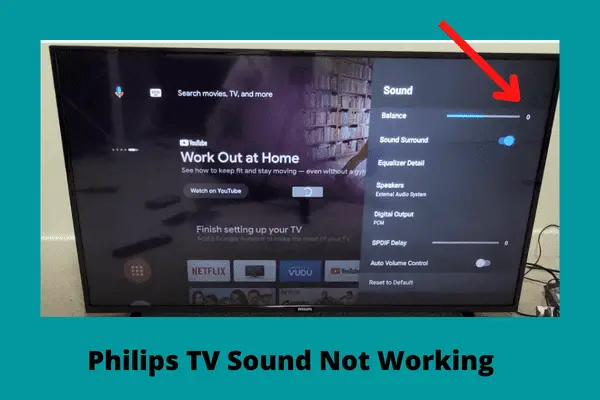
Even when the TV is properly hooked up, the enabled SAP option is one of the two main reasons for this issue. The other reason is speakers aren’t active.
Solutions:
- If the sound is too low, adjust the volume level.
- Ensure the TV speakers are active on your TV.
- You can also play the HD Demo Clip on the TV to see if the TV speakers are working fine.
- Check the correct TV location is selected on the Philip TV.
- Try to hear the sound by using external devices. If it is heard, the issue is with the TV.
- Disable the SAP [Secondary Audio Program] option.
- Set the Sound setting to PCM/Auto.
- Reset the Sound Setting.
- Also, check if this issue is occurring by the broadcasting Media.
“Also read how to fix Philips Tv sound cutting out the issue.”
5. Philips TV Not Connecting To Wi-Fi
Philips TV not connecting to the network is another common issue among users. At times, due to a slow Wi-Fi connection or interference from other wireless devices, Wi-Fi can’t connect to the TV.
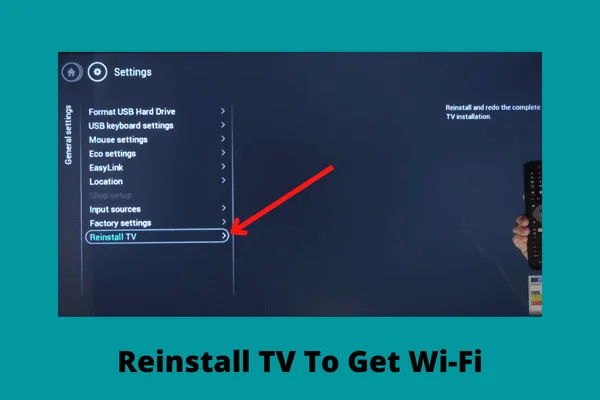
For outdated software, wrong Wi-Fi connections, or the security options of the router, the problem occurs.
Solutions:
- In case of a slow Wi-Fi connection, contact the service provider.
- Look for the WPS button on your router. While connecting to the internet connection, you can choose WPS instead of selecting scan.
- Reset your router by unplugging it for about 60 seconds. Keep your router near the TV to avoid signal interference.
- Reconnect your Wi-Fi to your TV by double-checking the password.
- Check the security options of the router like cloud protection is disabled or deactivate the option of hiding/invisible SSID on your router.
- Change the DNS preference of your network.
- Perform a factory reset of your TV and reinstall it.
- If still Philips TV not finding Wi-Fi. try a wired connection via ethernet cable with your TV and the router.
6. Philips TV Apps Not Working
Due to an unstable Wi-Fi connection or not assigning the IP address, apps on Philips TV fail to work. Full TV memory storage, outdated software, or cache files can also be the reasons for this issue.
Solutions:
- Check if your Wi-Fi connection is stable for the apps to stream properly.
- Check whether your TV has an assigned IP address.
- Clear your internet memory and reconnect your Wi-Fi correctly.
- Restart your TV to remove the app glitches of your TV.
- Update the software of your TV as well as the crashed app. You can also enable the Auto-Update App option to resolve the issue.
- Clear cache of the specific app which is buffering.
- Uninstall the app and reinstall it.
- Reinstall your TV if still, apps have not worked out.
7. Philips TV Remote Not Working
Among the reasons for Philips smart TV not responding to the remote, dead or misplaced batteries can be counted as the main reason.
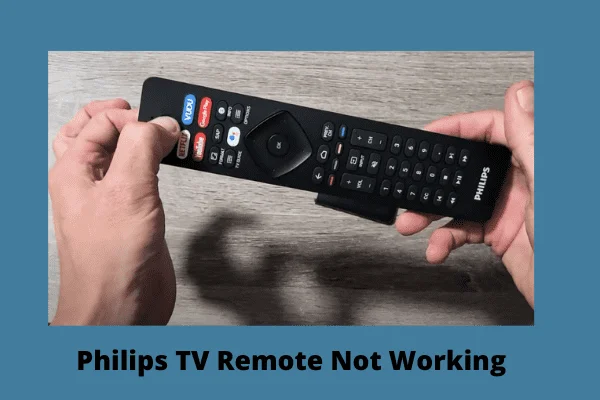
Anyhow, if any other devices are meddling in the remote functioning or at the last, for defective remote sensor, the Philips TV remote not working light blinking occurs.
Solutions:
- Check the batteries of your remote. If they’re no longer functioning, replace the batteries with new ones.
- Remove the batteries of your remote and press the power button for 15 seconds.
- Also, press each button of the remote and give them a few seconds to engage. Re-insert the batteries then.
- Repair your remote with your TV.
- Ensure that there is no interference in the way of your remote functioning.
- Operate your TV by keeping the remote close to the TV.
- Check the remote sensor if all the above methods fail to work.
8. Philips TV Blinking Red Light
Philips TV not turning on red light issue mainly occurs due to faulty power supply. The TV may not be getting enough power, or the software is out of date.
If Philips TV not working red light is flashing, which means the TV is still in Standby Mode.
Solutions:
- First, check the cable connections of the TV. Ensure the TV is getting enough power.
- Turn on your TV and press the Standby button on the remote.
- Ensure that the power cable on the display and the VGA cable with trailing audio cables are connected correctly between the ‘MONITOR’ of the TV and ‘VGA1’ of the display.
- Power cycle your TV. Leave your TV unplugged for a long time.
- Plug your TV into a different wall outlet.
- Ensure your software is up to date.
- If Philips TV red light stays on, there can be Blown capacitors. If it’s, you need the help of the manufacturer.
9. Philips TV Bluetooth Not Working
Philips Android TV Bluetooth not working mostly happens due to incompatibility of the devices. If there is any signal interference or the distance between the devices can cause the issue.
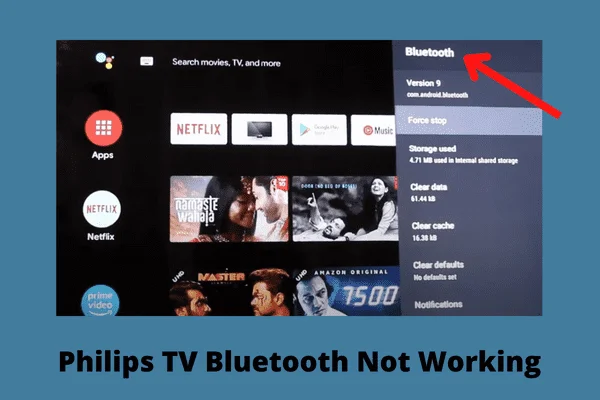
Solutions:
- Just like any other problem, first, restart your TV.
- If Philips TV does not find Bluetooth, ensure both devices are compatible.
- Also, make sure there is no signal interference.
- The device must be fully charged before pairing.
- Turn off your Bluetooth setting and turn it back on.
- Update your Philips TV software.
- Disconnect all other Bluetooth connections.
- Make sure your TV and the device are not far away.
- Keep your Wi-Fi router away from your TV and the device.
- Also, ensure you’re connecting the supported Bluetooth devices to your Philips TV. For example, only the latest models of Philips Smart TV support BT5.0.
FAQ:
How to update apps on a Philips smart TV?
Select “Apps” from the Home menu. Choose “Settings” and then the “Auto Update” option. Select “Auto Update Apps At Any Time”.
How to clear the cache on Philips smart TV?
Navigate to “Settings” and select “Apps”. Now go to “See All Apps”. Choose “Show System App” and select the app. Select “Clear Cache” and press OK.
How do I update my Philips Smart TV?
From the home menu, go to “Settings” and select “Update Now”. Press OK to update.
Wrapping Up
That’s it! Now you know about every possible solution to Philips Smart TV Problems. Hopefully, you’ll troubleshoot your TV with ease.
In any case, if you find any more technical issues, don’t hesitate to inform us. We’ll try to reach you at the earliest opportunity.


About Gonzalez
William Gonzalez is a passionate researcher & electronics expert who is dedicated to solve complex electronic issues. Plus, he has a passion for sharing his knowledge & expertise in this field with others. Well, he breaks down the complex technical concepts into simple terms & shares them with his readers so that they can easily troubleshoot the problems with their electronic products as well as save their pockets.