Samsung TV volume too low is not a rare issue for both new and older Samsung TV users. Sometimes, Samsung TV volume low at 100 of the volume level which is so frustrating. Usually, this issue happens because of:
- Wrong sound mode
- Outdated software
- Inaccurate equalizer setting
- Remote control issues
- Problems with the Cable Connections.
From my experience of using several Samsung TVs, I have faced this issue many times and in most cases, these problems are the causes. Except for fixing these particular causes, simple tricks like a cold boot, sound test, MTS configuration, etc can fix this problem.
However, if you are here because of the same issue, you are on the right track. We’ll try to cover the entire fact from its reasons to solutions to help you fix it all by yourself.
Table of Contents
Samsung TV Volume Low At 100: Quick Review Causes And Solutions
Before we start the explained discussion on the problems with their solutions to the issue, Samsung TV volume is too low even at 100, how about having a quick review of those problems and the solutions? The following table will help do a quick brainstorm on the possible issue happening on your TV.
| Problem | Solution |
| Wrong sound mode | Adjust the sound mode |
| Outdated TV software | Update the TV software |
| Wrong equalizer setting | Reset the equalizer settings |
| Problem with the remote control | Change batteries or replace the remote |
| Active sound simulator effect | Turn off the sound simulator effect |
| Cable connection issues | Secure or replace the cables |
| Hardware issues | Take your TV to the service center. |
What Causes Your Samsung TV Volume Too Low? [Easy Solutions]
Now, let’s come to the core of our discussion on why Samsung TV volume low at 100 of the volume level. Here, we have listed all the possible causes that we found mostly causing this issue on our previously used Samsung TVs.
With the causes, we tried our best to add the solutions. So, you should first try to figure out which problem is causing the issue on your TV and then follow the steps to fix that particular issue.
1. The TV Is On The Wrong Sound Mode
If your Samsung TV volume is too low even at 100, the cause can be a wrong sound mode. Samsung TVs often come with various sound modes, like Standard, Movie, Music, and Game. If the wrong sound mode is selected, it can significantly affect the audio output.
If you set the Night mode, it might limit the volume to avoid disturbing others. Besides, different modes work specifically for different content. Besides, a wrong sound mode can cause unusual volume balance in voice and music. So, you should make sure that the TV is in the right sound mode.
How To Fix:
The last time my TV faced this problem was because of this specific issue. If this problem appears, you should first check the sound mode. If it’s not in the right setting, you simply have to adjust it. For that follow the instructions below.
- First, use the TV remote to navigate the Menu options.
- Find and tap on the Sound or Audio settings from the options in the Menu.
- Now, select Sound Mode. It can be in the name of Audio Mode too.
- Here, you must see a lot of modes. Choose your desired sound mode.
- Finally, confirm your selection by pressing the OK or Enter button on your remote.
- Exit the menu to apply the chosen sound mode.
2. Wrong Equalizer Setting
A wrong equalizer setting on your Samsung TV can indeed result in low sound even when the volume is set to 100. The equalizer settings usually let you adjust specific parts of the sound range, including bass and treble frequencies.
If the settings are wrong, it can result in undesirable audio output. For instance, if you have too much bass and not enough treble, the sound may become muffled. As a result, the speech can be hard to hear.
Alternatively, if you’ve turned down the bass too much and increased the treble excessively, it can result in an unbalanced and thin sound. It happens because the equalizer settings are essentially altering the audio output at different frequency ranges. Also, an incorrect balance can lead to suboptimal sound quality.
How To Fix:
If the problem with your Samsung TV is with the equalizer, you need to fix the settings to get the desired sound quality. Follow these steps to correct the setting:
- Access the TV’s settings menu and navigate to the sound or audio settings.
- Look for the equalizer or audio presets section.
- Reset the equalizer settings to their default values. It will remove the previous adjustments that might have caused the low sound issue.
- If default settings don’t sound perfect, you can experiment with different presets or manually adjust the equalizer settings.
You can simply make small adjustments and test the sound quality after each change to find the right balance for your preference.
3. Remote Control Issues
If you are experiencing low volume on a Samsung TV even when it’s set to 100 the problem can be with the remote control. As you know, the remote control is the basic tool that adjusts the volume. When it’s malfunctioning, the TV may not receive the volume-up command correctly.
It can result in an artificial cap on the volumes; it simply prevents the volume from reaching the desired level. So, you should check the remote properly to find out if there is any issue with it.
How To Fix:
To check if the problem is with the remote or not and also fix it, you can follow these steps:
Check Remote Batteries
First, you should check the remote control’s batteries. If they are weak or depleted, the remote may not transmit signals effectively. Replace the batteries with new ones and ensure they are inserted correctly.
Clean The Remote
Over time, remote control buttonholes can be full of dirt and debris. Clean the remote control’s buttons and infrared (IR) sensor on the TV to ensure proper signal transmission. Use a soft, lint-free cloth and isopropyl alcohol for cleaning.
Setting The Pairing System
In some cases, the remote control can lose its pairing with the TV. In this case, you need to check your TV’s user manual for instructions on repairing the remote control.
If none of the above solutions work, it can be a hardware issue with the remote control. To fix it, you should contact Samsung customer support or visit an authorized service center to get the remote control repaired or replaced.
Check If the Remote Is Actually Working or Not
If you think that the remote control is not working properly, you can use a universal remote to be sure of it. If the issue is resolved using the universal remote, it confirms that the original remote was the problem. In this case, you may need to replace it.
4. Your TV Software Needs An Update
If the software on your Samsung TV is not updated it can cause different issues on your TV. Indeed, it can be the cause of Samsung TV dialogue too quiet.
It can also cause your Samsung TV has no sound but not muted, even if the volume is at 100. In this case, the solution is simple. You just need to update the software.
By the way, your Samsung TV can act weird if it has outdated software. Not just the volume issue, there can be indeed, many different internal and performance-related issues happening because of this problem. That’s why keeping your TV software updated is essential.
How To Update Software And Firmware On Samsung Smart TV?
You can easily update Samsung TV software in a few minutes. Your TV remote is all you need to do that. Just follow the simple instructions given below to update the software.
- First, open the Setting option of your TV using the remote.
- Use the arrow key to go below and tap on the Support option.
- Now, find and click on the ‘Software Update’ option.
- You will find an option, ‘Update Now.’
- Tap on the option and let it be updated.
- When the update is completed, restart the TV and wait for a few seconds to let it turn on.
If the issue was related to the software, it should be fixed now. Well, there is a way, you can always keep your TV software updated. You just need to turn on the Auto Update function. It will keep your TV software always updated.
For that, simply enable the Auto Update feature. The Auto Update option will be there in the ‘Software Update’ option. You can simply enable it to get rid of the hassle of outdated software.
Because of outdated software, I have a lot of different types of issues on my Samsung TV. That’s why I always suggest keeping your TV software always updated.
5. Turn Off The Simulated Effect
Another reason why your Samsung TV’s sound is low can be the active Simulated Effect feature. This feature usually makes the TV’s volume sound lower, even when it’s set to 100. The function is to create the perception of a simulated audio environment.
However, this feature can also lead to the issue that the TV volume is much lower than it actually is. So, when your Samsung TV is low even at its highest level, you should turn off this effect.
How To Fix:
Disabling the Simulated sound effect is easy. For that follow the steps below:
- On your Samsung TV remote, press the Menu or the Settings button.
- Find and select Sound or Audio settings.
- In the Sound settings, look for the Simulated Effect or a similar feature.
- Select the Simulated Effect option and slide the blue bar or slider in the opposite direction to disable this feature.
- After disabling the Simulated Effect, restart your TV.
Once your TV is back on, check if the issue of low volume has been resolved. You can adjust the volume to see if this step works or not.
6. Issues With The Cable
The sound on your Samsung TV can also be lower than expected because of cable-related issues. If the HDMI cable connecting your TV to external devices is not working correctly, it can affect the audio quality.
Older models of Samsung TVs may not have the HDMI cable test feature, and it can also cause different Samsung TV volume problems. Additionally, longer HDMI cables, over 2 meters, can malfunction because of internal damage and finally cause low sound.
How To Fix:
If you assume the cable can be the culprit here, you can follow the steps below:
- First, ensure your Samsung TV model supports the HDMI cable test. If it doesn’t, skip to the next step.
- If your TV supports the HDMI cable test, perform the test. For that tap the Settings option. Find and navigate the Support and then Self Diagnosis option.
- Here, you’ll find another option, named Signal Information. Tap on it and then tap again on the button HDMI Cable Test. Now, tap on the Start Test button and let the test begin.
If the test identifies a bad cable, you will need to replace it with a new one. But if the cable is not the issue you may need to look for the hardware issues on your TV. Samsung TV sound problems HDMI test can help fix many issues.
7. Hardware Issues
If it’s your unlucky day, the problem can be with the hardware. Over time, the internal components of the TV can start malfunctioning. As a result, the sound quality can have issues.
It can even cause problems with the TV’s speakers, audio processing circuits, or other hardware components responsible for producing sound. Dust or physical damage to the speakers can also lead to low sound output.
How To Fix:
I considered it an unlucky case because it’s difficult to figure out and fix hardware issues with smart TVs. If your Samsung TV is still under warranty, you shouldn’t try to fix it by opening the rare panel.
In this case, you shouldn’t even call a local technician to fix the issue. You have to contact Samsung Customer Support to seek a warranty. If you somehow open the TV panel when it’s under warranty, that might violate the rule of warranty.
However, if your TV has crossed the warranty period, you can contact a technician or professional. They can figure out the issue to fix it for you.
Troubleshooting Samsung TV Volume Too Low
Even if you can’t figure out the exact reason, you can sometimes fix the issue of Samsung TV’s low volume even at 100 with some troubleshooting. Actually, these troubleshoots are safe and they can fix many internal and functional issues of your TV.
1. Perform A Sound Test
Performing a sound test can often fix many audio-related issues on your TV. It’s a test that creates sounds of different hz and fixes different sound-based issues of the TV.
To perform a sound test on your Samsung TV, you have to navigate to the TV’s settings menu and find the Support section. Here, you’ll get another option called ‘Self Diagnosis.’ In this section, you will find the option for the Sound Test.
Just click on it to let the test begin. It will play a sound to help you gauge the TV’s audio output. If the test sound is also low at the maximum volume, the issue might be with the TV itself.
2. Check If Headphones Are Connected
If you’re experiencing just no volume on your Samsung TV, it’s possible that headphones are inadvertently connected. So, check if headphones are plugged into the TV, and if it is, just remove them. Now, you must get the sound on the right volume level.
3. Connect To A Different Device
To isolate the issue, connect your Samsung TV to a different device, such as a DVD player or gaming console, using the same HDMI or audio cables.
If the volume is still low, the problem might be with the TV. If the volume is normal on the new device, the issue likely lies with the original source or its settings.
4. Check MTS Configuration
Low volume on a Samsung TV can be the result of the wrong Multichannel Television Sound (MTS) configuration. In this case, you just have to bring it back to the right setting. For that follow the steps below:
- First, tap the remote and navigate the Setting section.
- Here, find and tap on the Samsung TV sound settings.
- Among many different options, you will find MTS. Tap on it.
- Here, you will find two specific options which are Main and Stereo. The TV should be in Stereo mode.
- If the Main option is active, tap on the Stereo option to make it active instead of Main.
- Finally, restart your TV.
5. Cold Boot Your TV
Sometimes, a simple cold boot on your Samsung TV helps fix many internal issues including issues with the sound. So, you can do this as well to see if a cold boot helps in this case or not.
For that, simply turn off the TV and unplug it from the power source for a few minutes. Then, plug it back in and turn it on. It can help reset the TV’s software and resolve minor glitches that can affect the volume.
6. Increase The Volume On Your Set-Top Box
If you have a set-top box connected to your Samsung TV, check its volume settings. Sometimes, set-top boxes have their own volume controls that eventually control the TV’s volume.
If things are like that for your TV and the volume level on the Set-top box is lower, you can face a problem in raising the TV’s volume. In this case, you just need to ensure that the set-top box volume is set to an appropriate level.
7. Reset The Sound On The Samsung TV
If you face volume-related issues frequently, you should learn how to reset the sound on Samsung TV. A sound rest on your Samsung TV brings back their default values and it fixes different sound-related issues. For an audio reset, follow the steps below:
- Navigate to the TV’s settings menu.
- Find the audio or sound section
- Now, select Sound Reset or Audio Reset.
- Confirm the action and when done, restart your TV.
This simple audio reset fixes many sound-related malfunctions including equalizer and balance adjustments. Finally, it brings the sound systems back to their factory defaults.
8. Check Audio Format Compatibility
You should also check if the audio format of the content you’re watching is supported by your TV. Some audio formats are not suitable for all types of TV and that results in lower volume. This problem usually happens in older TV models.
9. Use An External Speaker Or Home System
Sometimes, the volume of the low-quality content is not good. There is a function of volume imbalance and that causes low volume no matter how high the volume level is. If you used to watch this type of content so often, you should use an external speaker or home system.
10. Factory Reset
If you fail to find a cause and none of the troubleshoots works, you should perform a factory reset on your TV. A factory reset simply brings back the entire system to its default one. So, all the customizations and adjustments will be gone.
To factory reset your Samsung TV, simply go to the Settings section and You will have the Factory Reset option at the end. Let it perform the reset. It will take a few minutes and your TV will be restarted on its own.
Let it turn on and now, you will find the system the way it was when you first bought it.
FAQs:
How do I make my Samsung TV louder?
To make your Samsung TV louder, you should adjust the audio settings on your TV. You can change the sound mode and equalizer directly from the TV’s menu settings. Using external audio devices like soundbars or amplifiers sometimes works too.
Why does my Samsung TV sound distorted?
Distorted sound on your Samsung TV may result from issues like over-amplification, speaker damage, or audio format incompatibility. To address it, ensure the TV volume is within a safe range, inspect speakers, and confirm audio source compatibility.
How do I clean the speakers on my Samsung TV?
To clean your Samsung TV speakers, gently use a soft, lint-free cloth or a brush to remove dust and debris. Avoid using liquids or harsh cleaning agents, as they can damage the speakers. Be gentle and avoid applying excessive pressure.
Wrapping Up
Samsung TV volume low even at 100 is not a rare issue. There are a lot of internal and speaker-related problems that result in this issue. Still, some common troubleshooting like a sound test, cool boot, or software update can help you fix the issue easily.
But finding where the exact problem is even more helpful. It will help you pick the right method to fix the TV. That’s why you should first check out the common causes and try to identify the exact issue on your TV.
However, if your Samsung TV recently is too loud especially when turned on, you can read this comprehensive guide on this fact.

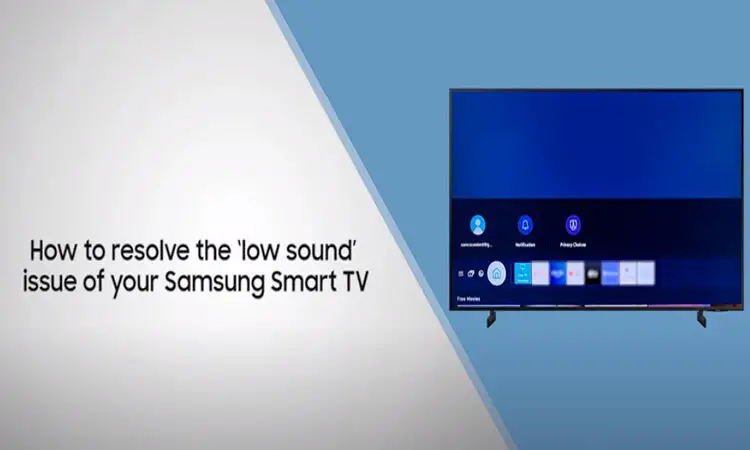
About Gonzalez
William Gonzalez is a passionate researcher & electronics expert who is dedicated to solve complex electronic issues. Plus, he has a passion for sharing his knowledge & expertise in this field with others. Well, he breaks down the complex technical concepts into simple terms & shares them with his readers so that they can easily troubleshoot the problems with their electronic products as well as save their pockets.