If you have a Samsung TV, you must be familiar with the most common Samsung TV volume control problems, like –
- Samsung TV volume keeps going down
- Samsung TV volume keeps going up
- Samsung TV volume won’t go up or down
- No sound on Samsung TV with DirecTV
- Samsung TV volume control is stuck

Usually, these problems happen because of a faulty remote control, backdated software, or a problem with the HDMI connection. Other issues like a problematic sound module and hardware malfunction can also cause Samsung TV volume control issues too.
To solve it, you need to check the remote control, update the software, reset the sound system, fix hardware issues, or just reset Smart Hub and the remote settings. Well, keep reading to learn these effective solutions in detail.
Table of Contents
Samsung TV Volume Control Problems [A Complete Guide]
As I’ve mentioned earlier, the volume control of your Samsung TV can cause different issues. Whenever you manage to identify the exact issue on the volume control, you can very easily solve it only if there is not an internal or external hardware issue.

So, when you find out something is wrong with your TV’s volume control, the first thing you should check is where the problem is. Here, I’ve listed all the common issues with the volume control of your Samsung TV. If you are aware of them, it will be easier for you to identify the specific problem on your TV.
1. Samsung TV Volume Too Low
Sometimes, you have to struggle to hear the sounds even if your Samsung TV volume is at 100. Generally, your Samsung TV volume is low at 100 when the content has a low sound, outdated software, or due to any faulty wiring connection.

You can fix this issue by updating the software or securing the HDMI cable connection. You might need to factory reset the TV, update the Smart Hub, or fix the wiring issues of your TV. In the next section, we’ll show you how to try these tricks at home.
2. Samsung TV Auto Volume Isn’t Comfortable
If you aren’t comfortable with the adjustment of the auto volume, you need to check whether the Samsung TV auto volume is on or off. If it is on, you need to learn how to turn off the auto volume on Samsung TV.

Here, you need to tap on the buttons sequentially: Menu > Settings > Sounds > Expert Settings > Auto Volume. And then, turn off the Auto volume option. It’s done. Also, adjusting the Samsung TV sound settings will help in this case as well.
3. Samsung TV Keeps Turning Volume Up/ TV Volume Keeps Going Up
Sometimes, your Samsung TV volume goes up by itself and you can prevent it by changing the sound sensor status, updating the software, or just using a different remote. The sound sensor button is located at the bottom of your TV and you can turn it on or off to change the status.

To solve this issue, you might need to check whether the remote button is stuck, or if you are using multiple remotes at the same time. Sometimes a simple power cycle or updating the smart hub can solve issues like Samsung TV volume going up by itself.
4. Samsung TV Volume Keeps Turning Down
When your TV volume goes down automatically, there might be an issue with the remote button, outdated software, or on the Smart Hub. You can change the remote, or the volume sensor status in this case too.

Besides, a power cycle is helpful to solve this issue like the previous one too. Even when your Samsung TV volume fluctuates, a power cycle can solve it too.
However, you shouldn’t take it lightly, when your Samsung TV volume goes down by itself automatically. There can be different issues and you can learn about this fact properly from our extensive guide on why Samsung TV volume keeps going down and how to fix it.
5. TV Volume Isn’t Going Up or Down
If your Samsung TV volume won’t go up or down, it can be because of the dead remote batteries, an issue with the remote, or a loose HDMI connection. You might need to adjust the Samsung TV sound settings or try updating the software to fix the issue.

If there are no issues with the remote or the batteries, you can reset the smart Hub of the TV or try a factory reset. You will learn how to do that in the troubleshooting section.
6. No Sound On Samsung TV With DirecTV
Another common issue, owners face is no sound on Samsung TV with DirecTV. It can happen because of an issue with the DirecTV app, a defective TV speaker, or an issue with the HDMI connection.

Besides fixing the issues, turning off the Dolby Sound, reinstalling the DirecTV app, or adjusting the settings can help. To know about the solutions to this issue, you can check this comprehensive guide on why my Samsung TV has no sound with DirecTV.
7. Samsung TV Volume Display Not Showing
Some users also complain about the volume display that has just vanished. If your Samsung TV volume display not showing on the screen you should simply adjust the sound settings or power cycle the TV.

Even though it is not a very common issue, sometimes, the volume display is grayed out and you will have no control over it. In such a case, you need to update the software or the Smart Hub app.
8. Samsung TV Volume Loud When Turned on
Another common issue is the louder sound every time you turn on the TV. Usually, Samsung TV volume is too loud on the lowest setting because of the active auto volume, outdated software, or a hardware issue.
Sometimes, using a different remote or fixing the audio circuit of the TV can help solve this issue. If you don’t know how to update the TV software, you can check the 4th reason in the next section.
9. Samsung TV Keeps Muting Itself
If your Samsung tv keeps muting and unmuting randomly, there must be an issue with its audio or video settings. To fix the issue, you need to adjust the audio settings and if the internal mute is on, you need to turn it off.
If your TV is connected to an external device, it can keep muting itself because of the sound function changed on the device. So, you should first disconnect the Tv from the device and check how it works before changing the settings.
10. Samsung TV Volume Won’t Mute
Not just getting muted by itself, you might face issues while muting the TV. If your Samsung TV volume won’t mute even after tapping on the mute button, it must be because of an issue with the remote control or its button.
You should use a different remote in this case so that you can have access to the mute function. Sometimes, the option of the Internal Mute is on and you need to turn it off from the sound setting to fix this issue.
So, these are the common problems and their instant solution regarding the issues why Your Samsung TV volume control is not working. Here, you must notice a few reasons that are more or less equally responsible to cause these issues.
You can check everything about these common reasons for Samsung TV general volume control issues and their solutions in the next section.
Samsung TV Volume Control Problems [7 Causes And Solutions]
Even though the above part exposes specific solutions for some common problems, they may not be solved every time in that way. Generally, all Samsung TV volume control problems appear because of a few common reasons. So, they can be solved by just fixing these reasons.
Volume control is the fact that is directly related to both the TV and the remote control. So, problems with any of them can cause these issues. Before we learn about them elaborately, how about having a quick overview of the reasons and solutions?
| Cause | Solution |
| 1. Remote batteries are dead | > Replace the batteries with new ones. |
| 2. Sound Module is not working | > Contact Samsung support for professional repair. |
| 3. The volume button is broken | > Use the volume buttons on the alternate remote. |
| 4. TV has outdated Software | > Update the TV’s software through settings. |
| 5. HDMI Connection is loose | > Reconnect the HDMI cable securely. |
| 6. Using multiple remotes at a time | > Ensure only one remote is used for control. |
| 7. Hardware issues | > Seek assistance from an authorized service center. |
Reason 1: Batteries Of The Remote Are Died
The most common cause people have volume issues on their Samsung TV is the dead batteries. And if you are having so, count yourself lucky. It’s because other issues require expensive solutions, unlike this one.
However, if the batteries in the remote control have died or are running low, it can cause issues with the Samsung TV’s volume control. When the batteries are depleted, the remote may not transmit signals effectively or at all, leading to a loss of communication between the remote and the TV.
As a result, you may experience difficulties adjusting the volume or executing other commands. Not just for the volume adjustment, low-powered batteries can affect the overall performance of the remote control.
How To Fix:
It is always a good idea to check and replace the batteries in the remote control if you encounter any issues with its functionality. At least, you can use a different set of batteries just for checking whether the issue is on the remote control or on the batteries.
Also, it is always recommended to use high-quality batteries for the remote control to get better and long-lasting performance.
Reason 2: Issues With The Sound Module
Sometimes, an issue with the internal sound module of the TV can cause disruption in the volume control. A sound module of a TV is responsible for processing and amplifying audio signals.
It enables the TV to produce sound through its internal speakers or external audio output. That’s why when the module has an issue, it may not amplify audio signals and cause disruption or complete blockage on the volume control.
How To Fix:
Usually, an issue with the sound module is related to the internal fact and it would be difficult to solve with DIY tricks. I guess you need assistance from expert technicians or just contact Samsung customer support.
Reason 3: The Volume Button Is Broken
For sure, if the volume button of the remote or the TV is broken, it won’t work. And definitely, it can cause a volume issue on your Samsung TV. The volume button on a remote or the TV itself is responsible for sending commands to increase or decrease the volume.
If it is malfunctioning or somehow broken, it may not send the correct signals to the TV. And you will face problems in adjusting the volume. This issue can happen on both your TV and its remote.
When the volume button on the remote is not working, you may experience difficulties in changing the volume level, or the volume may get stuck at a particular level.
Similarly, if the volume button on the TV itself is broken, and you need to, you might not be able to adjust the volume using the TV’s control panel.
How To Fix:
In such cases, you need to fix the volume button on the remote or on the TV. And if the issue is on the remote, you can simply replace it. You can also try using the volume controls from other compatible remotes if available.
To fix the button on the TV panel, you should try contacting Samsung customer support or a professional technician would be the best course of action to diagnose and resolve the problem.
Reason 4: Outdated Software
Can you remember the last time you updated the TV’s software? Because of outdated software on your TV, there can be different issues and bugs.
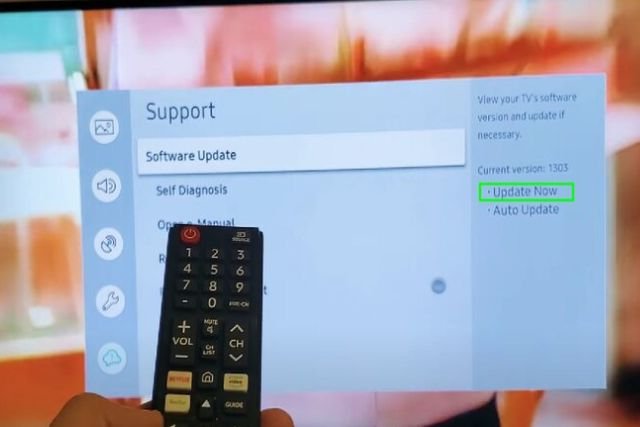
And these issues can cause several problems like a faulty volume control system.
How To Fix:
As usual, you have updated the TV’s software to fix all the bugs and related issues. You have to follow the following steps to update the TV software:
- Step 1: Navigate to the “Settings” menu using your TV remote.
- Step 2: Scroll down and select “Support.”
- Step 3: Look for the “Software Update” option and click on it.
- Step 4: Choose “Update Now” to initiate the software update process.
- Step 5: Allow the update to run its course and refrain from turning off the TV during the process.
Please note that if it has been a while since your last software update, the update might take some time, so remain patient. And after your TV software is updated, you should check the volume control system. Hopefully, it will be all right now.
Reason 5: Loose HDMI Connection
Sometimes, an HDMI connection that is not stable can cause varieties of issues on a smart TV and problematic volume control is one of them. Not just a loose connection, almost any issue with the HDMI cable can cause this problem.
Generally, a HDMI cable can’t pass the data including the audio because of its faulty part or loose connection. That’s why the volume can be interpreted and you might lose control over it.
How To Fix:
Fixing these issues can be easier if there is no faulty part in the cable or on the port. You need to check if the connection is stable.
Make sure to avoid loose connections and check if it is attached properly. If the cable is broken, you might have to replace it immediately.
Reason 6: Remote Confliction
Using multiple remotes in the same room can rarely lead to a Samsung TV volume issue. It’s because the signals emitted from these remotes can potentially interfere with each other. Consequently, the TV may become unable to recognize any commands at all.
That’s why it can have difficulties in adjusting the volume or executing other functions. Not just volume-related issues, using multiple remotes can cause other problems regarding the remote controlling system.
How To Fix:
To mitigate this problem, you should try using only the stock Samsung remote and refrain from using additional remotes. Alternatively, if multiple TVs or devices with remotes are there in the same room, you can place the remotes in separate locations to prevent interference.
Even though I can’t guarantee that this is the main reason for your case, this simple solution can help. It might adjust the direction of one device to avoid signal conflicts and ensure the smooth operation of the TV and its associated remotes.
Reason 7: Hardware Issues
Finally, it can be an issue with the TV’s hardware. There are different hardware in the TV that are directly related to the volume control of it. If none of the above issues are bothering your TV, you can suspect a problem with any of the following hardware.
- Speaker: If the internal speakers are damaged or not functioning correctly, it can result in low or no sound output.
- Audio Cable Connections: Loose or damaged audio cables or connectors can disrupt the audio signal and cause volume fluctuations or loss of sound.
- Audio Output Circuitry: Issues with the audio output circuitry, like damaged capacitors, or other components, can lead to distorted or muffled audio.
- Audio IC (Integrated Circuit) Failure: The audio IC is responsible for processing and amplifying sound signals. If it fails, it can result in various audio problems, including volume issues.
- Digital Signal Processing (DSP) Problems: Issues with the TV’s digital audio processing system can cause audio irregularities and volume discrepancies.
How To Fix:
If the problem is associated with a particular hardware, a software update may not be able to resolve it. And it’s essential to get the TV checked by a qualified technician or reach out to Samsung support for further assistance.
They can diagnose the issue and determine if any hardware repairs or replacements are required to address the volume problem effectively. I suggest you not open the case yourself to check which hardware is faulty, especially if you are not tech-savvy.
What To Do When The Above Solutions Don’t Work
Whenever we have an issue that is related to the remote control of the TV, almost all of us continuously hit the remote assuming it’s the real culprit. Well, this is funny even though it sometimes works. Like this, there are a lot of troubleshooting tricks that can solve issues with Samsung TV volume control.
Even though it is not possible to understand exactly which trick will work unless you figure out the cause, these tricks have no risk of causing a disaster. So, you should try them. Who knows, any of these tricks might save the technician cost instantly?
1. Reset The TV’s Sound
Unlike most other smart TV brands, Samsung lets users reset the sound separately. And when you have this option on your TV, you should definitely try it to check if the problem is related to the internal system.
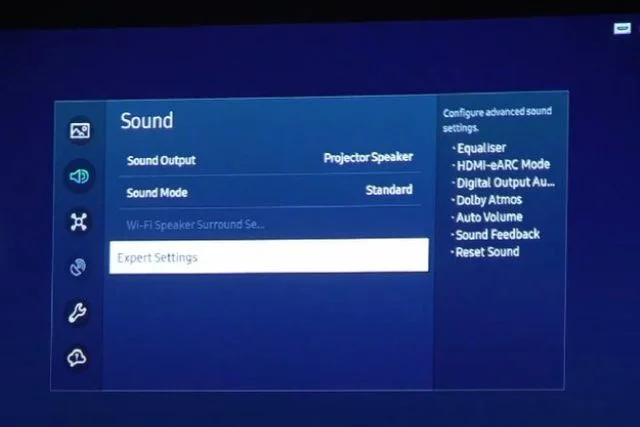
To reset the sound system, go through the steps below.
- Using your TV remote, navigate to the “Settings” menu.
- Scroll down and select “Sound” from the available options.
- Look for “Expert Settings” and click on it.
- Within “Expert Settings,” locate and choose “Reset Sound.”
- A confirmation prompt may appear, asking if you want to reset the Samsung TV sound settings. Select “Yes” or “OK” to proceed.
The TV will perform the sound system reset, which should only take a short amount of time. After the reset is complete, your Samsung TV’s sound settings will be restored to their default values. It will resolve different sound-related issues like problematic volume controls.
2. Reset The Smart Hub
Sometimes, the Smart Hub on your TV can cause disruption in the volume control system.
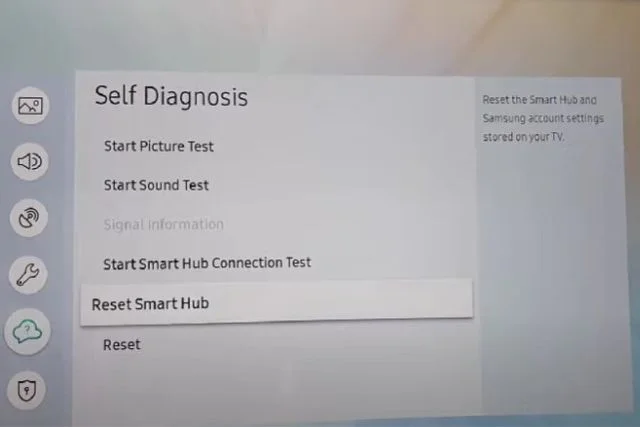
It is the app store of the TV and you need to reset it often to prevent issues like this. To reset Smart Hub on a Samsung TV, follow these steps:
- Step 1: Using your TV remote, navigate to the “Settings” menu.
- Step 2: Scroll down and select “Support.”
- Step 3: Look for the “Self Diagnosis” option and click on it.
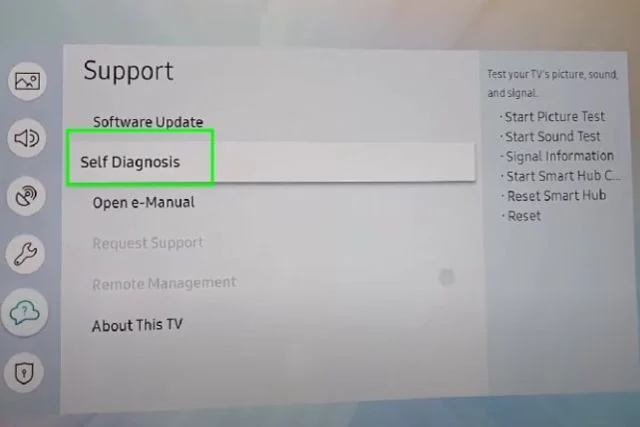
- Step 4: Choose “Reset Smart Hub” from the available options.
- Step 5: The TV will display a warning message explaining that this action will reset Smart Hub and remove all login information and apps.
- Step 6: Confirm your decision by selecting “Reset.”
- Step 7: If prompted, enter your PIN. If you have never set a PIN before, use the default one, which is usually 0000.
Now, the Smart Hub will reset, and your TV will restart. Sometimes, the Smart Hub automatically starts after getting a reset. To prevent Smart Hub from automatically starting, you can follow the steps below.
- Step 1: Go back to the “Settings” menu.
- Step 2: Select “General.”
- Step 3: Look for “Smart Features” and click on it.
- Step 4: Uncheck both the “Autorun Smart Hub” and “Autorun Last App” options.
Even though a Smart Hub reset can solve a lot of bugs and other issues, you should remember that this process will remove all login information, apps, and customizations associated with Smart Hub.
3. Get Rid Of All The Unused Apps
If you have a lot of apps on your TV they can be a headache for the TV later on because of its limited resources. Those apps can consume a lot of memory and that can degrade the performance of your TV and also affect the volume system.
So, you should delete all the unused apps if you find this problem. To delete all the unused apps, you can follow the instructions below.
- Press the Home button on your remote.
- Navigate to the “Apps” section.
- Highlight the app you want to remove.
- Press the “Options” or “Tools” button.
- Select “Delete” or “Remove.”
- Confirm the action to uninstall the app.
4. Power Cycle Your TV
Though the issue is completely unknown, a simple power cycle can solve it, even if it’s an issue regarding volume control. To power cycle your Samsung TV for a soft reset, you have to first unplug the TV from the wall and wait for about 30 seconds.
Next, press and hold the power button on the TV for at least 10 seconds to drain any residual power. And then, plug the TV back in. The power cycle is done and there is a chance that the issue has already been solved.
This process usually cleans Samsung TV memory and solves different issues. Sometimes, your Samsung TV volume can be stuck at 14 or any other number. And a power cycle comes as helpful in such a case.
5. Manual Reset The Remote
A manual reset of the remote can potentially resolve volume control issues. For that, you have to press and hold the ‘down’ arrow and ‘pause’ buttons on the remote at the same time.
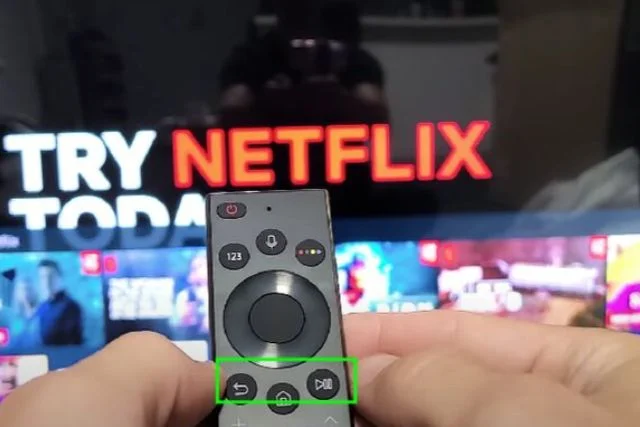
Make sure to hold them together until a message pops up saying ‘remote learned.’ The remote has been reset and the problem can be solved as well.
6. Samsung TV Sound Output Setup
If none of the above solutions help, you can check the sound output of the TV. For that, go to the Settings menu and navigate to the Sound tab. Verify that the Sound Output is set to “TV Speaker.”
For an external audio device like a home stereo system, adjust this setting accordingly to match the device.
7. Open Path Between Remote And TV
If the pathways between the remote and the TV are blocked by something, the remote may not work properly. It’s a common fact and it can happen anytime if there is a person or an object that is blocking the pathway.
So, make sure to have a vacant space between the TV and the remote so that the TV can get the signals easily. Also, try to use a straight direction to use the remote.
8. Factory Reset Your Samsung TV
Finally, if you find almost no issues with the remote or any other component of your TV, just try a factory reset. I’m sure that you know very well that a factory reset can solve countless issues on your TV even the issues that you are not aware of.
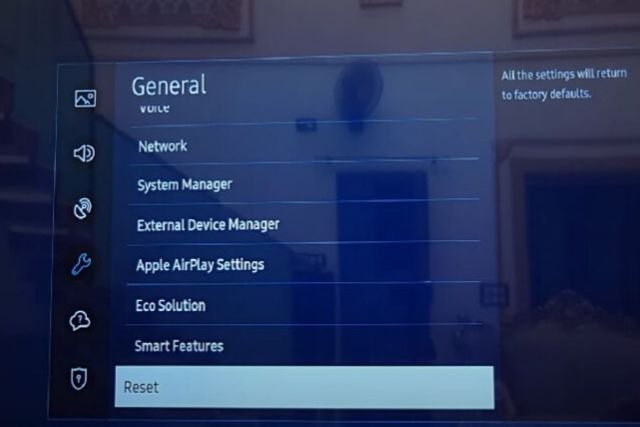
So, a factory reset can possibly solve the volume control as well. To perform a factory reset on your Samsung TV, follow these steps:
- Access the “Settings” menu on your TV.
- Depending on your TV model, look for “General” or “Support” in the settings menu.
- Within the “General” or “Support” section, locate and select “Self Diagnosis.”
- Choose the “Reset” function from the self-diagnosis options.
- Confirm your decision to proceed with the factory reset.
Here, you should remember that performing a factory reset will revert your TV to its original settings and erase all personalized configurations. So, make sure to back up any essential data or settings before proceeding.
Hopefully, any of these tricks will help you solve the problem on your TV. If somehow you are unlucky and can’t fix it on your own, don’t hesitate to contact Samsung customer support. They will definitely help you figure out the issue and offer possible solutions.
FAQs:
Why is my Samsung TV volume locked?
Your Samsung TV volume can be locked because of an issue with the Smart Hub. You can fix it by resetting the Smart Hub of your TV.
Why can’t I adjust the Samsung Smart TV volume?
Sometimes, the Samsung TV volume adjustment option is grayed out or not available because of a glitch or an internal issue. You can power cycle the TV or reset the TV to fix it.
What is the auto volume on Samsung TV?
Auto Volume on Samsung TV is a feature that automatically adjusts the TV’s volume. It maintains a consistent audio level on different channels and prevents sudden loudness variations.
Wrapping Up:
Before trying the troubleshooting tricks, I suggest you find out the specific reasons that cause your Samsung TV volume control problems. If you are aware of the cause, it will be easier to solve. You should start by checking the battery of the remote and continue inspecting the mentioned causes one after another.
And when you find nothing, try troubleshooting it. However, if your Samsung TV is overheating and turning off constantly, you can check our comprehensive guide on why Samsung tv overheating and turning off and how to fix this issue. Thank you for your time.


About Gonzalez
William Gonzalez is a passionate researcher & electronics expert who is dedicated to solve complex electronic issues. Plus, he has a passion for sharing his knowledge & expertise in this field with others. Well, he breaks down the complex technical concepts into simple terms & shares them with his readers so that they can easily troubleshoot the problems with their electronic products as well as save their pockets.