While accessing smart TV like Westinghouse TV, nothing can be more frustrating when it starts showing malfunctions. On occasions, Westinghouse TV won’t turn on or it keeps turning off.
At times, Westinghouse TV has no sound output or no picture on display. HDMI not working, inoperative remote control or TV screen keeps flickering are those common problems that users deal with now and then.

For several reasons, sometimes Westinghouse TV won’t connect to Wi-Fi, or the streaming apps will get crashed.
Whatever the problem is, a Power Reboot is the first solution to every issue that remains the same. Except for this, when users can’t find any luck trying all the troubleshooting methods, Factory Reset remains the best option. Follow our guide to get the details.
Table of Contents
Westinghouse TV Problems [9 Easy Solutions]
So, whatever the problem you are facing, you’ll get a complete Westinghouse TV troubleshooting guide here. Just stay with us till the end.
1. Westinghouse TV Won’t Turn On
One of the most frustrating problems that the users face is the Westinghouse TV not powering on. The main reason for this problem is a faulty HDMI cable or antenna, an incorrect input source, or the TV not getting enough power to turn on.
A broken backlight or a damaged motherboard remains the last possible reason when every troubleshooting method fails to turn on your TV.
Solutions:
Troubleshoot the issue by the steps as follows.
- Unplug your TV from the wall outlet and plug it back in at an interval of 60 seconds.
- Press and hold the power button for your TV to turn back on.
- Check if your TV is getting enough power. Try to plug your TV into different wall outlets directly.
- Also, look through the HDMI cables whether it’s damaged. Replace unrepairable ones.
- Make sure there are no loose connections.
- Ensure the HDMI cables are connected to the correct input source.
- If still Westinghouse TV not working, factory reset your TV using the reset button.
- If the backlight or the motherboard is damaged, get the help of the experts.
2. Westinghouse TV Keeps Turning Off
Westinghouse TV turned on & off too frequently is another common problem with Westinghouse TV.
If the sleep timer is on, it’ll cut the power of the TV in a set amount of time. The same also goes for the energy-saving mode. Enabling the HDMI CEC feature or overheating, at times, the problem occurs.
Solutions:
Check out the below solutions to solve the mentioned issue:
- First, reboot your TV by unplugging your TV and plugging it back in.
- Disable the Sleep Timer mode.
- Also, ensure that the energy-saving mode isn’t enabled when Westinghouse TV keeps turning off after a few seconds
- If you’re accessing the HDMI CEC feature, turn off the feature.
- Update the TV with the latest version of the software.
- Clean the ventilation system of your TV so that the TV can’t overheat.
3. Westinghouse TV Sound Is Not Working
Among the Westinghouse Roku TV problems, Westinghouse TV No Sound Output is primarily faced by the users.
When the sound setting isn’t correct, or the A/V cable isn’t connected to the correct input source, sound can’t be heard. It can be an incorrect external device’s sound output setting or the Audio IC may fail to work anymore.
Solutions:
Follow the below steps to resolve the Westinghouse TV no audio issue.
- First, check the Volume level. Adjust the volume level if it’s too low.
- Check out the A/V cable connection. Ensure the connection is snug with the TV, and also connected to the correct input source.
- Perform a sound reset to solve the issue.
- Double-check the sound setting if it’s set properly.
- Check the audio settings of the external devices. Disconnect all the devices if needed.
- If the failed Audio IC is detected, contact the service center.
4. Westinghouse TV Black Screen
Westinghouse TV’s black screen is another common issue with Westinghouse TV. The problem occurs in the case of faulty HDMI, enabled sleep mode, or the incorrect input source of the A/V cables.
When Westinghouse TV turns on but no picture, a broken backlight can probably be the culprit behind this.
Solutions:
Try the below troubleshooting method while facing the issue.
- First, ensure there is no faulty wiring connection.
- Check all the cables and the A/V cables are securely connected to the correct input source of the TV.
- Ensure the correct input setting and disable the sleep mode.
- To examine the Westinghouse TV backlight failure, use a flashlight and put it very close to the TV.
- If you can see any dim pictures, the backlight is broken. Replace it with the help of the experts.
5. Westinghouse TV Won’t Connect To Wi-Fi
Westinghouse Roku TV won’t connect to Wi-Fi if there is a slow wireless connection or the Wi-Fi setting isn’t correct.
Sometimes devices like Bluetooth, speakers, and microwave ovens interfere with the signal strength. It’s obvious face the issue if the software is outdated or the Wi-Fi card is damaged.
Solutions:
Here are the pretty simple steps to resolve the Wi-Fi issue.
- Reset your router by pressing the Reset button with a sim card pin or a paper clip.
- Check the connection status if the connection is too slow. If it’s, contact the service provider.
- Refresh your network by performing a Network reset.
- Re-connect your Wi-Fi to the TV by double-checking the password, and disabling the pings.
- To improve Wi-Fi signal strength, remove all the wireless devices from your TV and router. Keep your router near the TV.
- Set Time and date for your TV to get a valid connection.
- Update the Software on your TV.
- Change the Wi-Fi card if it’s damaged.
6. Westinghouse TV HDMI Not Working
Because of a defective or damaged HDMI cable, the Westinghouse TV HDMI not working problem occurs.

If the cables and the devices aren’t connected to the right input source, broken HDMI port, or if the A/V receiver isn’t an HDMI repeater, the problem occurs.
Westinghouse TV keeps changing input when the CEC feature is malfunctioning or any buttons on the TV get stuck.
Solutions:
To sort out the issue, look through the below steps.
- If there is a Westinghouse TV no signal issue, detect the HDMI cable’s condition. Repair or replace the damaged ones.
- Ensure the cables and the external devices are connected to the correct HDMI port.
- Connect your device directly to the TV by disconnecting the A/V receiver.
- Change the HDMI port if it’s broken.
- Ensure the HDMI cable is HDCP compliant. Using a spitter can be an alternative way.
- If Westinghouse TV keeps switching inputs, turn off the CEC feature.
- Also, check the buttons on the TV, whether any of them got stuck. If any cleaning solution has run onto the switches, you can spray WD40 on them.
7. Westinghouse TV Apps Not Working
Westinghouse TV apps not working is another primarily faced issue by the users. It mainly occurs because of a network connection.
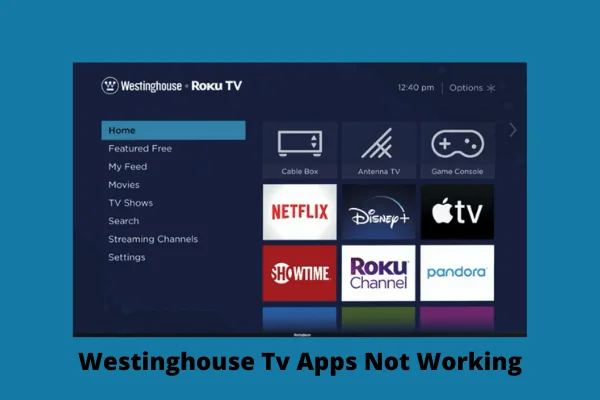
Outdated software, bugs in the app, incorrect ZIP code, or the suspended app account can also be the reason behind the Westinghouse TV app not functioning.
Solutions:
Pretty simple solutions are here for you to follow.
- Check the network connection status. If the connection is stable, reload the frozen app.
- Refresh the network connection by re-connecting the Wi-Fi to your TV.
- Restart your TV to clear the cache.
- Update the crashed app and the software as well.
- Remove and reinstall the buffering app if the issue still persists.
- Ensure the correct channel guide information by entering the correct ZIP code of your TV.
- Also, update your app account.
8. Westinghouse TV Remote Not Working
Westinghouse TV remote not working is another listed reason. Westinghouse TV remote quit working if the batteries are dead, the grimy remote controls pad or if there is any signal interference.

On occasions, if the remote control sensor is defective, the Westinghouse TV not respond to the remote happens.
Solutions:
To find better solutions, try out these steps.
- Reset your remote by removing and reinserting the batteries.
- Hold the power button of your remote for 20 seconds.
- If the batteries are dead, replace them with new ones.
- Re-sync your remote with the TV and power scan the remote.
- Pair your remote with the TV by pressing the Rewind and Fast Forward buttons.
- Check if the remote sensor or the power button of the remote is damaged. Replace the remote if it’s damaged.
- Ensure there is no signal interference.
- Clean the pad of the remote control with rubbing alcohol.
9. Westinghouse TV Screen Flickers
Westinghouse TV keeps flickering if the TV there is a degradation of power or HDMI cables are faulty. Due to the incorrect brightness level or damaged antenna, Westinghouse TV flashing colors occur. The other reason can be a damaged T-con panel or a broken backlight.
Solutions:
To have the Westinghouse TV flicker fix, attempt the below steps.
- Check out if your TV is getting enough power supply.
- Ensure all the cable connections are securely connected to the TV and also, check there is no damage.
- Disconnect all external devices.
- Adjust the brightness level of your TV.
- Look through the antenna, if it’s in fine condition. If not, replacement is a must.
- Ensure there is no too much or too low light in the TV’s location.
- Replace the broken backlight or damaged T-con panel with the help of the technicians.
FAQs:
How do I connect my soundbar to my Westinghouse TV?
Connect the audio cable to the A/V receiver from the TV. Go to the Settings option, and then Audio. Select Speaker. Turn On to listen to both internal and external speakers, and turn Off to listen to external speakers only.
How to turn off internal speakers on Westinghouse TV?
From the home menu, go to the Settings option and navigate to Audio. Then select TV Speakers and select Off.
How do I connect my Westinghouse TV to Wi-Fi without a remote?
To connect Wi-Fi without a remote, connect a USB keyboard and mouse to the TV. Use the mouse to navigate the Wi-Fi settings.
How to adjust brightness on Westinghouse TV?
From the menu, select Picture, and then highlight Backlight. Now adjust the brightness using the left and right buttons.
Why does my Westinghouse Roku TV stick on the logo screen?
Westinghouse Roku TV is stuck on the logo screen because of issues with the SD card. It can cause the Roku not to boot up properly.
Wrapping It Up
In this article, we have tried our best to come to you with all the common issues with Westinghouse TV as well as the easy, understanding solutions.
Hope there is nothing left behind which needs more searches. In case, if you find any more queries, feel free to inform us. We’ll try our best to help you absolutely and entirely.


About Gonzalez
William Gonzalez is a passionate researcher & electronics expert who is dedicated to solve complex electronic issues. Plus, he has a passion for sharing his knowledge & expertise in this field with others. Well, he breaks down the complex technical concepts into simple terms & shares them with his readers so that they can easily troubleshoot the problems with their electronic products as well as save their pockets.